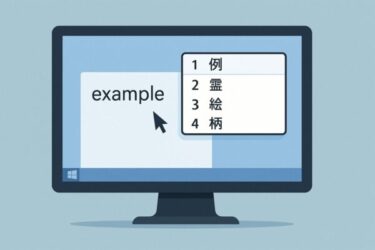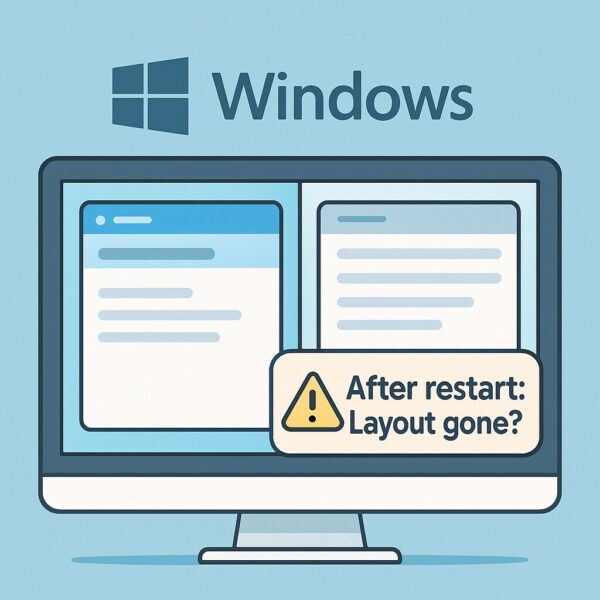
Have you ever spent time arranging your windows neatly side by side, only to reboot your PC and find everything reset to random positions?
You’re not alone.
By default, Windows does not permanently store your window positions or snap layouts. Even advanced users are surprised to learn this because Microsoft doesn’t clearly state it in official documentation.
In this guide, we’ll explain why Windows behaves this way and share practical tips and “hidden tricks” to make re-arranging much easier, even for beginners.
Why doesn’t Windows remember my window positions after a restart?
Windows treats a reboot as a fresh start. Snap layouts and window positions are stored temporarily in the session’s memory.
When you restart or shut down, that session is reset — so most apps open in default positions.
Some programs (like Word or Excel) can remember their last position, but there’s no universal system-wide feature for all apps.
However:
If you rely on Word or Excel daily, Microsoft 365 makes your workflow smoother.
・Sleep or Hibernate often preserves window positions, because the session is saved and restored.
・Restart or Windows Update usually resets everything.
So if your snap layout disappears after reboot — you didn’t do anything wrong. It’s by design.
“Do I really need to set it up every time?”
Unfortunately, yes — by default, you need to manually re-arrange windows after each reboot.
But there are ways to make this much faster and less frustrating.
Practical Tips: How to make window arrangement easier
1. Master snap shortcuts
Instead of dragging windows manually, learn these quick keys:
・Win + → / ←: Snap the active window to the right or left half.
・Win + ↑ / ↓: Snap to top/bottom or create quarter splits.
With a couple of keystrokes, you can restore your layout in seconds.
2. Pin frequently used apps to the taskbar
Right-click any app and select Pin to Taskbar. After reboot, you can launch them instantly and snap with the shortcuts above.
3. Use Sleep instead of Restart when possible
If you want to keep your layout, use Sleep or Hibernate instead of shutting down.
Note: Layout may still reset after updates or display changes.
4. Try Microsoft PowerToys (free)
Microsoft’s official free utility includes FancyZones, a powerful window manager:
・Create custom snap layouts (two-thirds / one-third, three-column grids, etc.).
・Drag windows into zones; PowerToys can remember app-to-zone assignments.
・Bonus: Always on Top feature lets you pin a window (like ChatGPT) above all others.
5. Dual monitor setup for extra workspace
Adding an external display makes multi-window workflows much smoother.
Even if layouts reset, it’s easier to re-arrange with more physical space.
Why doesn’t Microsoft just add this feature?
There’s no official answer, but historically Windows prioritizes a “clean session” on reboot.
Different apps handle window state differently, so implementing a universal restore can be tricky.
That’s why so many users worldwide ask: “Why doesn’t Windows remember my windows?” — and it’s not your fault for not knowing.
Hidden Tricks & Pro Tips (Bonus Section)
For those who want to go a bit further, here are some lesser-known tips:
Shift + Close to save position
Some apps remember their last position if you hold Shift while clicking the X to close. It doesn’t work for every app, but worth a try.
Windows 11 Snap Groups
Windows 11 can group snapped windows together. Hover over a taskbar icon to restore the entire group with one click.
FancyZones Auto-assign
In PowerToys, you can auto-assign apps to specific zones so they always open in your preferred spots.
AutoHotKey scripts (advanced)
With the free AutoHotKey tool, you can script: “Launch Chrome on the right half, Word on the left” on login.
It’s technical, but automation fans love it.
Use max resolution + dual monitors
Higher resolution and multiple screens reduce overlap and make layouts more forgiving.
Consider adding a portable external monitor to expand your workspace.
Summary
・By design, Windows doesn’t permanently remember snap layouts after reboot.
・Sleep often works, but restart resets layouts.
・Shortcuts + PowerToys + optional tricks make rearranging fast and painless.
・You’re not alone — most people don’t know this, and that’s okay!
Knowing these tricks can save you time and frustration. With the right tools and a bit of practice, your desktop can stay organized with minimal effort.
Affiliate Disclosure: This comparison box contains affiliate links.
Microsoft Office: Which is Right for You?
Microsoft 365 Personal
Best for: Users who want the latest features and cloud services.
- ✅ Always up-to-date Office apps
- ✅ 1 TB of OneDrive cloud storage
- ✅ Access on multiple devices
Office 2024 Home & Student
Best for: Users who prefer a one-time purchase.
- ✅ One-time purchase
- ✅ Core apps: Word, Excel, PowerPoint
- ✅ No recurring fees
You might also find these helpful:
・Fix Microsoft IME Candidate Window Issues: Misaligned, Stuck, or Hidden (Windows 10/11)
・7 Time-Saving Windows Tips You Should Start Using in 2025
・GPT-5 vs GPT-4 vs GPT-3: Capabilities, Reliability, and Use Cases for Developers
・English Article (HTML format, 2025 Updated, Beginner-Friendly)