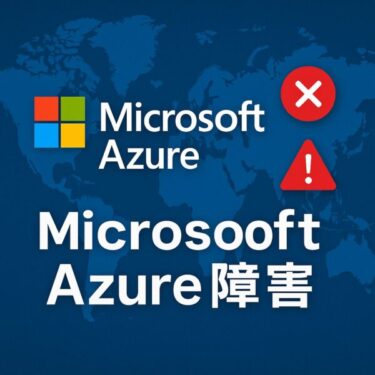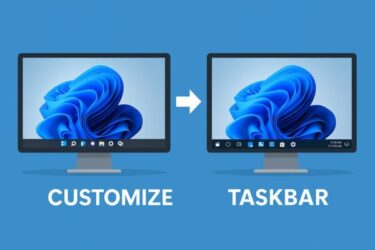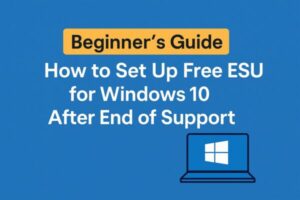
1. Why You Need This
Windows 10 support will officially end on October 14, 2025.
After that date, your computer will still turn on and work — but it will stop receiving important security updates. This means your PC could become unsafe.
To help, Microsoft offers something called ESU (Extended Security Updates).
If you set it up, you can continue to get security updates for free until October 2026.
2. Who Can Get Free ESU?
You can get it if:
- Your PC is running Windows 10 version 22H2
- You are signed in with a Microsoft account (not a local account)
- Windows Backup is turned ON (this syncs some settings to OneDrive)
That’s all! No special tools, no money needed.
3. Step-by-Step Checks
Step 1: Check Your Version
- Press the Windows key + R on your keyboard.
- Type winver and press Enter.
- A small window will pop up.
– If it says Version 22H2, you’re good!
– If not, go to Start → Settings → Update & Security → Windows Update, then click Check for updates and install them.
Step 2: Check Your Account
- Open Start → Settings → Accounts.
- Look under your name.
– If you see an email address (like outlook.com or gmail.com), you’re signed in with a Microsoft account. ✅
– If it just says “Local account,” you need to switch. Click “Sign in with a Microsoft account instead” and follow the steps.
Step 3: Turn On Windows Backup
- Go to Start → Settings → Accounts → Windows Backup.
- Turn ON “Remember my apps and preferences” or “Sync settings.”
– You don’t have to back up all your files here. Just keeping settings sync ON is enough for ESU. - (Optional) You can back up your Desktop, Documents, or Pictures to OneDrive if you want more safety, but it’s not required.
[Sponsored]
Essential Security Gear for Extending Windows 10 Safely
- FIDO2 Security Key — Strengthen Microsoft account logins with multi-factor authentication
- External SSD (1TB) — Safely back up data with BitLocker encryption
- Mini UPS — Protect your PC from sudden power loss during updates
- High-Capacity USB Flash Drive — Create recovery drives or store security tools
Tip: Always encrypt your backup drives to keep your data secure, especially if you plan to extend Windows 10 usage beyond official support.
4. After October 14, 2025
When support ends, go to Settings → Update & Security → Windows Update.
If you followed the steps above, security updates will continue to arrive automatically until October 13, 2026 — at no cost.
5. If Something Doesn’t Work
- Version is not 22H2 → Run Windows Update or use Microsoft’s Media Creation Tool to upgrade.
- Local account only → Switch to a Microsoft account with your email.
- Windows Backup not showing → Make sure you updated to the latest Windows 10, then check again.
- OneDrive storage full → Don’t worry, ESU only requires “settings sync,” not full file backup.
- Still no updates → Try restarting your PC, running Windows Update again, or wait a little (updates may roll out slowly).
6. Extra Safety Tips (Optional)
- Offline PC: If you only need Windows 10 for old apps or games, keep it disconnected from the internet.
- Virtual Machine: Use Windows 10 inside VirtualBox or Hyper-V while your main system is Windows 11 or Linux.
- Dual Boot: Install Linux (Mint or Ubuntu) alongside Windows 10 — safe for daily use, while Windows 10 is only for special tasks.
✅ That’s it! Even if you’re not tech-savvy, following these simple steps will help you keep Windows 10 safe for one more year.
Related Articles
・Windows 10 ESU: Why the “Enroll now” Link Isn’t Showing (and How to Fix It)
・Windows 10 End of Support: What Happens to Office and Microsoft 365? Free Extension vs ESU Explained
・Windows 11 24H2 Update: Complete Troubleshooting & Upgrade Guide (2025 Edition)