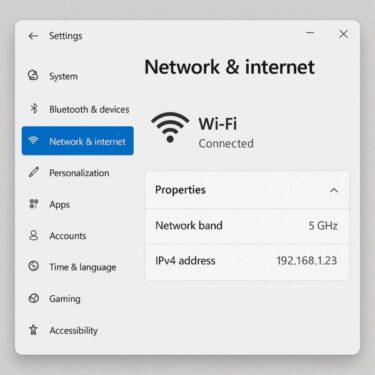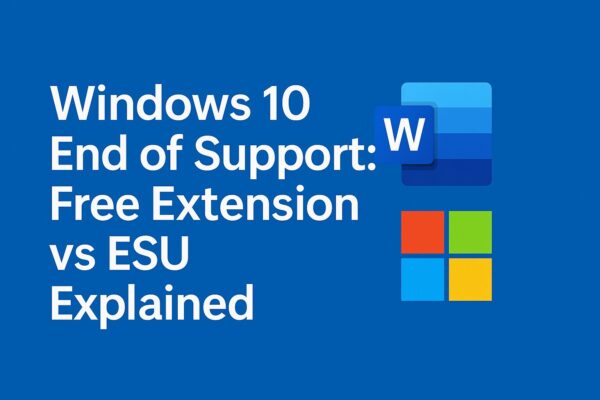
Windows 10 officially reached the end of support on October 14, 2025. Since support has already ended, many users are now unsure what the free one-year extension and ESU options actually cover.
While Microsoft has announced a one-year free Extended Security Updates (ESU) for some users, many believe this means they can continue using their PC exactly as before.Depending on your region and how you enroll, ESU can be free for one year (for example by using Windows Backup, Microsoft Rewards points, or in some European countries where ESU is now fully free).
That’s not entirely true.
The free extension only covers critical security updates — no new features, no compatibility improvements, and no guarantee for continued full support for Microsoft 365 or Office.
In this article, we’ll break down:
- The difference between end of support, free extension, and paid ESU
- How Microsoft 365 and Office will be affected
- Real-world risks of staying on Windows 10
- Options to continue working safely
- 1 1. Windows 10 End of Support: Free Extension vs Paid ESU Explained
- 2 2. How Microsoft 365 Will Work After Windows 10 End of Support
- 3 3. Impact on Office Perpetual Versions
- 4 4. Real-World Issues You Might Face
- 5 5. Supported OS and Office/Microsoft 365 Timeline
- 6 6. If You Still Plan to Use Windows 10
- 7 7. Safer Options
- 8 8. Final Thoughts
1. Windows 10 End of Support: Free Extension vs Paid ESU Explained
| Stage | Period | Who’s Eligible | What’s Included | Key Notes |
|---|---|---|---|---|
| Regular End of Support | Until Oct 14, 2025 | All Windows 10 users | Ends free security & feature updates | No more updates after this date |
| Free Extended Security Updates | Oct 2025 – Oct 2026 | Some Home/Pro users (conditions apply) | Security fixes only (critical/important) | No new features or compatibility updates; Microsoft 365 support policy unchanged |
| Paid ESU (Extended Security Updates) | Up to Oct 2028 (for most business editions) | Enterprise / Education (organizations) | Security fixes only (paid annually) Up to three years of extra security updates; mainly for organizations | Primarily for organizations; not a full support extension |
Note: ESU—free or paid—does not restore new features or compatibility updates, and it does not extend official Microsoft 365 support on unsupported OS versions.
⚠ Important: Whether free or paid, ESUs are security-only. They do not extend Microsoft 365 or Office’s official support policy.
2. How Microsoft 365 Will Work After Windows 10 End of Support
Microsoft 365 apps (Word, Excel, Outlook, etc.) are officially supported only on operating systems still within Microsoft’s support lifecycle.
- After Oct 14, 2025: Microsoft 365 won’t immediately stop working on Windows 10, but…
- Feature updates will stop
- Feature updates will gradually stop (no new features on Windows 10 after 2026)
- Security updates for Microsoft 365 apps on Windows 10 will continue until October 10, 2028, but support is limited and issues may not be fully fixed.
- Cloud sign-ins could fail in the future if new encryption or authentication standards require a newer OS.
Bottom line: Expect gradual degradation in compatibility and security.
3. Impact on Office Perpetual Versions
Office 2019, 2021, and earlier may continue to run after Windows 10 support ends, but with risks:
- No security updates (macro-based malware risk increases)
- Newer file formats may not open correctly
- Outlook could stop connecting if server authentication changes
- OneDrive sync errors may occur
4. Real-World Issues You Might Face
- Outlook can’t send or receive emails due to unsupported authentication
- OneDrive sync stops because of outdated encryption protocols
- Teams/SharePoint access denied on older browsers
- File corruption when opening files from newer Office versions
5. Supported OS and Office/Microsoft 365 Timeline
| Product | Supported OS | Product Support End | Notes |
|---|---|---|---|
| Microsoft 365 | Windows 11 / Latest 2 versions of macOS | On Windows 10: official support ends Oct 14, 2025 Security updates for apps continue until Oct 10, 2028 | Requires a supported OS for full support; Windows 11 strongly recommended. |
| Office 2021 | Windows 10 / Windows 11 | Oct 13, 2026 | May run after Windows 10 EoS but not recommended |
| Office 2019 | Windows 10 / Windows 11 | Oct 14, 2025 | Ends same day as Windows 10 support |
| Office 2016 & earlier | Windows 10 or earlier | Already ended | No security updates; not recommended |
Note: Microsoft’s lifecycle policies may change. Check the official documentation for the most up-to-date information.
[Affiliate Disclosure]
Before applying for the free ESU or upgrading your system, having a valid Microsoft 365 plan ensures access to Office apps and cloud storage.
6. If You Still Plan to Use Windows 10
Risks:
- Higher malware infection rates
- New hardware/software incompatibility
- Cloud login failures
- Gradual loss of functionality
Mitigation Tips:
- Use offline mode as much as possible
- Regularly back up files to an external drive
- Use a security suite for basic protection
- Avoid handling sensitive information
7. Safer Options
- Upgrade to Windows 11 (or newer hardware if required)
- Run Microsoft 365 on a supported OS (Windows 11/macOS/Linux via web apps)
- Consider Office alternatives (LibreOffice, Google Docs)
8. Final Thoughts
End of support doesn’t mean your PC will instantly stop working — but it does mean Microsoft stops protecting it. Free ESU gives you breathing room for one year, but it’s not a full extension of Microsoft 365 or Office support.
Plan your move now to avoid downtime, security risks, and compatibility headaches later.
✔️You might also find these helpful:
▶︎Windows 11 24H2 Update: Complete Troubleshooting & Upgrade Guide
▶︎App Disappeared After Windows Upgrade? Here’s Why and How to Get It Back
▶︎How to Upgrade to Windows 11 Without Internet — Complete Offline Guide