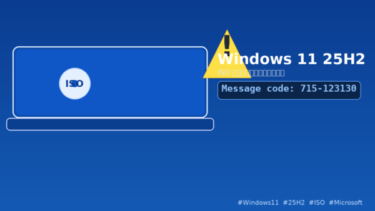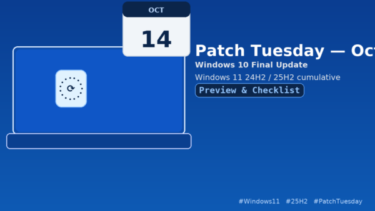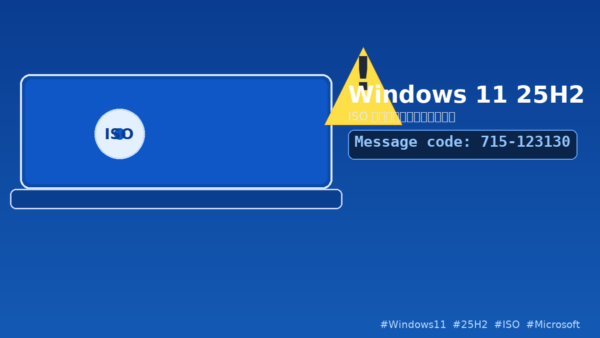
- 1 TL;DR (Read this first)
- 2 What this article covers (and what it doesn’t)
- 3 Why this happens: the short explanation
- 4 Who is most likely to be affected?
- 5 Quick safety notes (before you start)
- 6 Step-by-step fixes (start with the easiest)
- 7 Still stuck? Try these advanced checks
- 8 Enterprise / school admins: what to check
- 9 Linux-only? Practical paths
- 10 Verifications (to avoid a bad image)
- 11 Frequently Asked Questions
- 12 Recommended order (cheat sheet)
- 13 Wrap-up
TL;DR (Read this first)
- The error “715-123130” (sometimes shown alongside a long GUID like
417c3170-2149-4c16-80bd-f48b126128f) typically means the ISO request was blocked or invalidated somewhere between your browser and Microsoft’s delivery network. - The fastest, safest workaround for most people: use Microsoft’s Media Creation Tool (MCT) to create a USB installer or to download the ISO instead of using the direct browser link.
- If you must use the ISO link, turn off VPN/proxy, try a different network, clear browser cookies for microsoft.com/software-download, disable extensions, and retry later when traffic calms down.
What this article covers (and what it doesn’t)
- Covers: Issues where the ISO download itself fails before you even start installing Windows (error pop-ups, redirects, or codes like 715-123130).
- Doesn’t cover: Problems after installation or update (e.g., DRM playback glitches,
.msuinstaller behaviors, app incompatibilities). For those, check your “known issues” roundup post.
Why this happens: the short explanation
When you click “Download,” Microsoft’s site issues a time-limited token and routes you to a CDN edge suited to your region and connection. Anything that alters your traffic (VPNs, enterprise SSL inspection, aggressive content blockers, stale cookies, mis-matched regional hints) can cause the request to fail or be rejected, and you see “715-123130” or a GUID-style message instead of a working download.
Who is most likely to be affected?
- Users on VPNs, privacy relays, or datacenter-type IPs.
- Users behind enterprise/school proxies with SSL inspection or strict URL filters.
- Users with aggressive browser extensions (ad/script blockers, user-agent switchers).
- Anyone with stale cookies/cached tokens from previous attempts.
- Occasionally: everyone, during peak traffic or short CDN hiccups.
Quick safety notes (before you start)
- Back up anything important before you change network or security settings.
- If you temporarily disable security software or browser extensions, turn them back on after testing.
- Only download ISOs and tools from official Microsoft pages.
Step-by-step fixes (start with the easiest)
Step 1 — Try Microsoft’s Media Creation Tool (recommended)
- On a Windows PC, download the official Media Creation Tool for Windows 11.
- Run it and choose Create installation media (USB flash drive, DVD, or ISO file).
- Follow the prompts to either create a bootable USB or save an ISO to disk.
Why this works: MCT negotiates with Microsoft’s servers differently from your browser, avoiding many token/cookie/CDN pitfalls. For a lot of people, this solves the problem in minutes.
Tip: Use a 16 GB+ USB flash drive if you choose the USB option. (You can also download the ISO with MCT and use it later.)
Step 2 — Turn off VPN/proxy and retry
- Disable VPN or switch to a different, residential-type exit server.
- If you’re on a proxy (work/school), try a non-proxy network (home Wi-Fi or mobile hotspot) just to test.
- If the download succeeds on a clean network, the original path is the culprit (keep reading for enterprise tips).
Step 3 — Use a different network or device
- Try tethering from your phone/data plan or move from office Wi-Fi to home Wi-Fi.
- If possible, use another PC to grab the ISO (or to run MCT) and then copy it back.
Step 4 — Clean up the browser environment
- Open a Private/Incognito window.
- Clear cookies/cache for:
microsoft.comsoftware-download.microsoft.com- (and any page hosting the ISO selector)
- Disable extensions temporarily (ad blockers, privacy filters, script managers, user-agent switchers).
- Try a different browser (Edge ↔ Chrome ↔ Firefox).
Step 5 — Check security software / firewall
- Temporarily pause web filtering or HTTPS scanning in your security tools and retry.
- Ensure your firewall doesn’t block Microsoft’s download hosts.
- After testing, restore your original protections.
Step 6 — Wait and retry during a quieter window
- Right after a major release, downloads spike and CDNs adjust.
- Waiting a few hours (or overnight) can clear cache mismatches or token skew issues.
Still stuck? Try these advanced checks
A. Flush token/cookie state manually
- Clear site data as above, then close all browser windows.
- Re-open, return to the official ISO page, and select language/edition again to obtain a fresh token.
B. Inspect your DNS
- Temporarily set DNS to 1.1.1.1 or 8.8.8.8, then retry.
- This occasionally helps when your ISP’s DNS points you to an unhappy CDN edge.
C. Capture a HAR (for support)
- In your browser’s DevTools (Network tab), preserve log, reproduce the failure, then Save all as HAR.
- Keep the timestamp, IP type (home/VPN), browser, error code, and HAR file for a support ticket.
Enterprise / school admins: what to check
If users see 715-123130 behind your perimeter:
- SSL inspection: Temporarily bypass inspection for Microsoft download endpoints; token flows may break when intercepted.
- Allow-list FQDNs (examples; confirm per Microsoft documentation):
software-download.microsoft.comdl.delivery.mp.microsoft.comand related*.delivery.mp.microsoft.com- Core
microsoft.comdomains used by the download workflow
- Check logs for 403/429 responses, TLS handshake failures, or large object filtering.
- Provide a temporary direct-internet egress or a split tunnel for ISO downloads, then document the permanent policy.
Linux-only? Practical paths
- If you only have Linux available and the browser ISO link throws 715-123130:
- Borrow a Windows PC for 10 minutes, use MCT to grab the ISO to a USB/drive, then bring it back to your Linux box.
- Or try another network (mobile tether) and a fresh browser profile with no extensions.
Verifications (to avoid a bad image)
- After you finally get the ISO, consider checking its SHA-256 against a trusted reference (if Microsoft provides one) or validate the image by mounting it and confirming expected structure (e.g.,
setup.exe,sources\install.wimorinstall.esd). - Always keep a copy of the exact file name and download date/time for your notes.
Frequently Asked Questions
Q1. Does “715-123130” mean Microsoft removed the ISO?
A. No. It usually means your request was blocked/invalid, not that the ISO doesn’t exist. Tokens/timeouts, VPN/proxy, or CDN routing cause most cases.
Q2. Why does MCT work when the ISO link doesn’t?
A. MCT uses a different, programmatic path to negotiate download access, so it avoids many issues caused by browser state, extensions, or network meddling.
Q3. Can I keep VPN on if I switch servers?
A. Maybe—but residential-type exits fare better than datacenter exits. If you can, turn VPN off just for the download.
Q4. Is it safe to disable security software for testing?
A. If you do, make it temporary and restore protections immediately after. Prefer “allow-listing” Microsoft’s endpoints over broad disabling.
Q5. Can I resume a half-finished ISO?
A. Sometimes, but broken tokens often won’t resume cleanly. It’s safer to restart the flow in a private window after clearing cookies for the download sites.
Recommended order (cheat sheet)
- Use MCT → USB or ISO.
- If ISO link is required → turn off VPN/proxy, try another network.
- Private window, clear site data, disable extensions, switch browsers.
- Tweak security/DNS briefly → test → restore.
- Retry later during a low-traffic window.
- Collect HAR + details, contact support if it still fails.
Wrap-up
Error “715-123130” and GUID-style messages during the Windows 11 25H2 ISO download are usually environmental, not a sign that the ISO has vanished. The quickest fix for most users is to switch to the Media Creation Tool or change the network path so your request reaches Microsoft’s CDN cleanly. With the steps above, you can isolate the cause in minutes and grab a clean, official installer for a trouble-free setup.
Tip: If Media Creation Tool works for you, it’s perfectly fine to install from a USB it creates.If you still need the ISO file specifically, re-run MCT and choose “ISO file” at the final step.
[PR] Create your installer the easy way
A reliable 16–32 GB USB drive makes clean installs and repairs painless.
Related Articles
・Windows 11 25H2 — Known Issues & Workarounds
・Windows 11 Version 25H2 Confirmed — Separating Facts from “Windows 12” Rumors
・Windows 11 25H2 for IT: WSUS Timeline, Pilot Plan, and the Enablement Package Model