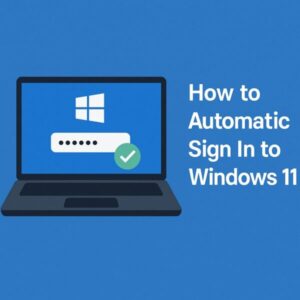
Do you find it annoying to type your password or PIN every time you start your Windows 11 PC?
If you’re the only person using your computer, you can configure it to log in automatically — making startup much faster and letting you jump straight into your work.
This guide covers all working methods to enable automatic sign-in on Windows 11, including:
- Local accounts
- Microsoft accounts
- Registry tweaks for newer versions where the option is hidden
We’ll also cover the security risks and how to reduce them.
Why Enable Automatic Sign-In?
Pros
- No need to enter your password or PIN every time you start your PC
- Faster startup and access to your desktop
- Convenient if you use your PC multiple times a day
Cons
- Lower security — anyone with physical access to your PC can use it
- Not recommended for shared computers or work devices
Method 1: Enable Automatic Sign-In for a Local Account
If you’re using a local account, you can configure Windows to skip the sign-in screen.
Steps:
- Press Windows key + R to open the Run dialog.
- Type netplwiz and press Enter.
- In the User Accounts window, select your user account.
- Uncheck the box:
“Users must enter a user name and password to use this computer” - Click OK.
- Enter your account password twice, then click OK again.
- Restart your PC — it should log in automatically.
Note:
In some newer Windows 11 builds (24H2 and later), the checkbox in step 4 may not appear. If that happens, see Method 1.1 below.
Method 1.1: Use the Registry to Enable Auto Sign-In
If the netplwiz method is unavailable, you can set up auto sign-in through the Windows Registry.
Warning: Editing the registry incorrectly can cause system issues. Create a backup before making changes.
Steps:
- Press Windows key + R, type regedit, and press Enter.
2. Navigate to:
NT\CurrentVersion\PasswordLess\Device
3. Ensure the following values exist (create them if missing):
・DefaultUserName → Set it to your account username
・DefaultPassword → Create as a String Value and set it to your password
・AutoAdminLogon → Set the value to 1
4. Close the Registry Editor and restart your PC.
Security Tip:
Your password is stored in plain text in the registry when using this method, so only use it on a personal, offline, or non-sensitive machine.
Method 2: Skip PIN Entry for a Microsoft Account
If you sign in with a Microsoft account, you can reduce login prompts.
Steps:
1.Press Windows key + I to open Settings.
2.Go to Accounts → Sign-in options.
3.Under Additional settings, change “If you’ve been away, when should Windows require you to sign in again?” to Never.
4.If available, remove your PIN or password:
・Select Remove PIN or Remove Password
・Enter your current password to confirm
When You Can’t Remove Your PIN
Some systems prevent PIN removal if:
- Windows Hello is enforced
- It’s a work or school account with admin restrictions
Fixes:
- Turn off “Require Windows Hello sign-in for Microsoft accounts” in Settings → Accounts → Sign-in options
- Switch to a local account and reconfigure auto sign-in
- For corporate devices, check with your IT administrator
Security Best Practices
Automatic sign-in is convenient, but it comes with risks.
Do:
- Use automatic sign-in only on personal devices kept in a secure location
- Enable BitLocker drive encryption to protect data if the PC is stolen
- Set the PC to require a password when waking from sleep (so only cold boots skip sign-in)
Don’t:
- Enable it on laptops you carry around frequently
- Use it on work or shared devices
- Store sensitive data without encryption
FAQ
Q: What’s the difference between a local account and a Microsoft account?
A: Local accounts are tied to one device and don’t require internet. Microsoft accounts sync settings and allow access to OneDrive, Microsoft Store, etc.
Q: Can I temporarily disable auto sign-in?
A: Yes. Run netplwiz again and recheck the box for password entry, or set “Require sign-in” to “Every time” in Settings.
Q: Is it safe?
A: It’s safe only if your device never leaves your home and no one else can access it physically.
Sponsored Link
If you want to make the most of your faster startup, consider upgrading to a high-speed SSD laptop or keep your data safe with a reliable external SSD.
Final Tip:
Automatic sign-in can save time and clicks every day, but be sure to balance speed with security.
If you travel with your laptop or store sensitive files, consider using a PIN or password instead.
✔️You might also find these helpful:
▶︎⚠️ How to Handle Suspicious Sign-In Activity on Your Microsoft Account
▶︎Microsoft Suspicious Sign-In Alert: What to Do Next (Step-by-Step Guide)
▶︎Can You Skip the “OK” After Face Recognition in Windows Hello? Full Guide
💡 Looking for more tips? Check out our full list of Windows Help Guides.

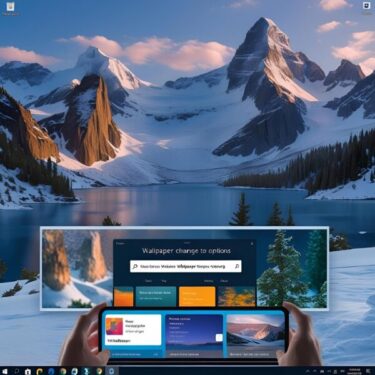
![[2025 August Update] How to Fix Windows Error 0x80072EFE — Causes, Solutions, and Prevention Tips](https://kimiyoya.com/wp-content/uploads/2025/08/58D5F379-917B-4424-BA03-731F05987005-375x375.jpg)