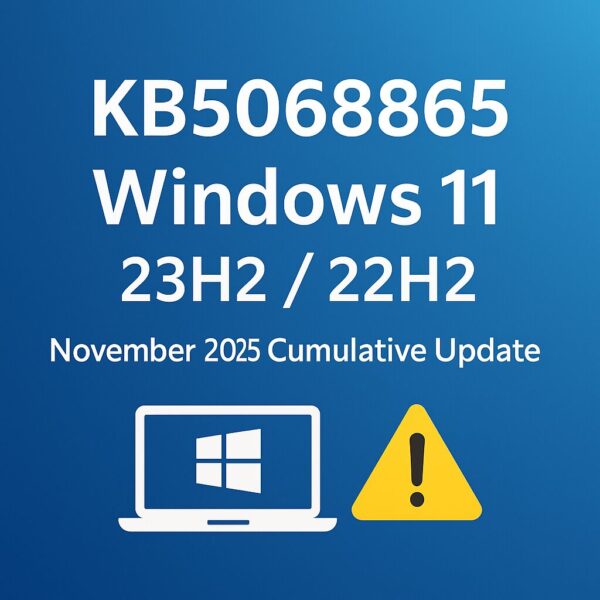
Are you seeing a Windows Update called:
“2025-11 Cumulative Update for Windows 11 Version 23H2/22H2 (KB5068865)”
and wondering:
- Do I need this?
- What does it change?
- Why are some people getting errors like 0x800f0922 or 0x800f0983?
- Is it safe to install right now?
This guide explains everything in a clear, beginner-friendly way — even if you’re not familiar with Windows maintenance.
You’ll learn:
- What KB5068865 is
- Which PCs receive it
- What’s new or fixed
- Why this update matters
- How to install it safely
- How to fix update errors (0x800f0922, 0x800f0983, etc.)
- How to uninstall the update if needed
Let’s get started.
- 1 1. What is KB5068865?
- 2 2. Important: Windows 11 23H2 reached end of support
- 3 3. What’s new in KB5068865? (Easy explanation)
- 4 4. Why KB5068865 is trending right now
- 5 5. Before installing KB5068865: simple safety checklist
- 6 6. How to install KB5068865
- 7 7. If the update fails (0x800f0922, 0x800f0983), try these fixes
- 8 8. How to uninstall KB5068865 (if something breaks)
- 9 9. Summary: Should you install KB5068865?
- 10 🔗 Related Articles (Internal Links)
1. What is KB5068865?
KB5068865 is the November 2025 cumulative security update for:
- Windows 11 Version 23H2
- Windows 11 Version 22H2
It includes:
✔ All security fixes for November 2025
✔ Reliability improvements
✔ Fixes from last month’s optional preview update
✔ UI improvements (rolled out gradually)
OS builds after installing KB5068865
| Version | New build number |
|---|---|
| 23H2 | 22631.6199 |
| 22H2 | 22621.6199 |
If your PC shows Build 22631.6199 or 22621.6199 in winver, KB5068865 installed correctly.
2. Important: Windows 11 23H2 reached end of support
For Home and Pro users,
23H2 reached end of support on November 11, 2025.
That means:
- KB5068865 is your final regular monthly security update
- You must upgrade to 25H2 to continue receiving security updates
This is one major reason KB5068865 is trending worldwide.
3. What’s new in KB5068865? (Easy explanation)
Microsoft lists dozens of fixes, but here are the ones that matter to most people.
✔ 1. Critical security fixes (zero-day included)
This update includes patches for actively exploited vulnerabilities, including:
- Windows kernel privilege escalation
- Remote code execution (RCE)
- Driver and hardware-security issues
If you go online, you really should install this update.
✔ 2. Start menu improvements (rolling out over time)
You may see:
- Cleaner “Recommended” area
- More consistent app layout
- Better spacing for touch devices
- Minor UI polish
Not everyone receives these changes immediately — Microsoft enables them in waves.
✔ 3. Task Manager reliability improvements
Fixes include:
- Task Manager staying open in the background after closing
- CPU usage spikes
- Occasional freezes on startup
✔ 4. General performance and stability updates
This includes:
- Explorer crash fixes
- GPU display reliability improvements
- Windows Update connection reliability fixes
4. Why KB5068865 is trending right now
Three major reasons:
① 23H2 just hit end of support
Many users must install this update before upgrading.
② Update errors increased
Reports of 0x800f0922 and 0x800f0983 are higher than normal.
③ Confusion with KB5068861
People often search both updates because:
- KB5068861 → for Windows 11 24H2 / 25H2
- KB5068865 → for Windows 11 23H2 / 22H2
5. Before installing KB5068865: simple safety checklist
Even if you’re a beginner, just follow these steps.
✔ 1. Back up your important files
Copy your:
- Documents
- Desktop
- Pictures
to a USB drive or cloud storage.
(US Amazon USB drives: https://amzn.to/3GMlqPI)
✔ 2. Make sure you have free space
Recommended: 10–20GB free
If your C: drive is red, clean it up before installing.
✔ 3. Disable VPN, Proxy, or 3rd-party antivirus temporarily
These are the top causes of KB5068865 installation failure.
✔ 4. Plug in your laptop
Never install updates on battery alone.
6. How to install KB5068865
Step-by-step
- Press Win + I → open Settings
- Go to Windows Update
- Click Check for updates
- Install 2025-11 Cumulative Update (KB5068865)
- Restart your PC
Done!
7. If the update fails (0x800f0922, 0x800f0983), try these fixes
These steps are arranged from easiest → most advanced.
✔ Fix 1. Turn off VPN / Proxy / Antivirus temporarily
Restart your PC, then try Windows Update again.
✔ Fix 2. Repair .NET Framework components
KB5068865 often fails when .NET 3.5 / 4.x is misconfigured.
Try this:
- Open Control Panel → Programs → Turn Windows features on or off
- Check .NET Framework 3.5
- Click OK
If you’re on a corporate network, try using home/mobile internet.
✔ Fix 3. Check recovery partition (System Reserved) space
If the recovery partition is too small (< 500MB), you may get 0x800f0922.
A partition tool (AOMEI, MiniTool, etc.) can show the size.
✔ Fix 4. Repair system files
Open Command Prompt (Admin) and run:
DISM /Online /Cleanup-Image /RestoreHealth
sfc /scannow
Restart and try again.
✔ Fix 5. Manual installation (.msu)
- Go to Microsoft Update Catalog
- Search for KB5068865
- Download the version for:
- “Windows 11 Version 23H2 for x64-based systems”
- Run the
.msufile - Restart
8. How to uninstall KB5068865 (if something breaks)
- Settings → Windows Update
- Update history
- Uninstall updates
- Select KB5068865
- Restart
Note: removing this update also removes security fixes, so this should be temporary.
9. Summary: Should you install KB5068865?
Yes — if you’re on Windows 11 23H2 or 22H2.
Because:
- It contains critical security patches
- 23H2 is at end of support
- Not installing it leaves your PC vulnerable
Just follow the safety checklist and you’ll avoid most issues.
🔗 Related Articles (Internal Links)
👉 Windows 11 KB5068861 (24H2/25H2)
https://kimiyoya.com/windows11-kb5068861-nov-2025-update/
👉 Windows 10 ESU KB5068781
https://kimiyoya.com/windows10-kb5068781-esu-security-update-2025-11/


