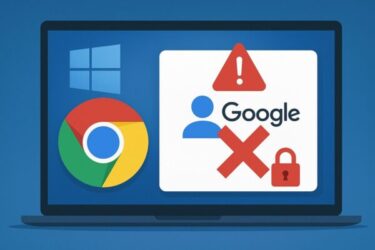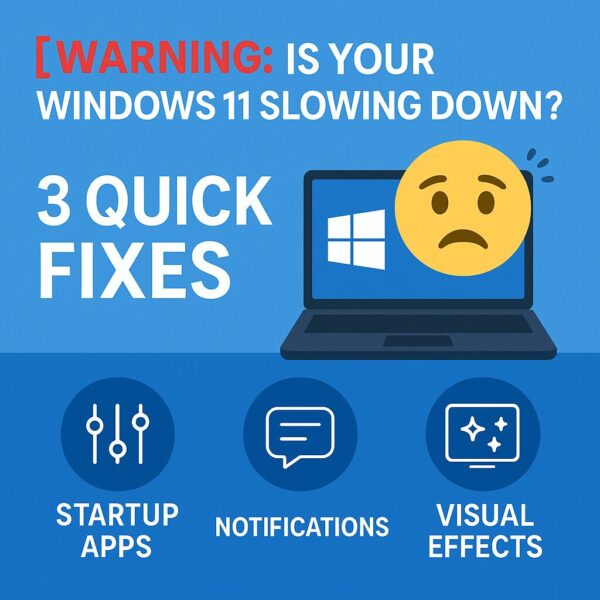
Is your Windows 11 PC getting slower every day?
It might not be your imagination. As you install more apps and updates, some default Windows 11 settings can quietly eat up your CPU, memory, and disk performance over time.
The good news? You don’t need to be a power user to fix it. In this guide, we’ll walk through 3 simple settings you can change right now to make Windows 11 feel faster and more responsive. Just follow the steps and give your PC a quick “tune-up.”
1. Disable Unnecessary Startup Apps
Every time your PC starts, some apps automatically launch in the background. Over time, this list grows: chat apps, updaters, launchers, cloud tools, and more. Even if you don’t open them, they still use CPU and memory and can make Windows feel slow right after login.
How to change this:
- Right-click the Start button and select Task Manager.
- In the left pane, click Startup apps.
- Look for apps with status “Enabled” that you don’t need right after startup (game launchers, chat apps, update helpers, etc.).
- Right-click each one and choose Disable.
These apps will still work when you open them manually, but they’ll stop slowing down your boot time.
Important: Avoid disabling your antivirus, security tools, or essential drivers. If you’re not sure what an app does, search for its name first.
2. Manage Notifications to Reduce Distractions
Notifications are useful, but constant pop-ups from dozens of apps can be distracting—and some of those apps stay active in the background to push alerts, which adds a bit of extra load.
How to adjust:
- Open Settings → System → Notifications.
- Scroll through the app list and turn off notifications for apps you rarely use.
- Optional: turn off options like “Show notifications on the lock screen” or use Focus to silence non-important alerts while you work.
You’ll stay more focused, and a few fewer background processes means a slightly lighter load on your system.
3. Turn Off Unnecessary Visual Effects
Windows 11’s rounded corners, animations, and transparency effects look nice—but they also require extra graphics and CPU power, especially on older or budget laptops.
How to disable them (classic method):
- Press Windows + R, type
sysdm.cpl, and press Enter. - In the System Properties window, go to the Advanced tab.
- Under Performance, click Settings….
- Select Adjust for best performance to turn off most visual effects, or choose Custom and uncheck only what you don’t need (such as “Animate windows when minimizing and maximizing” and “Fade or slide menus into view”).
The interface may look a bit simpler, but many users notice a clear improvement in how quickly windows open, move, and close.
Tip: If you prefer using the Settings app, you can also go to Settings → Accessibility → Visual effects and turn off features like Transparency effects and Animation effects for an extra boost.
Still Slow? Consider These Extra Tips
If your PC feels slow even after adjusting startup apps, notifications, and visual effects, the limitation may be your hardware. In that case, small upgrades can make a big difference.
- Switch to an SSD: If you’re still using a hard drive (HDD), upgrading to an SSD is one of the most effective ways to speed up boot time and app launches.
- Add more RAM: For Windows 11, 8GB is a comfortable minimum for everyday use. If you only have 4GB, consider upgrading.
- Physically clean your device: Dust buildup can cause overheating and throttling, which slows your CPU and makes everything feel sluggish.
Below are some trusted SSD options by region to help you get started with an upgrade.
Conclusion
You don’t need advanced technical knowledge to make your Windows 11 PC feel faster. By:
- Disabling unnecessary startup apps,
- Reducing noisy, non-essential notifications, and
- Turning off heavy visual effects,
you can often enjoy a noticeable performance boost in just a few minutes.
If your PC still feels slow after trying these steps, it may be time to consider a hardware upgrade or consult a local PC support service for one-on-one help.
✔️You might also find these helpful:
▶︎ How to Use Storage Sense in Windows to Free Up Space Automatically
▶︎ How to Clean Up a Cluttered Right-Click Menu Using ShellEXView (2025 Edition)
▶︎ Wi-Fi Connected but No Internet? Fix It with These 7 Simple Steps (2025 Guide)
💡 Looking for more tips? Check out our full list of Windows Help Guides.