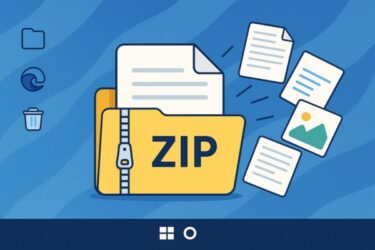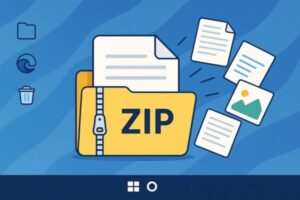
Have you ever received an email attachment or downloaded a file from the internet, only to find it ends with .zip? For many beginners, this can be confusing:
- “What is a ZIP file?”
- “Why can’t I open it directly?”
- “How do I extract the files?”
ZIP files are one of the most common ways to compress and package data. They make files smaller, easier to share, and faster to upload or download. But if you don’t know how to handle them, you may feel stuck.
This guide will walk you step by step through:
- What ZIP files are and why they’re used
- How to open (extract) and create (compress) ZIP files in Windows 11
- Useful free tools like 7-Zip and WinRAR
- Common problems and how to fix them
- Security tips for staying safe with ZIP attachments
By the end, you’ll be confident in handling ZIP files like a pro — even if you’re brand new to Windows.
What is a ZIP File?
Basic Concept
A ZIP file is like a digital container. It bundles multiple files or folders into a single package and compresses them to save space.
For example, 10 photos that would normally take 100 MB may shrink to around 60 MB in a ZIP file. This makes it easier to send via email or upload to a website.
Common File Types
- .zip → Most common, works natively in Windows and macOS.
- .rar → Popular with WinRAR, but not supported by Windows by default.
- .7z → High-compression format supported by 7-Zip.
Password-Protected ZIP Files
Some ZIP files require a password. This is often used for business documents or confidential files. However, security experts now consider password-protected ZIPs weak. Many governments and corporations have stopped using them and prefer secure cloud sharing (OneDrive, Google Drive) instead.
How to Extract (Unzip) ZIP Files in Windows 11
Windows 11 has built-in support for ZIP files, so you don’t need extra software for basic use.
Method 1: Double-Click to Open
- Locate the ZIP file on your computer.
- Double-click it.
- A new window will show the contents.
- Drag and drop the files out to another folder.
This is useful for quick access but doesn’t permanently extract the files.
Method 2: “Extract All”
- Right-click the ZIP file.
- Select Extract All.
- Choose a destination folder.
- Click Extract.
Now the files will be fully available in the chosen location.
If You Can’t Extract
- The file may be corrupted → try downloading again.
- The file may be in RAR or 7z format → install 7-Zip or WinRAR.
- It may be password-protected → enter the correct password.
How to Compress (Create) a ZIP File in Windows 11
Method 1: Right-Click Menu
- Select the file(s) or folder(s).
- Right-click and choose Send to → Compressed (zipped) folder.
- A new ZIP file will appear in the same directory.
Method 2: Compress a Whole Folder
Place multiple files in one folder first, then compress the folder. This keeps everything organized.
Things to Keep in Mind
- Very large files (like videos) may not shrink much.
- Avoid overly long file names — Windows may show errors when extracting.
- Using English file names reduces the risk of character encoding issues when sharing internationally.
Using Free Tools for Advanced ZIP Management
While Windows’ built-in tool works fine, third-party programs offer more features.
7-Zip (Free, Open Source)
- High compression ratio (especially with 7z format).
- Supports ZIP, RAR, TAR, ISO, and many others.
- Can add strong AES-256 encryption.
👉 Perfect for power users or frequent file sharing.
WinRAR (Shareware)
- Industry-standard for RAR files.
- User-friendly interface.
- Free trial works indefinitely, but a license is recommended for regular use.
👉 Popular among professionals who exchange RAR archives.
Common ZIP File Problems and Fixes
Problem 1: ZIP Won’t Open
- Re-download the file.
- Try opening with 7-Zip.
- Check if the format is actually RAR or 7z.
Problem 2: Password Forgotten
Unfortunately, there’s no legitimate way to recover a lost password. Contact the sender.
⚠️ Beware of “ZIP password recovery tools” online — they are often scams or malware.
Problem 3: Garbled or “Broken” File Names
This often happens with Japanese or non-English characters when compressed with old software.
✅ Use 7-Zip or another Unicode-aware tool to fix it.
Problem 4: File Extracts but Won’t Open
- Check if the file was fully downloaded.
- Large ZIP files may require all parts (e.g., file.zip.001, file.zip.002).
Security Tips for ZIP Files
ZIP files are often used by hackers to hide malware. Protect yourself by:
- Never opening unknown ZIP attachments in emails.
- Scanning ZIP files with antivirus before extracting.
- Avoiding pirated software in ZIP archives.
💡 Pro Tip: Modern antivirus programs (like Norton 360 or McAfee) can automatically scan ZIP contents before you extract them.
Alternatives to ZIP Files
While ZIP is still popular, there are better ways to share large files today:
- Cloud Storage → OneDrive, Google Drive, Dropbox
- External Storage → USB drives or external SSDs
- Microsoft 365 Integration → Share files via links with access controls
These methods are faster, safer, and avoid the hassle of compressing/unzipping.
[Affiliate Disclosure] As an Amazon Associate, this site may earn from qualifying purchases.
Beginner-Friendly Picks (External SSD / HDD)
Conclusion
ZIP files may seem confusing at first, but they’re actually simple once you know the basics.
- Use Windows 11’s built-in tool for quick extraction.
- Install 7-Zip or WinRAR if you need advanced options.
- Be careful with password-protected or suspicious ZIP files.
- Consider alternatives like cloud storage for large or sensitive data.
With this knowledge, you’ll never feel lost when someone sends you a ZIP file again.
You might also find these helpful:
▶︎English Article (HTML format, 2025 Updated, Beginner-Friendly)
▶︎How to Show File Extensions in File Explorer (Beginner-Friendly)
▶︎How to Check Your IP Address in Windows 11 (Beginner Guide)
▶︎Create a System Restore Point in Windows 11 (Beginner-Friendly Guide)