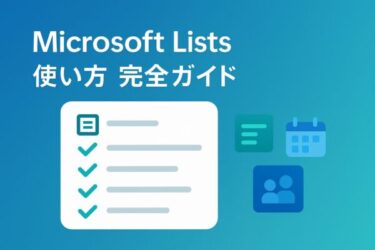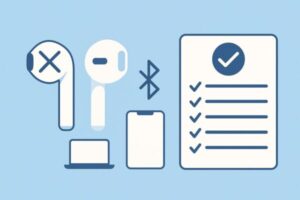
Why this happens
“Only one side works” can be caused by:
- One earbud not charging (contact dirt, battery imbalance)
- Pairing desync (phone sees L and R as separate devices or loses one channel)
- Balance/mono settings or wrong audio profile (A2DP vs HFP/Hands-Free)
- System glitches (Bluetooth stack, drivers, or OS updates)
- Physical faults (damaged speaker, worn battery, broken cable inside stem)
Good news: most cases are fixed in minutes with the steps below.
Quick Fixes (often work immediately)
- Charge properly: Put both earbuds in the case and close the lid for 10+ minutes.
- Clean contacts: Use a dry cotton swab to gently wipe the gold pins in the case and the earbud contacts.
- Re-pair: On your phone/PC, open Bluetooth settings → Forget/Remove the earbuds → pair again.
- Balance & volume: Ensure system volume is up and L/R balance is centered (device steps below).
- Reset the buds: Follow the maker’s reset method (model name + “reset” in support docs).
- Try another device: Connect to a second phone/PC. If the problem follows the earbuds, it’s likely hardware.
Device-Specific Settings (step by step)
iPhone / iPad
- Settings → Accessibility → Audio/Visual → Balance: slider in the center.
- Mono Audio: keep Off (turn On only if you intentionally want both channels in one ear).
- Settings → Bluetooth → (ⓘ on your earbuds) → Forget This Device → pair again.
- For AirPods: in the Bluetooth (ⓘ) page, toggle Automatic Ear Detection Off → On, and set Microphone: Automatic.
- Update to the latest iOS/iPadOS and, if applicable, earbuds firmware via the vendor app.
Android (names vary by brand)
- Settings → Connected devices → [Your earbuds] → ensure Media audio is enabled.
- Settings → Accessibility → Audio balance: center the slider.
- In some phones: Developer options → Bluetooth audio codec → set to Default; toggle HD audio Off → On.
- Forget device and pair again. Reboot the phone.
- Update the vendor app/firmware (Sony Headphones Connect, Bose, JBL, Anker Soundcore, etc.).
Windows 11
- Settings → System → Sound → Output → select your earbuds and open Balance → ensure L and R are equal.
- Click the taskbar volume icon → pick the Stereo/A2DP output (avoid “Hands-Free/AG Audio” for music; it’s mono/low quality).
- Control Panel → Hardware and Sound → Sound → Playback tab: set the stereo device as Default.
- Device Manager → Bluetooth: right-click your adapter → Disable → Enable (refreshes the stack).
- If issues persist, install the latest Bluetooth driver from your PC manufacturer.
Mac
- System Settings → Sound → Output: select your earbuds and center the Balance slider.
- Bluetooth: remove the device → pair again. Restart the Mac if needed.
- Open Audio MIDI Setup (Utilities) → select your earbuds → confirm Stereo configuration.
Tip: If a video-call app is open, macOS/Windows may switch to Hands-Free mode for the microphone, which can sound mono or route oddly. Close the app or switch back to the Stereo output device.
Advanced Fixes (still simple to follow)
1) Switch away from Hands-Free (HFP) to Stereo (A2DP)
- A2DP = music playback (stereo, higher quality)
- HFP/Hands-Free = call mode (mono, lower quality, can misroute)
Close call apps (Zoom/Teams/Skype), and select the Stereo/A2DP output again in system sound.
2) Turn off Multipoint (temporarily)
If your earbuds are connected to two devices at once, one ear can get locked into call mode or lose sync. Disable multipoint, connect to one device, test again.
3) Reset the Bluetooth stack (Windows)
- Device Manager → Bluetooth → right-click your adapter → Disable → Enable.
- Reboot and re-pair. This clears many transient glitches.
4) Clean sensors and grilles
- Some earbuds have wear-detection sensors; dirt can trigger “removed” status and mute one side.
- Gently wipe sensors and speaker grille with a soft, dry cloth. Avoid liquids inside the mesh.
5) Firmware & OS updates
- Update the earbuds firmware via the vendor app and keep iOS/Android/Windows/macOS current. Many “one-ear” bugs are fixed by updates.
6) Windows Fast Startup (optional test)
On some PCs, Fast Startup preserves a glitchy Bluetooth state.
Control Panel → Power Options → Choose what the power buttons do → Change settings → uncheck Turn on fast startup → save → reboot → test.
(You can re-enable it later.)
How to tell if it’s hardware failure
- The issue follows the earbuds across multiple phones/PCs.
- One side never charges (LED never shows, battery % always 0).
- Physical rattle, very low volume on one side, or distortion only on one ear.
- After reset/clean/re-pair, one side still silent with balance centered.
If you’re within the warranty period, contact the seller or manufacturer. Many TWS models allow single-side replacement. After 1–2 years, battery ageing can hit one side first; replacement or upgrade may be the practical fix.
Prevention Tips
- Full charge both sides regularly; avoid long-term “single-ear only” use if possible.
- Clean contacts and case pins monthly; store dry and dust-free.
- Keep the firmware and OS updated.
- Limit multipoint to when you need it.
- Use the vendor app to back up/customize EQ and touch controls; re-apply after re-pairing.
FAQ
Q1. Why do my earbuds switch to low-quality mono during calls?
Because the system uses Hands-Free (HFP) to enable the microphone. For music, switch the output device back to Stereo/A2DP after the call.
Q2. Balance is centered but one side is still silent. What next?
Re-pair, clean contacts, disable multipoint, and test on another device. If the problem persists across devices, it’s likely hardware.
Q3. Should I use Mono Audio so I hear both channels in one ear?
Mono Audio merges L/R into one ear. It’s useful when you must use one earbud (e.g., safety), but for normal stereo listening keep it Off.
Q4. Driver or firmware first (Windows)?
Update earbuds firmware (via vendor app) and the PC’s Bluetooth driver (from the manufacturer). Either can fix one-ear routing bugs.
Summary
Most “only one ear works” cases are fixed by recharging both buds, cleaning contacts, forget & re-pair, and ensuring Stereo/A2DP is selected with the balance centered. If you use multipoint or call apps, test with those disabled/closed. When all software checks fail, test on another device—if the issue follows the earbuds, use warranty or consider replacement.
Related Articles
・Wireless Earphones Not Detected on Windows PC? Try These Simple Fixes
・Windows 11 Bluetooth Not Working: Causes, Fixes, and Prevention Tips
・How to Make Windows Sound Clearer and Fix Audio Distortion in Remote Meetings