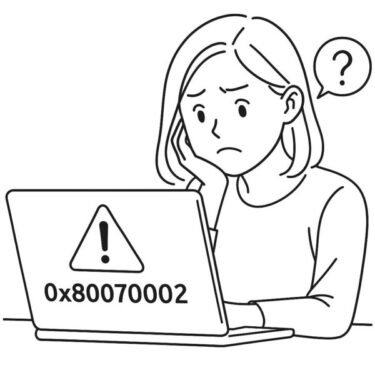![How to Share Files Between Your Windows PC and Android/iPhone [2025 Guide] 1 Illustration showing a file being transferred between a Windows laptop and a smartphone, with directional arrows and cloud icon, labeled “File Sharing Made Easy”.](https://kimiyoya.com/wp-content/uploads/2025/07/7FC7D3B3-2F2E-4030-BA26-B6E45935D1A4.jpg)
- 1 Need to access the same file on both your computer and your smartphone?
- 2 1. Use Cloud Storage (Best for Beginners)
- 3 2. Transfer via Bluetooth (Great for Small Files)
- 4 3. Use Snapdrop for Wi-Fi Sharing (Cross-Platform)
- 5 4. Connect via USB Cable (For Stable Transfers)
- 6 5. Use Phone Link App (Best for Android Users)
- 7 Bonus: Tips to Avoid File Sharing Issues
- 8 Extra Trick: Zip Your Files Before Sending
- 9 Summary: Choose the Best Method for You
Need to access the same file on both your computer and your smartphone?
With remote work becoming more common, being able to transfer files smoothly between devices has become essential.
In this guide, we’ll show you five easy and practical ways to share files between Windows PCs and mobile devices, including cloud storage, Bluetooth, Snapdrop, and USB connections. Whether you’re a beginner or working remotely, this article has you covered.
1. Use Cloud Storage (Best for Beginners)
Cloud storage allows you to upload files to the internet and download them from any other device. It’s the easiest and most flexible way to sync data across platforms.
Popular Services
・Google Drive (15GB free)
・OneDrive (5GB with Microsoft account)
・Dropbox (2GB free)
These services offer apps for both desktop and mobile, so you can start using them right away. If you already have a Google or Microsoft account, you’re almost ready to go. Using multiple services for different purposes is also a smart strategy.
Steps
- Install the app on your PC and smartphone
- Upload the file from one device
- Log in from the other device and download it
Pros
- Access from anywhere with internet
- Auto sync between multiple devices
- Built-in backup feature
Cons
- Limited storage for free plans
- Needs a stable internet connection
💡 I personally use the Google One 100GB plan (about $20/year). If you often share files or photos, consider upgrading your storage plan.
2. Transfer via Bluetooth (Great for Small Files)
For small files like images or documents, Bluetooth is a quick and cable-free method. Most laptops and Android phones support it.
Compatible Devices
- Windows PC
- Android phones and tablets (iPhone not supported)
Steps
- Enable Bluetooth on both devices
- On Windows: Go to Settings → Devices → Bluetooth and pair your phone
- Right-click the file → Select “Send via Bluetooth”
Pros
- No internet required
- No app installation needed
Cons
- Slower transfer speed
- Not compatible with iPhones
Many older PCs don’t have built-in Bluetooth. If that’s the case, you can use a USB Bluetooth adapter to add wireless capability easily.
3. Use Snapdrop for Wi-Fi Sharing (Cross-Platform)
Want to send files between iPhone and Windows, or Android and Mac? Snapdrop is a free, app-free service that works right in your browser and supports all devices.
What is Snapdrop?
- Web-based tool that mimics AirDrop
- Compatible with iPhone, Android, Windows, Mac, Linux, and more
Steps
- Connect both devices to the same Wi-Fi
- Open https://snapdrop.net in Chrome or Safari
- Tap the detected device → Choose your file → Send
Pros
- No installation required
- Works across different platforms
Cons
- Requires internet (Wi-Fi)
- Some may worry about security (VPN recommended for public networks)
Snapdrop uses peer-to-peer communication, so your data is not stored on a central server. However, using it only on trusted networks or with a VPN is a smart move.
Recommended Tools for Seamless File Sharing:
- USB Bluetooth Adapter (US) – Enable wireless file transfer on any PC
- High-Speed USB-C Cable (US) – Fast and stable for Android & iPhone
- USB Flash Drive (US) – Share and store files without internet
This article contains affiliate links. If you purchase through these links, we may earn a small commission at no additional cost to you. Thank you for your support!
4. Connect via USB Cable (For Stable Transfers)
If you prefer a wired connection, a USB cable provides fast and stable file transfers. Just make sure the cable supports data transfer, not just charging.
What You Need
- Data-compatible USB cable
- File transfer software (e.g., iTunes for iPhone, Android File Transfer for Mac)
Benefits
- Works offline
- Fast and stable for large files
Notes
- iPhones require iTunes or special software
- Some devices may require USB drivers
You may also see a message like “Trust This Device?” on your smartphone the first time you connect. Be sure to tap “Trust” or “Allow” to enable file access.
5. Use Phone Link App (Best for Android Users)
Windows 10 and 11 include the “Phone Link” app (formerly Your Phone), allowing tight integration with Android devices.
What You Can Do
- View photos from your phone
- Send and receive messages
- Make and receive phone calls
- Drag & drop files between PC and Android
Pros
- Syncs automatically after initial setup
- Ideal for Android users
With Phone Link, you can manage messages, calls, and notifications directly from your PC — no need to pick up your phone while working. It helps you stay focused and efficient.
Bonus: Tips to Avoid File Sharing Issues
Here are some quick safety and performance tips for smooth file transfers:
- Wait until uploads or transfers are fully complete before closing apps
- Unlock your phone screen before transferring via USB or Bluetooth
- Use password-protected ZIP files for sensitive data
- Avoid public Wi-Fi when using Snapdrop; use VPN if needed
—
Extra Trick: Zip Your Files Before Sending
When sharing multiple files (like photos or documents), it’s a good idea to zip them into a single file first. This reduces errors and makes it easier to send via Bluetooth, USB, or Snapdrop.
- Select the files or folder
- Right-click → “Send to” → “Compressed (zipped) folder”
- Send the zip file instead of multiple items
You can also add a password with free tools like 7-Zip for extra security. It’s a small effort that prevents bigger headaches.
—
Summary: Choose the Best Method for You
| Method | Needs Internet? | Supported Devices | Main Benefit |
|---|---|---|---|
| Cloud Storage | Yes | All platforms | Auto-sync, backup |
| Bluetooth | No | Windows + Android | Quick for small files |
| Snapdrop | Yes (Wi-Fi) | All platforms | Cross-device sharing |
| USB Cable | No | All platforms | Stable, fast for large files |
| Phone Link | Yes | Windows + Android | Full sync & control |
Start with cloud storage or Snapdrop if you’re a beginner, then try USB or Phone Link for heavier tasks. Mastering multiple methods will make your workflow smoother than ever.

![Laptop Battery Not Charging? How to Fix “Plugged in, Not Charging” on Windows [2025 Guide]](https://kimiyoya.com/wp-content/uploads/2025/07/9F5A0079-FCA1-41DA-BD86-5BDD97114F97-375x250.jpg)