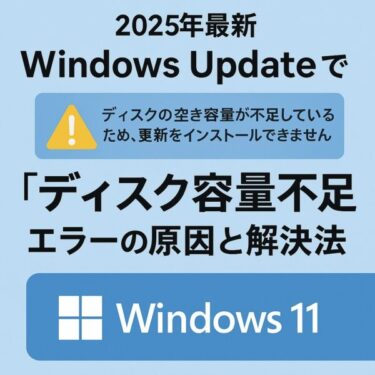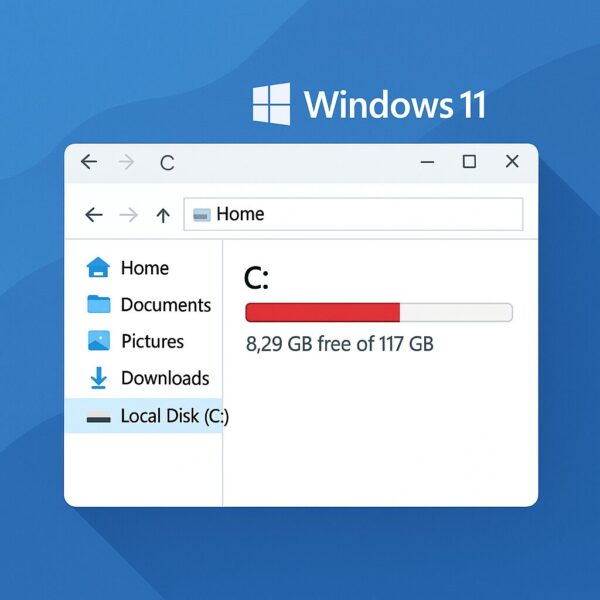
Have you ever opened File Explorer on your Windows 11 PC and noticed that the storage bar for your C drive has turned red? This visual warning can be alarming, especially if you don’t know what it means. The red bar is not a random design choice—it is a built-in alert that your C drive is running critically low on storage space.
When your C drive doesn’t have enough free space, you may experience issues such as slow performance, failed Windows Updates, or even system crashes. In this article, we will explain why the red bar appears, what problems it can cause, and the most effective methods to fix it. From quick clean-ups to advanced solutions like upgrading to a larger SSD, you’ll find everything you need to get your PC back to smooth performance.
Why Does the Red Bar Appear on the C Drive?
Windows’ Built-in Warning System
In Windows 10 and 11, File Explorer displays your storage usage with a progress bar. When the free space on a drive falls below approximately 10% of its total capacity, the bar turns red. For example, if you have a 500GB SSD and less than 50GB remains, Windows will highlight it in red.
Risks of Ignoring the Red Bar
If you continue to use your computer without freeing up space, several issues can occur:
- Temporary files and caches may fail to save properly.
- Windows Updates can fail to install due to lack of disk space.
- Applications may crash unexpectedly.
- Severe cases can even lead to Blue Screen errors when virtual memory cannot be allocated.
In short, the red bar is a warning sign that action is needed right away.
Quick Fixes to Immediately Free Up Space
Empty the Recycle Bin
When you delete a file in Windows, it usually goes to the Recycle Bin rather than being removed permanently. These files continue to take up valuable space until the bin is emptied. By right-clicking the Recycle Bin and selecting “Empty Recycle Bin”, you can instantly reclaim several gigabytes.
Delete Temporary Files and Cache
Temporary files are generated by the system and applications but often remain long after they are needed. Windows provides a simple way to clean them:
- Go to Settings → System → Storage.
- Select Temporary files.
- Check the items you want to remove and click Remove files.
This process is safe and can free up space without affecting system stability.
Clean Up the Downloads Folder
The Downloads folder is a common culprit for storage problems. Old installers, large media files, and duplicate documents may pile up unnoticed. Reviewing and deleting unneeded files here can free up tens of gigabytes almost instantly.
Standard Solutions with Bigger Impact
Manage System Restore Points
System Restore is a valuable feature, but old restore points can consume large amounts of disk space. By managing or deleting outdated restore points, you can reclaim several gigabytes without affecting current system protection.
Uninstall Unused Applications or Games
Large applications—especially games—often consume dozens of gigabytes. If you no longer use them, uninstalling can drastically free up space. Don’t forget to check the Program Files folder afterward for leftover files.
Remove Old Windows Update Files
Windows keeps update backups so you can roll back if necessary, but these files are not always needed. Running Disk Cleanup and selecting “Windows Update Cleanup” can safely remove these and free up significant space.
Move Data Off the C Drive
Use Another Partition or External Drive
User data such as documents, videos, and photos do not need to remain on the system drive. Moving them to another partition (D drive, for example) or an external SSD keeps the C drive dedicated to Windows and installed applications. This separation makes your system more stable and responsive.
Leverage Cloud Storage
Services like OneDrive, Google Drive, and Dropbox allow you to store large files online. By uploading less frequently used data, you not only free up your local drive but also gain the benefit of remote access from any device. Additionally, cloud storage reduces the risk of data loss in case your PC fails.
Permanent Fixes: Expanding Your Storage
Extend the C Drive Partition
If you have unallocated space on your disk, you can expand your C drive through the built-in Disk Management tool. This is a straightforward method, but proceed carefully—partition adjustments always carry some risk. Back up your data first.
Upgrade to a Larger SSD
If your C drive is small (e.g., 128GB or 256GB), upgrading to a larger SSD is the most effective long-term solution. Modern cloning software makes it possible to migrate your entire system—including Windows, apps, and data—to a new drive without reinstalling. Once upgraded, you’ll enjoy both more space and faster performance.
Rely on Cloud-First Storage
Another approach is to reduce dependence on local storage altogether. With Microsoft 365, for example, you get 1TB of OneDrive space. Using cloud as your main storage strategy ensures that the red bar issue rarely returns, while also offering added convenience for multi-device access.
Preventing the Red Bar from Returning
Perform Monthly Storage Checks
Make it a habit to check your storage usage once a month. Early detection of growing storage consumption allows you to fix problems before they become critical.
Enable Storage Sense
Windows 11 includes a feature called Storage Sense that automatically deletes temporary files, cleans the Recycle Bin, and removes old updates. Enabling this option helps keep your system healthy without manual intervention.
Maintain a Backup Routine
By regularly backing up your files to an external SSD or the cloud, you ensure that your system remains lean. This not only prevents C drive bloat but also safeguards your data from accidental loss.
📦 Recommended Tools
The following tools are highly recommended for addressing C drive issues and ensuring smoother performance. Links may be affiliate links.
These tools make it easier to manage storage, prevent data loss, and keep your PC running smoothly.
Conclusion
The red bar on your C drive is not something to ignore—it is Windows’ way of warning you that your storage space is critically low. Fortunately, with the steps outlined in this guide, you can take immediate action to free up space, implement more permanent solutions, and establish preventive measures to avoid future problems.
Whether you opt for simple clean-ups, moving data to external storage, or upgrading to a larger SSD, the key is to act before the issue causes major disruptions. By doing so, you’ll keep your Windows 11 system responsive, reliable, and ready for everyday use.
You might also find these helpful:
▶︎How to Fix Windows C Drive Permission Errors (Full Recovery Guide)
▶︎C Drive Space Disappearing on Windows 11? 10 Real Causes and Fixes
▶︎How to Completely Disable OneDrive in Windows 11 and 10
▶︎How to Free Up Space in the Recovery Partition in Windows 11