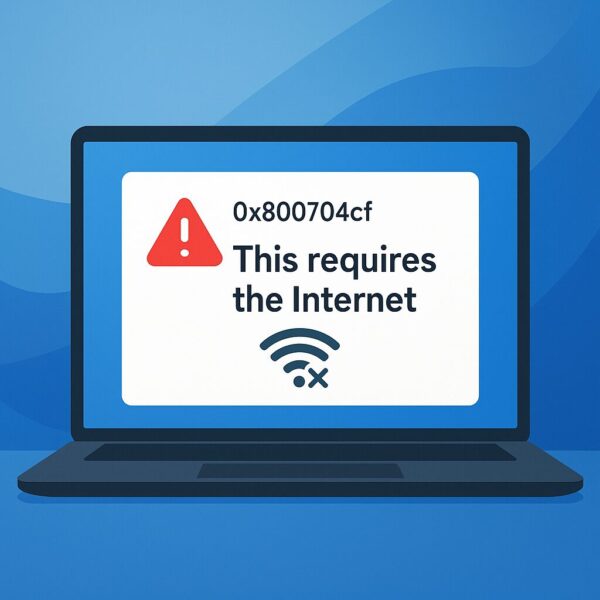
If you are using Windows 11 and suddenly encounter the error code 0x800704cf, you’re not alone. Many users report that when they try to sign in to their Microsoft account or access apps like Microsoft Store, OneDrive, or Office, they are blocked by the message:
“This requires the Internet. Error code: 0x800704cf.”
What makes this frustrating is that your computer is already connected to the Internet — web browsing works fine, but Windows insists that it cannot detect a valid connection.
This article provides a detailed explanation of what this error means, why it happens, and step-by-step solutions you can try. By the end, you’ll have a clear roadmap to fix error 0x800704cf on Windows 11.
What Does Error 0x800704cf Mean?
Error code 0x800704cf is a network-related issue in Windows. It appears when the operating system or Microsoft services mistakenly believe your device has no Internet connection.
Common symptoms include:
- Unable to sign in to your Microsoft account.
- Microsoft Store, OneDrive, or Outlook won’t connect.
- Error message: “This requires the Internet. Please connect and try again.”
- Windows network diagnostics may say “Default gateway not available.”
In short, it’s a false negative connection error — your Internet is working, but Windows services cannot use it properly.
Possible Causes
Several factors may trigger this error:
- Incorrect network configuration
- Misconfigured DNS or proxy settings can block communication with Microsoft servers.
- Corrupted TCP/IP stack or Winsock catalog
- These system components handle Internet communication, and if damaged, connections fail.
- IPv6 incompatibility
- Some routers and ISPs don’t fully support IPv6, causing Windows to misinterpret the connection.
- Outdated or faulty network drivers
- A bad driver update can interfere with proper connectivity.
- Firewall or security software conflicts
- Windows Firewall or third-party antivirus may block Microsoft services.
Step-by-Step Solutions
Follow these solutions in order. After each one, restart your PC and check if the error is gone.
1. Disable IPv6
A very common fix is to turn off IPv6 if your network doesn’t support it:
- Press Win + R, type
ncpa.cpl, and press Enter. - Right-click your active network (Wi-Fi or Ethernet) → select Properties.
- In the list, uncheck Internet Protocol Version 6 (TCP/IPv6).
- Click OK and restart your computer.
➡️ Many users report this instantly resolves the issue.
2. Reset WinHTTP Proxy
Sometimes hidden proxy settings interfere with Microsoft services. Reset them:
- Open Command Prompt as Administrator.
- Type:
netsh winhttp reset proxy - Press Enter and restart your PC.
3. Reset TCP/IP, DNS, and Winsock
A full network reset often fixes deep connection issues:
- Open Command Prompt (Admin).
- Enter these commands one by one:
ipconfig /release ipconfig /renew ipconfig /flushdns ipconfig /registerdns netsh int ip reset netsh winsock reset netsh winhttp reset proxy - Restart your computer.
4. Run Windows Troubleshooter
Windows has built-in tools that can detect and fix network problems automatically:
- Go to Settings → System → Troubleshoot → Other troubleshooters.
- Run Internet Connections and Network Adapter troubleshooters.
- Apply any recommended fixes.
5. Repair or Reset Microsoft Store
If the error only affects Microsoft Store sign-in:
- Go to Settings → Apps → Installed apps.
- Find Microsoft Store → click Advanced options.
- Choose Repair, or if that doesn’t work, select Reset.
6. Check Firewall and Security Software
- Open Windows Security → Firewall & network protection.
- Ensure Microsoft Store, OneDrive, and related apps are not blocked.
- If you use a third-party antivirus, temporarily disable it and test sign-in again.
7. Reinstall Network Drivers
Corrupt drivers can cause persistent network errors:
- Press Win + X → select Device Manager.
- Expand Network adapters.
- Right-click your adapter → select Uninstall device.
- Restart your PC — Windows will reinstall the driver automatically.
Additional Tips
- Try another network: Switch from Wi-Fi to Ethernet, or use mobile hotspot to rule out router issues.
- Use a local account temporarily: If sign-in is blocked, log in with a local account and then reconnect your Microsoft account.
- Check for Windows Updates: Install the latest cumulative updates, as Microsoft often patches network bugs.
- System file repair: Run
sfc /scannowandDISM /Online /Cleanup-Image /RestoreHealthto fix corrupted system files.
Affiliate Disclosure
To keep your Windows 11 PC running smoothly and avoid network-related issues, consider these useful accessories.They can help with backups, stable connections, and regular maintenance.
Summary
The 0x800704cf error in Windows 11 is a frustrating bug that prevents sign-in, even when the Internet is working. It usually stems from network misconfigurations or corrupted system settings.
To fix it, try these solutions in order:
- Disable IPv6.
- Reset proxy settings.
- Reset TCP/IP, DNS, and Winsock.
- Run troubleshooters.
- Repair Microsoft Store.
- Check firewall and antivirus settings.
- Reinstall network drivers.
Most users find that disabling IPv6 or resetting network configurations solves the issue quickly.
You might also find these helpful:
▶︎Can’t Log In to Windows After a Long Break? Step-by-Step Fixes
▶︎Gemini Not Starting or Logging In (August 2025): Causes, Fixes, and Alternatives


