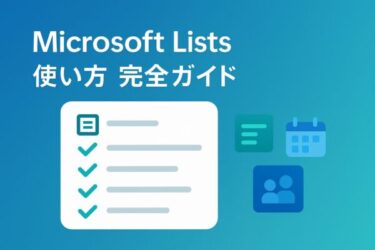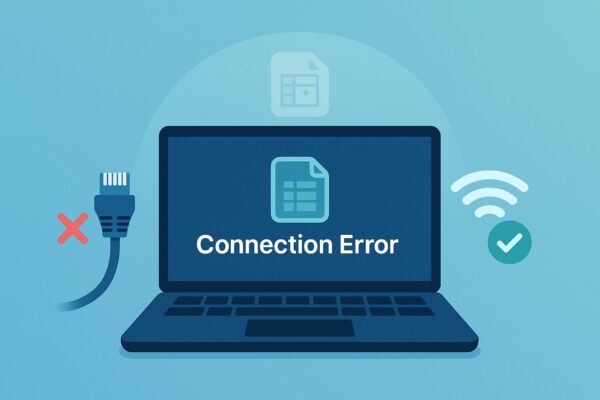
1. Introduction
You open your browser to check a Google Sheet, but suddenly the page won’t load.
You try again — still nothing.
Then, just to test, you disconnect your Ethernet cable and switch to Wi-Fi… and magically, everything works perfectly.
Sound familiar? This strange behavior — where Google services (like Sheets, Docs, or Gmail) work fine on Wi-Fi but fail on a wired connection — is actually quite common on Windows systems.
In most cases, the error message looks like this:
This site can’t be reached.
The connection was reset. (ERR_CONNECTION_RESET)
While it may seem mysterious, the underlying cause is often simple:
➡️ Old or conflicting network settings stored in your Ethernet configuration.
Let’s break down what’s happening — and how to fix it step by step.
2. Common Symptoms
Here’s how you can tell your issue matches this guide:
・Google Sheets, Docs, or Gmail won’t open on Ethernet, but load fine on Wi-Fi.
・Chrome or Edge shows “ERR_CONNECTION_RESET” or “This page isn’t responding.”
・Other sites like Microsoft.com or Yahoo work normally.
・Rebooting doesn’t help.
・VPNs or security software were recently installed (or used in the past).
If that sounds like your situation, read on — your network settings are probably just stuck in an odd state.
3. Why It Happens
Windows treats Wi-Fi and Ethernet as two separate network profiles.
Each connection keeps its own DNS, proxy, and routing configurations.
This means:
- Your Wi-Fi adapter might use automatic settings that connect directly to the internet.
- But your Ethernet adapter may still use old proxy or DNS configurations from a VPN, a workplace setup, or a previous network.
When Google tries to verify your connection (via encrypted HTTPS), that leftover configuration can break the handshake — leading to a connection reset.
🔍 The Usual Suspects
| Type | What it means | Example problem |
|---|---|---|
| DNS misconfiguration | Wrong or outdated DNS server for Ethernet | Can’t resolve docs.google.com |
| Proxy settings leftover | Old VPN or company proxy still active | “Connection reset” or timeout |
| HTTPS inspection / firewall | Security software intercepts SSL traffic | Google services blocked |
| Router-side port filtering | Ethernet port or switch limits HTTPS | Unlikely at home, common in corporate LANs |
4. How to Fix It (Step by Step)
Let’s walk through a clean, safe way to reset your Ethernet connection on Windows.
You can do this even without admin-level network knowledge.
✅ Step 1: Reset WinHTTP Proxy Settings
- Open the Start Menu, type
cmd, - Right-click Command Prompt → Run as administrator,
- Enter the following commands:
netsh winhttp show proxy
netsh winhttp reset proxy
If you see:
Direct access (no proxy server)
you’re good — no proxy is active.
Restart your PC afterward.
✅ Step 2: Flush DNS and Reset Network Sockets
- Open Command Prompt again (as Administrator).
- Type the following commands one by one:
ipconfig /flushdns
netsh winsock reset
- When it says “Successfully reset the Winsock Catalog”, restart your PC.
This clears cached DNS records and resets all network sockets.
✅ Step 3: Check LAN Proxy Configuration
- Press Windows + R, type:
inetcpl.cpland press Enter. - Go to the Connections tab → click LAN settings.
- Make sure:
- ☑ Automatically detect settings → checked
- ☐ Use a proxy server for your LAN → unchecked
- Click OK, then OK again.
- Restart Microsoft Edge or Chrome, and try Google Sheets again.
This step fixes 80% of “Ethernet only” connection errors.
✅ Step 4: Set DNS to Automatic
- Open Control Panel → Network and Internet → Network Connections.
- Right-click Ethernet → Properties.
- Select Internet Protocol Version 4 (TCP/IPv4) → Properties.
- Choose:
- Obtain an IP address automatically
- Obtain DNS server address automatically
- Click OK → OK → restart your PC.
💡 If you previously set Google’s DNS (8.8.8.8 or 8.8.4.4), it might conflict with your router’s routing table.
✅ Step 5: Reset Edge or Chrome Settings
If the issue still persists only in Microsoft Edge:
- Open Edge → Settings → Reset Settings →
Restore settings to their default values. - Confirm and restart the browser.
For Chrome:
Settings → Reset settings → “Restore settings to their original defaults.”
This clears any lingering site policies or cached HTTPS states.
5. Why Wi-Fi Still Works
You might wonder: If Ethernet is broken, how come Wi-Fi works fine?
The answer lies in how Windows isolates connection profiles.
Each adapter — wired or wireless — stores its own:
- IP configuration
- DNS server
- Proxy and authentication settings
So, your Wi-Fi profile might have clean, automatic settings, while the Ethernet profile kept old configurations from a VPN, corporate domain, or security client.
When those outdated settings try to route Google traffic through a nonexistent proxy, the connection instantly resets.
6. Advanced Fixes (If It Still Fails)
If you’ve done all the steps above and Google still won’t load on Ethernet:
🧩 Option A: Disable Security Software Temporarily
Some antivirus suites (e.g., ESET, Kaspersky, or Avast) scan HTTPS traffic.
Temporarily pause HTTPS scanning and test again.
🧩 Option B: Router or Switch Filtering
Unplug your Ethernet cable, reboot your router, and plug it back in.
If you’re in a corporate network, your Ethernet port may have restricted policies.
🧩 Option C: Test in Private Mode
Open InPrivate (Edge) or Incognito (Chrome) window and try https://docs.google.com.
If it loads fine, cached cookies or browser extensions are the culprit.
7. Summary
Let’s recap the quick version:
| Step | Action | Purpose |
|---|---|---|
| 1 | netsh winhttp reset proxy | Clears proxy leftovers |
| 2 | ipconfig /flushdns + netsh winsock reset | Resets sockets & DNS |
| 3 | Disable manual LAN proxy | Fixes misrouted HTTPS |
| 4 | Use automatic DNS | Avoids invalid DNS entries |
| 5 | Reset browser | Clears corrupted site configs |
After completing these, Ethernet should behave exactly like Wi-Fi — no more ERR_CONNECTION_RESET errors.
8. Prevention Tips
- Avoid manually setting DNS unless necessary.
- When uninstalling VPNs, always restart Windows afterward.
- Use only one active security suite.
- Periodically check “LAN settings” to ensure proxy is off.
If you switch between work and home networks often, create a Network Profile Reset script using the commands above — it can save you next time.
9. Final Thoughts
When Wi-Fi works but Ethernet doesn’t, it’s easy to assume the cable or hardware is at fault.
But in most cases, it’s just a forgotten proxy, DNS residue, or VPN trail inside Windows.
The good news: all of these can be fixed in a few minutes — no tech support call needed.
Take it slow, follow each step, and your wired connection will be back to full strength.