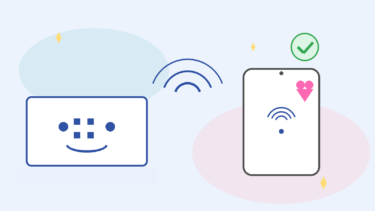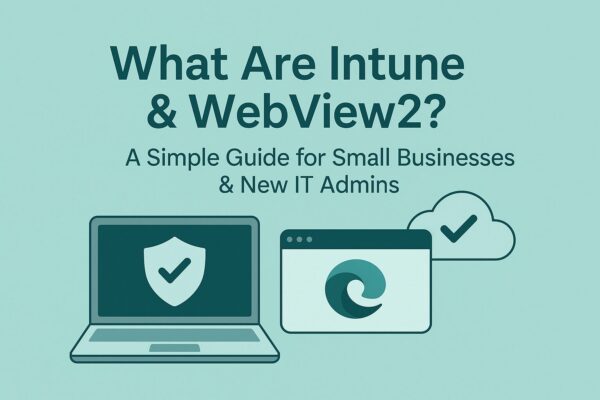
You’ve probably seen “WebView2” popping up in Task Manager, or you’ve been asked to “enroll your device in Intune.” If those terms sound abstract, this guide is for you. No buzzwords—just what they are, why they matter, and how to handle common issues without breaking anything.
- 1 1) The one-minute picture
- 2 2) Intune without the jargon
- 3 3) WebView2 without the mystery
- 4 4) Quick playbooks (copy/paste for real life)
- 5 5) BYOD: how to explain it to your team
- 6 6) Security & privacy you should actually set
- 7 7) FAQ (plain answers)
- 8 8) Minimal glossary
- 9 9) Copy-ready onboarding checklist (print this)
- 10 10) Optional reading (friendly, non-technical)
1) The one-minute picture
- Microsoft Intune ≈ a remote “device caretaker.” It helps you roll out apps, enforce basic security (screen lock, encryption, antivirus), and wipe work data if a laptop is lost. It’s not a spy tool; it applies company rules to company-managed devices or work profiles.
- Microsoft Edge WebView2 ≈ a building block that lets desktop apps show web content (sign-in pages, help panels, maps) using the same engine as Microsoft Edge. That’s why you may see multiple “Edge”/WebView2 processes. It’s normal and usually safe.
2) Intune without the jargon
What Intune does (and why small teams love it)
- App delivery & updates: Push or remove apps across devices without chasing people.
- Security baselines: Enforce PIN/biometrics, disk encryption, firewall, Defender AV.
- Lost/stolen protection: Remotely wipe work data (or the whole device if it’s corporate-owned).
- BYOD done right: On personal phones, Intune protects work data only (contained in a managed “work profile” or protected app container).
What Intune doesn’t do
- It doesn’t read personal photos, messages, or browsing on unmanaged/personal areas.
- It doesn’t silently take over a device; users see prompts to enroll and consent.
Quick start (typical flow for a small org)
- Decide what you manage: corporate laptops only, or also phones (BYOD)?
- Set the basics first:
- Require sign-in with PIN/Windows Hello
- Turn on BitLocker (device encryption)
- Ensure Defender is active and updating
- Pick your “starter policies”:
- Windows Update rings (patch on a schedule)
- Device compliance (OS version, encryption on, firewall on)
- App protection (for mobile Office apps)
- Enroll devices: Users sign in with their work account and follow the prompt.
- Test a wipe of work data on a dummy device so you’re not learning it during a crisis.
Pro tip: Start small. Apply policies to a pilot group (2–5 devices) first. Fix surprises. Then roll out widely.
3) WebView2 without the mystery
Why you see it in Task Manager
Many modern desktop apps embed small “web views” for sign-in, help, or dynamic UI. WebView2 supplies that engine. Each view is sandboxed, so multiple processes are by design (stability + security).
Is it safe to remove?
No. Removing WebView2 often breaks apps that rely on it. If something’s slow or misbehaving, follow the playbook below instead of uninstalling.
“It feels heavy”—first-aid checklist
- Close unused apps/tabs and watch Task Manager—does CPU/RAM drop?
- Update Windows, the app in question, and WebView2 Runtime.
- Free up 10–20 GB of disk space; SSDs need breathing room.
- Avoid two antivirus engines at once (they fight and slow everything).
- Reboot if you’ve been running for days with many sleeps/hibernations.
4) Quick playbooks (copy/paste for real life)
A) “User can’t sign in to the desktop app; a blank panel appears”
- Check network & time sync; 2) Update the app; 3) Update WebView2 Runtime;
- Sign out/in the Microsoft 365 account; 5) If still broken, repair WebView2 Runtime via “Apps > Microsoft Edge WebView2 Runtime > Repair”.
B) “Multiple WebView2 processes eating RAM”
- Confirm which app triggers them (close apps one by one).
- Clear the app’s cache or repair it.
- If it’s a line-of-business app, ask the vendor for a WebView2 runtime minimum version and update to that.
C) “Laptop lost—need to protect data (BYOD scenario)”
- In Intune, wipe work data only (selective wipe) for personal devices.
- For corporate devices, consider full wipe and rotate any shared credentials.
D) “Compliance failed (encryption off)”
- Turn on BitLocker and reboot.
- Verify TPM is available and not disabled in firmware.
- Re-run check-in (Company Portal > Sync) and confirm compliance.
5) BYOD: how to explain it to your team
“Your phone stays your phone. We only protect the work container (files in Office apps, company email). If you leave the company or lose the phone, we can remove work data only. Your photos and personal messages remain untouched.”
That one paragraph reduces 90% of BYOD pushback.
6) Security & privacy you should actually set
- Minimum OS versions and screen lock with PIN/biometrics.
- Disk encryption (BitLocker) and Defender AV on.
- App protection policies for mobile: block copy-paste from work → personal apps, require app PIN.
- Conditional access (if you have Entra ID P1/P2): block access from non-compliant devices.
7) FAQ (plain answers)
Q. Is Intune watching everything I do?
A. No. It applies company settings to managed devices or managed work profiles. Personal content stays personal.
Q. Can I uninstall WebView2 to speed things up?
A. Don’t. You’ll likely break apps. Fix the root cause: updates, cache, or a misbehaving app.
Q. Why so many “Edge” processes when I didn’t open Edge?
A. WebView2 uses the same engine as Edge. Apps that embed web UI spin up those processes under the hood.
Q. We’re a 10-person company. Is Intune overkill?
A. It’s often more valuable for small teams—no time to hand-patch devices or chase people for updates.
8) Minimal glossary
- Intune: Cloud service to manage devices and apply company rules.
- BYOD: Bring Your Own Device; Intune can protect only the work part.
- WebView2: The web engine inside desktop apps.
- Compliance: Device meets your rules (encryption on, OS updated, etc.).
- Selective wipe: Remove work data only from a personal device.
9) Copy-ready onboarding checklist (print this)
- Choose scope: corporate laptops only / plus phones (BYOD)
- Create pilot group (2–5 devices)
- Set baseline policies: PIN/Hello, BitLocker, Defender, firewall
- Configure update rings (patch cadence)
- Define compliance rules + actions (email, block access)
- App deployment (Office, VPN, line-of-business apps)
- Enroll devices (Company Portal) and test selective wipe
- Document “how we handle lost/stolen devices” and share with staff
10) Optional reading (friendly, non-technical)
If you want a gentle Windows refresher for teammates before you roll out policies, a straightforward Windows 11 guide helps everyone speak the same language.
Windows 11 beginner’s guide (US)
Disclosure: affiliate link. It’s a plain-English reference for settings, updates, and basic security.
💡 Looking for more tips? Check out our full list of Windows Help Guides.