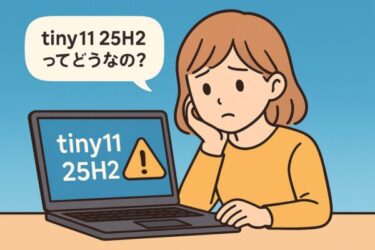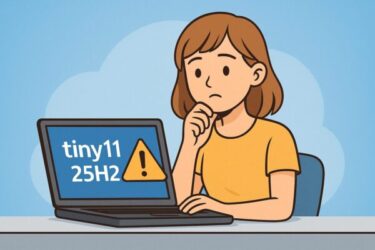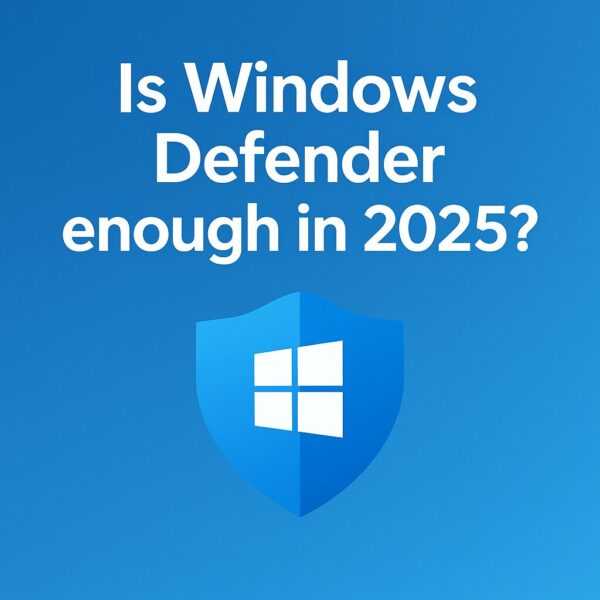
- 1 Quick Answer: When Windows Defender Alone Is OK (and When It’s Not)
- 2 What Exactly Is Microsoft Defender?
- 3 Beginner-Friendly: How to Open Windows Security and Check Your Status
- 4 Strengths and Weaknesses of Windows Defender
- 5 Self-Check: Is Defender Enough for You?
- 6 How to Get 120% Out of Microsoft Defender
- 7 Extra Protection Options to Add on Top of Defender
- 8 Special Note for Windows 10 Users Near End of Support
- 9 What to Do If You Think You Might Be Infected
- 10 Summary: It’s Not Just About Software – It’s About Habits
Introduction: “Is Windows Defender Enough?” in 2025
Every time you buy a new PC, reinstall Windows, or your trial security software is about to expire, the same question comes back:
“Is Windows Defender enough, or do I need another antivirus?”
If you search the web, you’ll find completely different answers:
- “Defender is terrible, you must buy a security suite!”
- “Defender is all you need, everything else is a scam!”
For non-technical users, this is simply confusing.
In this article, we’ll look at how good Microsoft Defender really is in 2025,
and what kind of users can rely on it alone – and who should add extra protection.
The goal is not to scare you, but to help you make a calm, practical decision with simple explanations and screenshots-free steps.
Quick Answer: When Windows Defender Alone Is OK (and When It’s Not)
Let’s start with a short, honest answer.
✅ You can probably rely on Defender only if…
- You mainly use your PC for web browsing, email, videos and social media
- You don’t often download random programs from unknown websites
- You only log in to online banking or shopping on official websites
- You are reasonably cautious with links and attachments
- You don’t store sensitive customer or business data on this PC
In this case, Windows Defender (Microsoft Defender) is usually enough, as long as it’s properly configured and kept up to date.
⚠ You should consider extra protection if…
- You do online banking, trading or crypto frequently
- You use your PC for freelance / remote work with client data
- You often visit niche or risky websites (cracks, keygens, shady downloads)
- You get a lot of email attachments from unknown senders
- You frequently use public Wi-Fi (cafés, hotels, airports)
- You don’t feel confident about spotting phishing emails and fake websites
In these cases, it’s safer to combine Defender with:
- A reputable paid security suite (one product, not several)
- A password manager
- Possibly a VPN when using public networks
We’ll look at this in more detail later.
What Exactly Is Microsoft Defender?
On Windows 10 and Windows 11, Microsoft’s built-in antivirus is now called:
Microsoft Defender Antivirus, managed from the Windows Security app.
It’s responsible for:
- Real-time scanning of files and programs
- Regular quick and full scans
- Ransomware protection (controlled folder access)
- A built-in firewall
- Some web and app protection features (SmartScreen)
This means that every modern Windows PC already has a basic antivirus installed, even if you never installed one yourself.
Beginner-Friendly: How to Open Windows Security and Check Your Status
Let’s go through some very simple steps so you can see whether Defender is actually working on your PC.
Step 1: Open Windows Security
- Click the Start button.
- Type “Security” or “Windows Security”.
- Click the app called Windows Security (shield icon).
👉How to Stop Unwanted Pop-ups and Notifications in Windows
Step 2: Check the “Protection Areas” Overview
On the Home screen of Windows Security, you’ll see several tiles, such as:
- Virus & threat protection
- Account protection
- Firewall & network protection
- App & browser control, etc.
Each one has a status icon:
- ✅ Green check mark – everything is fine
- ⚠ Yellow warning – something needs attention
- ❌ Red error – protection is turned off or missing
If you see yellow or red, click that tile and follow the recommended actions.
In most cases, there will be a clear button like “Turn on” or “Start now”.
👉Windows 11 24H2 Update: Complete Troubleshooting
Step 3: Run a Quick Scan Right Now
Even if everything looks fine, it’s a good idea to run at least a Quick scan.
- In Windows Security, click Virus & threat protection.
- Under “Current threats”, click Quick scan.
This checks key areas of your system that are most often targeted by malware.
From Scan options, you can also choose Full scan when you have more time. This is slower but more thorough and is a good idea if:
- You recently installed a lot of software
- You accidentally visited a suspicious website
- Your PC started acting strangely
👉Why Your Windows PC Feels Slow
Strengths and Weaknesses of Windows Defender
Defender’s Strengths
Modern Defender is much better than it used to be. Some key advantages:
- Built-in and free – no extra subscription required
- Good detection rates in independent antivirus tests
- Lightweight – usually doesn’t slow down everyday tasks
- Integrated with Windows Update – engine and signatures update automatically
- Easy to manage for non-technical users
For many home users with ordinary habits, Defender already gives solid basic protection.
Defender’s Weak Points
However, no single security product is perfect. Defender still has some limitations:
- It’s not a full “security suite” with banking protection or payment shields
- Phishing and fake websites are still a big risk if you click without thinking
- It doesn’t manage your passwords and logins
- Alerts can be confusing: non-technical users might click “Allow” without understanding
In simple words:
Defender is strong against malware itself,
but it cannot completely protect you from tricks that target humans.
That’s why your habits, passwords and browser behavior are as important as the antivirus engine.
👉Microsoft Suspicious Sign-In Alert: What to Do Next
Self-Check: Is Defender Enough for You?
Use this small checklist to decide whether you should stay with Defender only or add more protection.
A. Signs Defender Alone Is Probably Fine
Tick the boxes that apply:
☐ I mainly watch videos, read news, and use social media.
☐ I only install apps from official stores or well-known websites.
☐ I rarely open attachments from unknown senders.
☐ I only use official banking sites or apps, opened from my own bookmarks.
☐ I don’t store sensitive client or business data on this PC.
☐ Other people don’t use my PC without my supervision.
If you checked 4 or more, Defender — with good settings — is likely enough for you.
B. Signs You Should Add Extra Protection
Tick what applies:
☐ I often handle money-related tasks (banking, trading, crypto).
☐ I work from home and deal with customer or company data.
☐ I sometimes visit “grey area” sites (software cracks, unknown downloads).
☐ I connect my laptop to public Wi-Fi in cafés, hotels or airports.
☐ I have trouble telling real emails from phishing attempts.
☐ I share this PC with family members who are not careful online.
If you checked 2 or more, it’s worth considering one or more of these:
- A paid security suite with stronger web and banking protection
- A password manager
- A reliable VPN when on public Wi-Fi
- Extra backups of important data
We’ll talk about each below.
How to Get 120% Out of Microsoft Defender
Even if you only use Defender, the configuration matters a lot.
Here are the key things you should check.
1. Make Sure Real-Time Protection Is On
- Open Windows Security → Virus & threat protection.
- Under “Virus & threat protection settings”, click Manage settings.
- Ensure Real-time protection is On.
If it’s off and you didn’t turn it off yourself, turn it back on immediately.
2. Turn On Ransomware Protection (Controlled Folder Access)
Ransomware encrypts your files and demands money to restore them. Defender has a feature to protect important folders.
- In Virus & threat protection, scroll down to Ransomware protection.
- Click Manage ransomware protection.
- Turn on Controlled folder access.
- Check which folders are protected (Documents, Pictures, Desktop, etc.).
If a trusted app is blocked, you can add it to the Allowed apps list – but only for programs you fully trust.
3. Use SmartScreen to Block Suspicious Apps & Sites
- Open Windows Security.
- Click App & browser control.
- For “Microsoft Defender SmartScreen”, set options to Block or Warn.
SmartScreen checks downloads and websites against a database of known threats.
It’s not perfect, but it can stop many accidental clicks on dangerous links.
4. Keep Windows and Apps Updated
Defender and Windows security patches arrive via Windows Update.
- Open Settings → Windows Update.
- Click Check for updates.
Install important security updates regularly. If you’re worried about big feature updates causing problems, you can decide to delay them but still keep security patches enabled.
Extra Protection Options to Add on Top of Defender
If your self-check in section B suggested higher risk, consider these layers.
1. One Good Paid Security Suite
Don’t install several antivirus programs at once. Instead, pick one reputable product that offers:
- Strong web and phishing protection
- Banking/payment protection or browser isolation
- Good support options (chat or phone)
- A low impact on performance
Many of them can work alongside some Defender features, but as a general rule, let the paid suite handle real-time protection, and use Defender as a backup scanner if needed.
💡 Tip: Don’t buy just because of a scary pop-up or random ad.
Use trusted reviews and official stores, or your own Amazon affiliate recommendations.
2. Password Manager
Even the best antivirus can’t protect you from weak or reused passwords.
A password manager helps you:
- Use a different, strong password for every website
- Store them in encrypted form
- Auto-fill logins without typing them each time
- Sync passwords across PC and smartphone
Start by protecting your email, bank, main shopping sites and cloud services.
Enable two-factor authentication (2FA) wherever possible.
3. VPN for Public Wi-Fi
A VPN (Virtual Private Network) is useful if you often:
- Work from cafés, hotels or co-working spaces
- Use airport or train-station Wi-Fi
- Travel frequently with your laptop
A good VPN:
- Encrypts your internet traffic
- Makes it harder for attackers on the same Wi-Fi to snoop on your data
- Is especially important when logging in to email or work systems on public networks
At home on your private router, VPN is less critical, but still useful for some people.
Special Note for Windows 10 Users Near End of Support
If you’re still using Windows 10, pay attention to support timelines:
- Once support fully ends, you no longer receive security patches
- Defender alone cannot compensate for an unpatched operating system
- Many security suites will also gradually drop support for old Windows versions
If you plan to stay on Windows 10 for a while:
- Keep all security updates installed while they are still available
- Use a browser that still supports Windows 10 and updates regularly
- Start planning for a future move to Windows 11 or a new device
What to Do If You Think You Might Be Infected
If you suspect something is wrong:
- Disconnect from the network (turn off Wi-Fi / pull out the cable).
- Run a Full scan with Defender.
- Note any threat names or file paths it shows.
- Don’t ignore browser warnings or strange pop-ups – take screenshots.
- Change passwords for important accounts (email, banking) from a known-clean device.
- If the problem continues, consider:
- Asking a professional support service
- Restoring from a clean backup
- As a last resort, resetting or reinstalling Windows
[Sponsored]
Looking for extra protection beyond Windows Defender?
- Stronger phishing and malicious website blocking
- Dedicated online banking and payment protection
- Automatic scans and updates — ideal for non-technical users
Summary: It’s Not Just About Software – It’s About Habits
Let’s recap the key points:
- Yes, Windows Defender can be enough for many home users in 2025,
especially if you mainly browse, watch videos and check email. - If you handle money, business data or travel a lot with your laptop,
you should seriously consider extra layers: a security suite, password manager, and/or VPN. - Even with Defender only, you should:
- Keep real-time protection on
- Enable ransomware protection for important folders
- Turn on SmartScreen and keep Windows Update current
- No security product can fully protect you if you
- Reuse weak passwords
- Click every link
- Install untrusted software freely
The best protection is a combination of
a solid base (Defender) + a few smart tools + your own cautious habits.
If you’re still unsure whether your specific setup is safe enough,
take the checklist again — and adjust step by step rather than rushing into big, expensive security bundles.