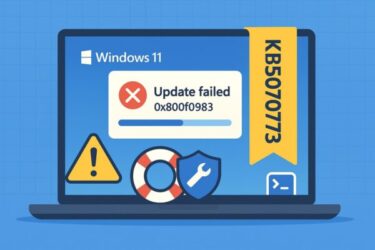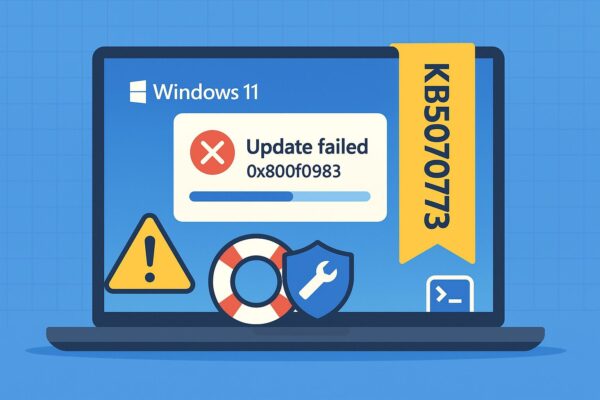
Microsoft released KB5070773, an out-of-band (OOB) emergency update for Windows 11 (versions 24H2 and 25H2).
The update aims to fix an issue where USB mouse and keyboard stop working in the Windows Recovery Environment (WinRE) after installing the October Patch Tuesday update KB5066835.
However, some users have reported that the installation of KB5070773 fails halfway through, often showing error 0x800f0983 or similar error codes.
If this sounds familiar, don’t worry—this guide explains why it happens and provides safe, proven fixes that work for both regular and advanced users.
- 1 What is KB5070773?
- 2 Common Symptoms Reported
- 3 ⚙️ Why the Update Fails (Possible Causes)
- 4 Step-by-Step Fixes (Try in Order)
- 5 🧾 Advanced Checklist (If All Else Fails)
- 6 What Does Error 0x800f0983 Mean?
- 7 What You Can Expect Next
- 8 Summary
- 9 Useful Tools (Recommended)
- 10 Closing Thoughts
- 11 Related Articles
What is KB5070773?
KB5070773 is an emergency patch designed to repair Windows Recovery Environment (WinRE) configurations broken by the October update.
It’s distributed outside the usual Patch Tuesday cycle and is available for Windows 11 24H2 and 25H2 builds.
According to official documentation, it specifically targets recovery image issues, which are essential for “Reset this PC” and other repair functions.
Because it interacts with system recovery partitions, it behaves differently from normal cumulative updates — and that’s exactly why installation errors occur on some PCs.
Common Symptoms Reported
On forums like ElevenForum and Reddit, users are reporting:
- Installation halts at 50–60% and rolls back.
- Update fails with 0x800f0983, 0x80070002, or similar errors.
- Windows Update keeps offering KB5070773 repeatedly.
- Manual installation via MSU (from the Catalog) also fails.
“KB5070773 failed again after a clean install… Error 0x800F0983.” — User report on ElevenForum, Oct 21, 2025.
⚙️ Why the Update Fails (Possible Causes)
| Possible Cause | Description |
|---|---|
| Component Store Corruption | Error 0x800f0983 means “matching component not found.” Damaged or inconsistent Windows component files prevent the patch from being applied. |
| Update Cache Conflict | Leftover data from previous updates (like KB5066835) can cause version mismatches during servicing. |
| Insufficient WinRE Partition Size | Since KB5070773 modifies WinRE, a recovery partition smaller than ~500MB often triggers a failure. |
| Security Software Interference | Third-party antivirus or cleanup tools may block or delete temporary update files. |
Because this update touches deep system areas (recovery image and servicing stack), even minor inconsistencies can break the installation process.
Systems upgraded across multiple builds or customized with third-party tools are more likely to fail.
Step-by-Step Fixes (Try in Order)
1️⃣ Repair System Integrity with DISM and SFC
If your system files or servicing components are inconsistent, KB5070773 will almost always fail.
These commands will restore missing or damaged files.
🧭 How to Run the Commands (for beginners)
- Save and close any open work.
- In the taskbar search box, type “Terminal” or “PowerShell.”
- Right-click it → choose “Run as administrator.”
- If prompted by UAC, click Yes.
- Copy and paste the following commands one by one, pressing Enter after each:
DISM /Online /Cleanup-Image /RestoreHealth
sfc /scannow
💬 Don’t worry if it looks frozen — DISM may pause for several minutes while scanning. Wait until it says “The operation completed successfully” or “Corruption repaired.”
Finally, restart your PC and retry Windows Update.
2️⃣ Reset Windows Update Components
If the update cache is corrupted, Windows may repeatedly fail to install KB5070773.
Use these commands to clear the cache safely:
net stop wuauserv
net stop bits
net stop cryptsvc
net stop appidsvc
rmdir %systemroot%\SoftwareDistribution /S /Q
rmdir %systemroot%\system32\catroot2 /S /Q
net start appidsvc
net start cryptsvc
net start bits
net start wuauserv
Then restart your PC and check for updates again.
🔸 Tip: This process only deletes temporary files — it does not remove your installed updates.
3️⃣ Manually Install from Microsoft Update Catalog
- Visit the official Microsoft Update Catalog.
- Download the version that matches your system:
- x64 for most Intel/AMD PCs
- ARM64 for Surface Pro X or Snapdragon laptops
- Double-click the
.msufile to install it manually.
If it still fails, try running it from Safe Mode or use DISM to apply it:
dism /Online /Add-Package /PackagePath:"C:\Packages"(Place all .msu files in a folder named C:\Packages.)
4️⃣ Check WinRE Partition Size
Since KB5070773 modifies the Windows Recovery Environment, insufficient recovery partition space is a frequent cause of 0x800f0983.
- Run this command to view the WinRE info:
reagentc /info- If WinRE shows “Disabled” or the partition is smaller than 500MB, you’ll need to expand it.
Microsoft provides a detailed guide here:
Extend the WinRE Partition (Microsoft Docs)
⚠️ Note: resizing partitions can risk data loss if done incorrectly. Always back up your data or create a recovery drive first.
5️⃣ Try Safe Mode or a Clean Boot
- Boot into Safe Mode and rerun the Catalog installer.
- Alternatively, perform a Clean Boot (disable third-party services) before updating.
- Temporarily disable antivirus or “optimization” tools.
🧾 Advanced Checklist (If All Else Fails)
- Ensure no other updates (like KB5066835) are stuck as “Pending” or “Failed.”
- Update chipset and storage drivers from your PC manufacturer’s website.
- Free up at least 20GB of storage space.
- Verify your date, time, and language settings are correct.
- Create a new local Administrator account and try again.
- Run an Offline Repair using the Media Creation Tool.
- If using BitLocker or custom partitions, temporarily disable encryption or restore default partition layout.
💬 Many users found that after cleaning the cache and running DISM/SFC, KB5070773 installs normally without reinstalling Windows.
What Does Error 0x800f0983 Mean?
Error 0x800f0983 corresponds to:
PSFX_E_MATCHING_COMPONENT_NOT_FOUND — “The update cannot find a required component to patch.”
In simple terms, Windows Update can’t locate the correct file version it expects.
This typically happens if:
- Previous updates didn’t install cleanly, or
- System components have been removed, altered, or replaced by another update.
Running DISM and SFC usually restores these missing links.
What You Can Expect Next
Microsoft often integrates out-of-band patches like KB5070773 into the next cumulative update, typically within a week.
So if your system isn’t critically affected, you may simply wait for the next Patch Tuesday rollout.
Still, if your WinRE or “Reset this PC” functions are broken, applying this fix early is worth the effort.
Summary
| Step | Action | Purpose |
|---|---|---|
| 1 | Run DISM + SFC | Fix corrupted components |
| 2 | Reset Update Cache | Clear conflicting files |
| 3 | Manual Install via Catalog | Bypass Windows Update |
| 4 | Check WinRE Partition | Ensure enough recovery space |
| 5 | Safe Mode or Clean Boot | Avoid third-party interference |
Useful Tools (Recommended)
- USB Flash Drive for Recovery Drive
Amazon Japan – USB Memory 64GB - HDMI Cable for External Display during recovery
Amazon Japan – HDMI Cable 2m
These are helpful for creating recovery media or troubleshooting on an external screen.
Closing Thoughts
While KB5070773 isn’t a major feature update, it directly affects the safety net of your Windows installation — the recovery environment.
That’s why installation errors should not be ignored.
Even if you can’t fix it right away, running the integrity checks and clearing your update cache will help prevent similar failures in future patches.
Related Articles
・Windows 11 25H2 Error 0x80240069: Causes and Step-by-Step Fix (KB5066835)
・BitLocker Recovery Key Required After Windows Update – Causes and Step-by-Step Fixes
・How to Fix Windows 11 Update Error KB5066835 (Build 26100.6899 / 26200.6899)