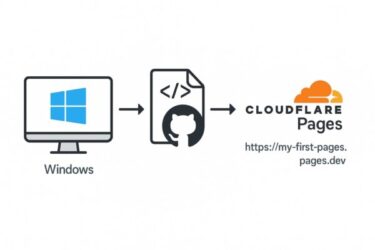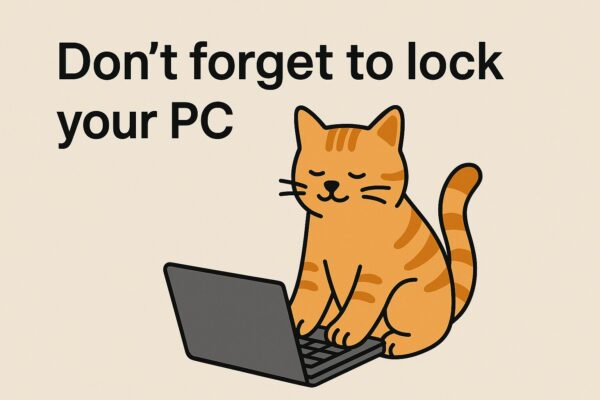
“You: I work at home, why would I need to lock my PC?”
“Your cat: acsd3rhnjgopk.”
This lighthearted post from Microsoft on X (formerly Twitter) went viral. It’s funny because we can all imagine it — a pet walking across the keyboard, producing nonsense characters. But behind the joke lies a serious reminder: even when working from home, locking your PC is essential.
In this guide, we’ll dive into why PC locking matters for remote workers, the hidden risks of leaving your screen unprotected, practical ways to lock your device, and even a few lesser-known “behind-the-scenes” tips that make security habits easier.
Why You Still Need to Lock Your PC at Home
Pets and Kids: Accidental Chaos
Cats stepping on keyboards or kids trying to “help” can trigger random commands, delete files, or close documents. What seems like an innocent moment can undo hours of work.
Microsoft’s joke tweet perfectly captured this reality.
Visitors, Roommates, or Delivery People
Working from home doesn’t mean you’re completely alone. Delivery staff, maintenance workers, or roommates may pass by your desk. A quick glance at your screen can expose sensitive information.
Family Members
Even among family, work devices should remain private. Corporate data, emails, or login credentials aren’t meant to be shared casually. Your work laptop is a vault, not a family computer.
The Psychology of “Why People Don’t Lock”
So why do many remote workers skip locking their PCs?
It often comes down to psychological traps:
- Optimism bias: “Nothing will happen, it’s just my home.”
- Overconfidence: “I’m only gone for a minute.”
- Friction: “Typing the password is too much hassle.”
These small excuses add up to big risks. Recognizing these traps is the first step toward building better habits.
At the Office, Locking Is Mandatory
In most corporations and government offices, auto-lock policies are non-negotiable: if you’re inactive for 5–10 minutes, your session locks automatically.
At home, no such rules exist. That gap — strict at the office, optional at home — creates vulnerabilities. Remote workers face the same risks but without enforced protections.
Shoulder Surfing — The Overlooked Threat
There’s even a name in cybersecurity: Shoulder Surfing.
It refers to someone peeking at your screen from nearby. While common in cafes or open offices, it can happen at home too:
- A roommate or child glimpses sensitive emails.
- A visitor catches a confidential document on your screen.
- During a video call, a background window briefly reveals private data.
Once seen, information can’t be “unseen.” A quick lock (Windows + L) shuts that door immediately.
Leaving It Unlocked = Leaving the Vault Open
Think of it this way: leaving your PC unlocked is like leaving your house door wide open.
- Anyone can open your email.
- Browser-saved passwords are exposed.
- Cloud drives like OneDrive or Google Drive are just a click away.
- A USB stick can copy your entire project in seconds.
Recovery after a leak is painful, if not impossible. Locking is the easiest, fastest prevention.
3 Essential Ways to Lock Your PC
1. The Instant Shortcut
Press Windows + L to lock instantly.
Make it a reflex every time you step away.
2. Auto-Lock After Inactivity
Set auto-lock for 3–5 minutes:
Settings → Accounts → Sign-in Options.
This safety net catches the times you forget.
3. Windows Hello for Fast Unlocking
- PIN codes
- Face recognition
- Fingerprint login
These features remove the excuse of “typing passwords is annoying.” You can lock securely and unlock in seconds.
Tools to Make Locking Effortless
- Bluetooth auto-lock: when your phone moves away, the PC locks.
- USB security keys: unplug and the session locks instantly.
- Webcams with physical shutters: prevent accidental exposure.
These small investments reinforce habits and cover the times you forget.
Lock vs. Sleep vs. Hibernate
Not sure what to use? Here’s a quick breakdown:
- Lock: Keeps all apps running, requires sign-in.
- Sleep: Saves power, quick resume.
- Hibernate: Saves everything to disk, full power-off.
Tip: Lock for short breaks, Sleep for coffee/lunch, Hibernate for long absences.
[Affiliate Disclosure]
Log in instantly with face recognition and keep your PC secure.
👉 View on Amazon
One-touch login — no need to type long passwords every time.
👉 View on Amazon
Protect your online traffic on public Wi-Fi or while traveling.
👉 Get VPN Deal
An easy-to-read book that helps you and your family stay safe online.
👉 View on Amazon
Some links are affiliate links. If you buy through them, we may earn a small commission at no extra cost to you.
Real-World “Funny But Scary” Stories
Security incidents often start with seemingly harmless moments:
- A child turned on Zoom’s camera while the parent was away.
- A colleague sent prank messages from an unlocked Teams account.
- A laptop left open in a café gave strangers access to email.
They sound like jokes, until critical files or accounts are compromised. “Just a minute” is all it takes.
Why Locking Builds Peace of Mind
Focus and Confidence
Knowing your device is safe allows you to focus on tasks, not worries.
Setting an Example at Home
Locking is not just a technical step — it’s educational. By modeling the habit, you teach kids and family members the value of digital security.
Conclusion — Build the Habit While It’s Still a Joke
Microsoft’s playful post wasn’t just for laughs. It was a nudge: locking your PC should be second nature.
Remote work blurs the lines between office and home. That makes discipline more important, not less.
Next time you step away, press Windows + L.
It takes a second, but it protects your work, your company, and your family.
Because in cybersecurity, the best defense is often just a simple habit.
Recommended Articles
▶︎Google Account at Risk? Real Security Threats and Easy Fixes for Windows Users
▶︎[Important] How to Extend Windows 10 Security Updates for Free Until October 2026
▶︎Why Does My Windows PC Restart by Itself? Causes and Fixes (2025 Edition)
▶︎Windows 10 ESU: Why the “Enroll now” Link Isn’t Showing (and How to Fix It)
▶︎Best Agentic AI Tools for Windows: Automate Your PC Like Never Before