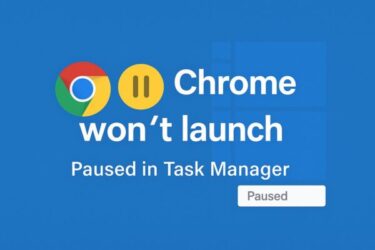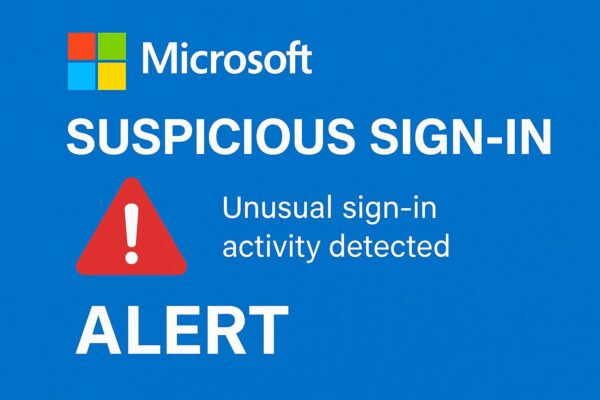
Have you received an email saying, “We detected an unusual sign-in to your Microsoft account”? It’s alarming—and that’s the point. Microsoft flags sign-ins from unfamiliar places, devices, or IPs to help you stop account takeovers fast. But sometimes the alert is just you on hotel Wi-Fi or using a VPN. This guide shows how to confirm what happened, secure your account, and prevent future scares—using Microsoft’s latest (2025) security options.
1) What Counts as a “Suspicious” Sign-in?
Microsoft may warn you after a sign-in from a new country or region, a new device/browser, or an unusual IP pattern. These alerts are normal—they’re meant to protect you. Traveling, switching ISPs, or using a VPN can trigger them even when it’s really you.
2) First Question: Is the Email Real—or Phishing?
| Check | Legitimate | Likely Phishing |
|---|---|---|
| Sender | account-security-noreply@accountprotection.microsoft.com (Microsoft account team) | Look-alikes / odd domains (e.g., @m1crosoft.com, random subdomains) |
| Links | Go to Microsoft domains (e.g., account.microsoft.com) | Misspelled or unfamiliar domains |
| Tone | Neutral, informative | Threatening, urgent “act now” language |
Safety tip: Don’t click email links. Type account.microsoft.com directly in your browser and check from there. Microsoft confirms the legitimate alert address above; Microsoft support also publishes the official domains it uses.
3) Verify from the Official “Recent activity” Page
Sign in at account.microsoft.com → Security → Recent activity. You’ll see when and where your account was used over the last 30 days, with device/browser and location details. If something looks wrong, expand the entry and mark “This wasn’t me.”
- Open account.microsoft.com (don’t use email links).
- Go to Security → Sign-in activity.
- Review each entry’s location, device, IP, and method (web, phone, etc.).
- If suspicious, choose This wasn’t me and follow the prompts to protect your account.
4) Lock It Down in Minutes (Do These Steps Now)
- Change your password immediately if you suspect unauthorized access, then sign out of all other sessions.
- Turn on Two-Step Verification (2SV): Security → Manage how I sign in → Two-step verification → Turn on. We recommend the Microsoft Authenticator app.
- Go passwordless or create a passkey for faster, stronger sign-ins (Windows Hello, FIDO2 key, or device biometrics). Microsoft is actively pushing passkeys in 2025.
- Review devices and remove unfamiliar ones; double-check app passwords and third-party access.
5) 2025 Changes You Should Know
- Passkeys & passwordless are first-class. Microsoft’s 2025 updates emphasize passkey sign-ins as simpler and safer. Consider adding a passkey right away.
- Authenticator is dropping built-in password storage/autofill. If you used Authenticator as a password manager, export/move those passwords; the app continues to handle MFA and passkeys.
- Sign-in UI refresh. Microsoft’s updated sign-in screens highlight passwordless flows and dark mode; behavior is slightly different, but steps above still apply.
6) If It Wasn’t You: Full Recovery Checklist
- Change your password and sign out everywhere.
- Turn on 2SV and add multiple second factors (Authenticator + a FIDO2 key as a backup).
- Review Recent activity again after changes and mark anything suspicious.
- Check recovery info (phone/email) and remove anything you don’t recognize.
- Scan devices for malware; attackers often reuse stolen tokens.
- Be phishing-aware: hover to preview links, verify sender domains, report and delete suspicious messages.
FAQ
Q. I opened the email but didn’t click anything. Am I safe?
Yes. Simply viewing the message isn’t the problem; the risk is clicking malicious links or entering credentials. If you clicked a link or typed your password, change it now and enable 2SV.
Q. The alert came from the address above—does that guarantee it’s legit?
It’s a good sign, but attackers can spoof From fields. Always verify by going directly to account.microsoft.com and checking Recent activity. Microsoft documents the legit alert address but also advises due diligence.
Q. I use a VPN and keep getting alerts. What should I do?
VPN IPs, travel, or new devices can trigger alerts. If entries match your activity, mark them as “This was me.” If not, secure your account as above.
Final Thoughts
Don’t panic—and don’t ignore it. Confirm from the official dashboard, secure your account with 2-step verification, and move toward passwordless/passkeys for 2025-level protection. These steps dramatically reduce the chance of future “unusual sign-in” scares.{index=14}
✔️ You might also like:
▶︎ How to Disable or Remap the CapsLock Key on Windows
▶︎ Windows Update Error 0x80073701 – Missing Files? Fix It Like a Pro
▶︎ Why Does My Laptop Battery Drain So Much in Sleep Mode? Real Fixes