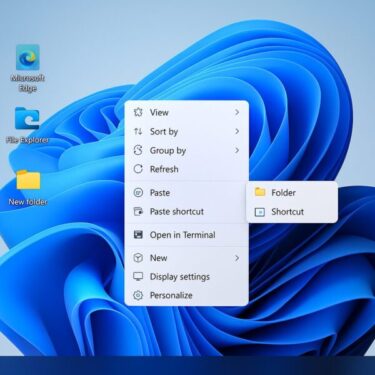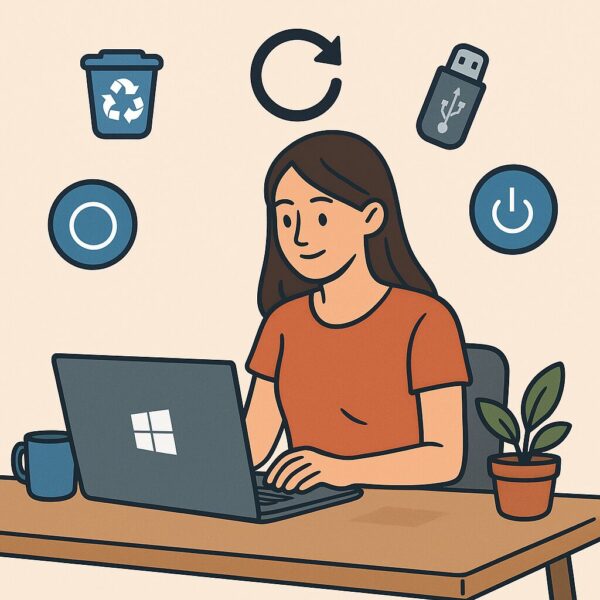
“Why does my computer feel sluggish this morning?”
If you’ve ever had that thought while sitting down at your desk, you’re not alone.
Even a well-maintained Windows computer can slow down after long use, especially if it’s been in sleep mode, used with heavy applications, or left running without a full restart.
But here’s some good news:
You don’t need to be a tech expert to keep your PC running smoothly.
Just a few minutes of “light maintenance” every morning can help you start your day with a faster, more stable system.
Let’s walk through six easy steps that you can do in 2–3 minutes each.
- 1 Let’s walk through six easy steps
- 2 Final Thoughts: Start Your Day the Smart Way
Let’s walk through six easy steps
1. Perform a Proper Restart (Not Just Sleep or Shutdown)
Many people leave their PC in sleep mode or even click “Shutdown” every night, but surprisingly, this doesn’t always fully reset your system.
To truly refresh your system, do a proper Restart.
Why it works:
- Clears temporary files and memory leaks
- Resets background processes
- Fixes minor performance bugs
💡 Tip: Holding Shift + Shutdown performs a “full shutdown,” which is even deeper than a normal shutdown. Great for occasional use.
2. Check Startup Programs (Background Apps)
Unnecessary apps that launch when your computer starts can slow down the boot time and hog memory.
Let’s disable them:
How to check:
- Right-click on the Taskbar → Select Task Manager
- Go to the Startup tab
- Right-click unnecessary items → Click Disable
Pro tip: Leave antivirus and drivers enabled, but disable tools like cloud sync apps, auto-updaters, or rarely used utilities.
3. Empty the Recycle Bin
It’s easy to forget, but deleted files still sit in your Recycle Bin, taking up space.
Why it helps:
- Frees up storage
- Reduces indexing load
- Can prevent fragmentation over time
💡 You can right-click the Recycle Bin → Select Properties → Set to automatically delete after 30 days using Storage Sense (more on that below).
4. Clear Browser Cache (Faster Browsing)
Your browser stores cached files to speed up loading—but too much cache can slow things down or cause pages to load incorrectly.
Here’s how to clear cache quickly:
Google Chrome:
- Click the ⋮ menu → Settings → Privacy and Security
- Click Clear browsing data
- Check Cached images and files
- Click Clear data
Microsoft Edge:
- Click the ⋯ menu → Settings
- Go to Privacy, search, and services
- Click Choose what to clear
- Check Cached images and files → Click Clear now
Firefox:
- Click the ☰ menu → Settings
- Go to Privacy & Security
- Under Cookies and Site Data, click Clear Data
- Check Cached Web Content → Clear
🔁 Recommended: Do this once a week for a smooth browsing experience.
5. Run Windows Storage Sense (Manual Cleanup)
Storage Sense is a built-in Windows feature that deletes temporary files, previous update files, thumbnails, and more.
Even if it’s set to automatic, it’s useful to run it manually every now and then.
How to run manually:
- Go to Settings → System → Storage
- Click Storage Sense
- Scroll and click Run Storage Sense Now
💡 You can also configure it to run automatically daily, weekly, or monthly.
6. Disconnect Unused USB Devices or Peripherals
If you’re not using external drives, USB sticks, or webcams, disconnect them before starting work.
Why?
Windows keeps checking the status of connected devices, which can cause slight delays or resource usage.
✂️ Especially older external hard drives or USB sticks may slow down boot time significantly.
Summary Table
Here’s a quick summary of your new daily PC habits:
| Task | Benefit |
|---|---|
| Restart the PC | Refresh system, fix minor bugs |
| Manage startup apps | Faster boot, more free memory |
| Empty Recycle Bin | Frees up storage |
| Clear browser cache | Faster browsing |
| Run Storage Sense | Removes junk files |
| Disconnect USB devices | Less background load |
Final Thoughts: Start Your Day the Smart Way
None of these steps take more than a couple of minutes—but the effect on your workflow can be huge.
Making this a daily morning habit helps:
- Prevent long-term performance problems
- Reduce frustration
- Keep your PC ready for anything
“A smooth computer is a smooth day.”
Make this light maintenance part of your daily ritual—and enjoy a better start every time.
✔️You might also find these helpful:
▶︎How to Automatically Sign In to Windows 11
▶︎How to Adjust Screen Brightness in Windows 11
▶︎How to Use gsudo-The Best ‘sudo’Alternative for Windows
💡 Looking for more tips? Check out our full list of Windows Help Guides.