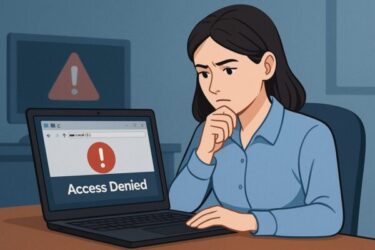Introduction
After installing the Windows 11 24H2 update, many users suddenly find themselves locked out of their PCs. The PIN reset option fails, verification codes never arrive, and login attempts loop endlessly.
This problem is especially common for devices using Microsoft accounts with Windows Hello. The good news: you can still regain access. This guide walks you through all proven solutions, from Safe Mode fixes to disabling Windows Hello entirely.
- 1 Common Symptoms After 24H2
- 2 Why Does This Happen?
- 3 Step-by-Step Fixes
- 3.1 1. Boot into Safe Mode
- 3.2 2. Switch to a Local Account (Offline Bypass)
- 3.3 3. Use a Password Reset Disk (If Prepared)
- 3.4 4. Clear Corrupted TPM / Windows Hello Data
- 3.5 5. Reset Microsoft Account Password (From Another Device)
- 3.6 6. Disable Windows Hello (Advanced)
- 3.7 7. Emergency Recovery (Last Resort)
- 4 Quick Reference Table
- 5 Final Thoughts
Common Symptoms After 24H2
- PIN reset screen shows “Something went wrong”
- No verification code arrives by email or SMS
- Stuck on “Just a moment…” screen
- Login loops after entering PIN
- Error: “We couldn’t sign you in. Try again later.”
Why Does This Happen?
Most issues are caused by:
- Corrupted Windows Hello or TPM credentials
- Microsoft account sync failures
- Network problems during verification
- Policy or registry conflicts introduced by the update
Step-by-Step Fixes
1. Boot into Safe Mode
- On the login screen, hold Shift and click Restart.
- Go to Troubleshoot → Advanced Options → Startup Settings → Restart.
- Select Safe Mode with Networking.
- Log in, open Settings → Accounts → Sign-in Options.
- Remove and re-add your PIN.
- Restart normally.
👉 If Safe Mode works, this is usually the fastest fix.
2. Switch to a Local Account (Offline Bypass)
- Disconnect Wi-Fi or Ethernet.
- Reboot the PC.
- On the login screen, select Sign-in Options → Password if available.
- Log in with your last known password.
- Once inside, convert your Microsoft account to a local account via Settings → Accounts → Your Info.
This bypasses Microsoft’s cloud login and uses only local credentials.
3. Use a Password Reset Disk (If Prepared)
- Insert the reset disk at the login screen.
- Click Reset Password.
- Follow the wizard to create a new one.
⚠️ Works only if you created a reset disk before the problem.
4. Clear Corrupted TPM / Windows Hello Data
- Boot into Recovery Mode (Shift + Restart).
- Open Command Prompt.
- Run:
dsregcmd /leave - Restart and try logging in with your password.
5. Reset Microsoft Account Password (From Another Device)
- Use another phone or PC.
- Go to: https://account.live.com/password/reset
- Follow the steps to reset your Microsoft account password.
- Back on the affected PC, connect to the internet and log in with the new password.
6. Disable Windows Hello (Advanced)
- Boot into Safe Mode or Recovery Mode.
- Open Registry Editor (regedit).
- Navigate to:
HKEY_LOCAL_MACHINE\SOFTWARE\Microsoft\PolicyManager\default\Settings\AllowSignInOptions - Change the value to 0.
- Restart and log in with your password.
This disables all PIN/biometric logins and forces Windows to use password authentication.
7. Emergency Recovery (Last Resort)
- Create a Windows 11 24H2 USB installer.
- Boot from USB and select Repair your computer.
- Run System Restore or Startup Repair.
- If necessary, perform an in-place upgrade repair (reinstall without deleting files).
Quick Reference Table
| Solution | Best For |
|---|---|
| Safe Mode PIN Reset | Fastest recovery if accessible |
| Local Account Bypass | Microsoft account sync problems |
| Password Reset Disk | If prepared beforehand |
| Clear TPM Credentials | PIN corruption cases |
| Microsoft Account Reset | Verification code failures |
| Disable Windows Hello | Stubborn PIN login issues |
| Emergency Recovery Tools | Total lockout situations |
Final Thoughts
Getting locked out after a major Windows update is frustrating, especially when both PIN reset and verification fail. Fortunately, in most cases you can recover access by following one or more of these steps.
As Microsoft continues patching 24H2, future updates may address this bug. Until then, use this guide to restore your login and prevent downtime.
👉 Still stuck? Check our site for the latest troubleshooting updates and advanced fixes.
Looking for more troubleshooting tips? Check out these guides:
・How to Fix Windows Error Code 0x800f0831 – Complete Guide [2025]
・Windows Troubleshooter Failed or Not Working — Complete Fix Guide (With Extra Tips)
・WSUS Clients Not Updating? Common Causes and How to Fix Them [2025 Guide]
・【Ultimate Fix Guide】Windows 11 Keeps Freezing – Causes and Solutions for Unresponsive PCs
・USB Speaker Not Working on Windows 11? How to Fix No Sound Issues (2025 Guide)

![[2025 Updated] Fix Windows Update Error 0x80073701 on Windows 11/10 – Complete Guide](https://kimiyoya.com/wp-content/uploads/2025/06/134965C6-C7A5-4616-9DFD-2D319EDA1E1B-375x250.jpg)