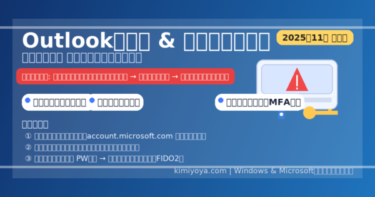![[2025 Updated] Fix Windows Update Error 0x80073701 on Windows 11/10 – Complete Guide 1 Windows Update error 0x80073701 displayed with a command prompt showing "DISM /Online /Cleanup-Image /RestoreHealth" and a warning icon on a computer screen, all set against a blue background.](https://kimiyoya.com/wp-content/uploads/2025/06/134965C6-C7A5-4616-9DFD-2D319EDA1E1B-300x200.jpg)
Windows Update Error 0x80073701 has been frustrating users for years, and it’s still showing up frequently in 2025, especially after the Windows 11 24H2 release. This error means the update process failed because Windows could not locate or validate certain system components (usually tied to the Side-by-Side [SxS] assembly system).
In this updated guide, we’ll cover all effective fixes, the latest known issues (September 2025), and advanced pro tips. Whether you’re on Windows 10 or Windows 11, you’ll find step-by-step solutions to get your system patched and secure again.
🔎 What Error 0x80073701 Really Means
This error originates from Windows’ Side-by-Side (SxS) component store, which manages system files and DLLs. If critical components are missing, corrupted, or mismatched, the update will fail.
Typical triggers:
- Failed or interrupted previous updates
- Disk or file system corruption
- Conflicting drivers or antivirus software
- Secure Boot / TPM settings interfering with installation
🛠️ Step-by-Step Fixes (Try in Order)
1️⃣ Restart Your PC
It may sound obvious, but many “stuck” updates complete after a fresh restart. This clears pending services and temporary lock files.
2️⃣ Run DISM and SFC (System Repair Tools)
Open Windows Terminal (Admin) and run:
DISM /Online /Cleanup-Image /RestoreHealthsfc /scannow- DISM repairs the Windows image using Windows Update or local sources.
- SFC verifies all protected system files and replaces corrupted ones.
👉 Restart your PC after both commands.
3️⃣ Use the Windows Update Troubleshooter
- Settings → System → Troubleshoot → Other troubleshooters
- Run Windows Update Troubleshooter
- Follow the on-screen recommendations
4️⃣ Manually Install the Update
- Find the KB number of the failed update (Settings → Update history).
- Visit Microsoft Update Catalog.
- Download the correct package (x64/x86/ARM).
- Install manually and reboot.
5️⃣ Check CBS Log (Advanced)
Error details are logged in:
C:\Windows\Logs\CBS\CBS.logLook for entries like ERROR_SXS_ASSEMBLY_MISSING. These point to specific missing DLLs or components.
6️⃣ In-Place Upgrade (Repair Install)
If none of the above works, perform a repair install:
- Download Microsoft’s Media Creation Tool
- Select Upgrade this PC now
- Windows will reinstall while keeping apps and files intact
📅 Latest Insights (September 2025)
Based on recent reports, Error 0x80073701 has resurfaced with:
| Update / Patch | Known Issues | Notes |
|---|---|---|
| KB5062660 (Aug 2025) | Error 0x80073701 + rollback failures | Seen on both Windows 10 and 11 |
| KB5060842 (July 2025 Preview) | Component corruption during reboot | Fixed after DISM/SFC run |
| Windows 11 24H2 builds | Higher frequency on systems with outdated Intel drivers | Update GPU & chipset drivers |
💡 Microsoft has acknowledged this as a Known Issue in certain environments. Always check:
👉 Settings → Windows Update → Update History → Known Issues
🧑💻 Advanced Fixes & Pro Tips
- Clean the Component Store
Dism.exe /online /Cleanup-Image /StartComponentCleanupHelps remove outdated update remnants. - Reset Windows Modules Installer (TrustedInstaller)
net stop trustedinstaller del C:\Windows\winsxs\pending.xml net start trustedinstaller⚠️ Only if you know what you’re doing—always back up first. - Switch to a Local Account
Some users report updates succeed after logging in with a local account instead of a Microsoft account. - Disable or uninstall antivirus/firewall temporarily
Third-party security tools (McAfee, Avast, etc.) often block system-level changes.
📊 Error Causes and Fixes (Quick Table)
| Cause | Fix |
|---|---|
| System file corruption | Run DISM + SFC |
| Disk errors | Run chkdsk C: /f /r |
| Driver conflicts | Update/uninstall via Device Manager |
| Antivirus interference | Disable/uninstall before retry |
| Secure Boot / TPM issues | Toggle settings in BIOS temporarily |
❓ FAQs
Q: Can I ignore this error if my PC still runs fine?
A: Not recommended. Ignoring it means missing critical security patches, leaving your system vulnerable.
Q: Can beginners handle an in-place upgrade?
A: Yes—just back up your files and follow the on-screen instructions. It’s one of the safest fixes.
[Affiliate Disclosure] As an Amazon Associate, this site may earn from qualifying purchases.
🛠 Windows Repair Essentials
Troubleshooting Windows Update errors often requires reliable backup drives and recovery tools. Here are our recommended picks:
🧾 Final Takeaway
Error 0x80073701 can look intimidating, but in most cases, you can solve it with system repair commands (DISM/SFC) or a manual update install.
If all else fails, an in-place repair will bring your system back without losing data. Stay patient, follow the steps in order, and you’ll restore both stability and security.
✅ For more troubleshooting guides, check out: