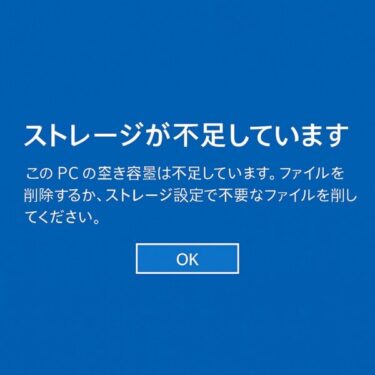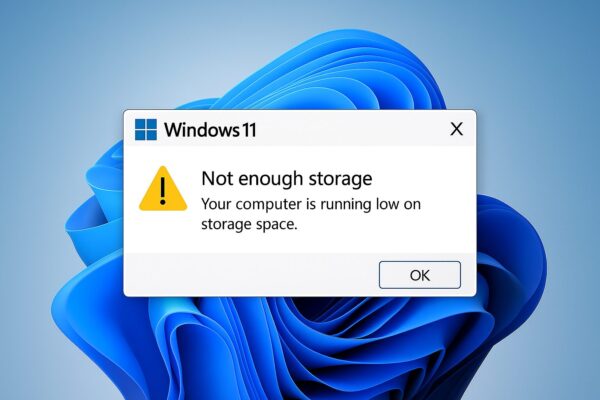
Introduction
Have you ever been greeted by a frustrating warning on your Windows PC that says “Not enough storage” even though you clearly have plenty of free space left?
For example:
- Your C: drive shows 100GB free, yet Windows refuses to install updates.
- OneDrive tells you “not enough cloud storage” when you’ve barely used half your plan.
- You try to copy a 5GB file, but Windows insists there isn’t enough room—despite showing dozens of gigabytes available.
If this sounds familiar, you’re not alone. Countless posts on Microsoft Answers, Reddit, and tech forums show that this is a common (and very confusing) problem.
In this article, we’ll break down the most common causes of this error, explain how to fix it step by step, and share prevention tips—all in plain English, without technical jargon.
Common Causes of the “Not Enough Storage” Error
1. Temporary files and cached data
Windows and apps constantly create temporary files in the background. When these build up, Windows may miscalculate free space and trigger an error.
2. OneDrive or cloud sync issues
Cloud services like OneDrive sometimes fail to refresh storage usage properly. This can happen right after upgrading your plan—Microsoft notes that it can take up to 48 hours for additional space to appear.
3. Recycle Bin and hidden system files
Files you “deleted” may still be sitting in the Recycle Bin, silently taking up space. System restore points and shadow copies can also use several gigabytes.
4. File system allocation
Here’s a technical quirk: Windows saves files in “clusters.” Even a tiny text file may occupy a full 64KB cluster. Multiply this across thousands of files and the system may report storage differently from what you expect.
5. Display glitches or mismatches
Sometimes, the warning is simply a bug. In these cases, a quick restart may be all it takes to refresh the display.
Easy Fixes Anyone Can Try
1. Restart your PC
It sounds basic, but many errors vanish after a restart because temporary caches reset.
2. Empty the Recycle Bin
Right-click the Recycle Bin on your desktop → “Empty Recycle Bin.” You’d be surprised how often this frees up space instantly.
3. Run Disk Cleanup
- Type Disk Cleanup in the Start menu.
- Select your drive (usually C:).
- Check boxes for Temporary files, System cache, and Windows Update files.
- Click OK to delete them.
Many users recover 5–10GB just from this step.
4. Sign out and back into OneDrive
If the warning is cloud-related:
- Right-click the OneDrive icon in the taskbar.
- Go to Settings → Account → Sign out.
- Sign in again and let it resync.
If you’ve upgraded your OneDrive plan, be patient—extra storage may take up to two days to display.
5. Enable Storage Sense
Windows 10/11 has a built-in “auto cleanup” feature.
- Go to Settings → System → Storage.
- Turn on Storage Sense.
- It will automatically remove temporary files, old Recycle Bin data, and unused items.
6. Check for large files
Use free tools like TreeSize Free to see exactly which folders eat the most space. You might find giant videos, ISO files, or old backups you forgot about.
Advanced Checks (If Problems Continue)
- Windows Update issues: Sometimes updates miscalculate space. A later patch usually fixes this.
- Check your drive for errors: Open Command Prompt as Administrator and type
chkdsk /f. This scans and fixes disk issues. - Move files to another drive: If your C: drive is full but D: is empty, move your large files there. Windows mainly depends on C:, so it needs breathing room.
- External storage: Plug in an external SSD or HDD for large videos, photos, or backups.
Prevention and Everyday Tips
- Run Disk Cleanup regularly.
- Keep Storage Sense enabled.
- Organize your files—separate personal media from system files.
- Use external storage or cloud services for bulky files.
Small Daily Habit
By regularly tidying up your storage, you’ll reduce the chance of running into sudden “not enough space” errors. Spreading files between local, external, and cloud storage ensures your PC always has room to breathe—and you’ll feel more in control.
FAQ
Q1. Can I ignore the warning if I still see free space?
No. Even if it’s a miscalculation, it may prevent updates or cause apps to crash. Always check.
Q2. Will upgrading my OneDrive plan fix it?
Not always. Plan upgrades help if you’re truly out of space, but syncing glitches can persist. Try signing out/in and waiting 24–48 hours.
Q3. Why does C: show full but D: still has space?
Windows installs and updates primarily use C:. Move personal files (photos, videos, downloads) to D: to free up space.
Key Takeaway
The dreaded “Not enough storage” warning isn’t always about running out of space.
Often, it’s:
- Temporary files,
- OneDrive not syncing,
- The Recycle Bin still holding deleted files, or
- A simple bug.
Most of the time, the fix is simple:
- Restart →
- Empty Recycle Bin →
- Run Disk Cleanup →
- Re-sign into OneDrive.
If that doesn’t work, advanced steps like chkdsk or using external drives will usually solve the problem.
So don’t panic—the error is more common (and less serious) than it looks. With a few easy steps, you can reclaim your space and get back to work.
Looking for more troubleshooting tips? Check out these guides:
・How to Use Storage Sense in Windows to Free Up Space Automatically
・External HDD Not Recognized on Windows 11: Causes and Fixes (2025 Edition)
・How to Open and Extract ZIP Files in Windows 11 – Beginner’s Complete Guide (2025 Update)