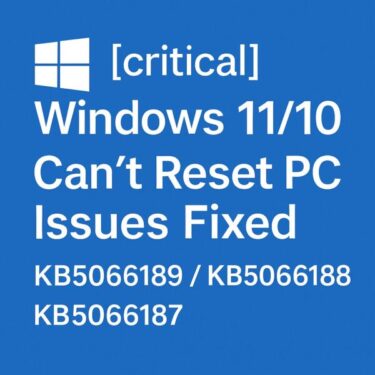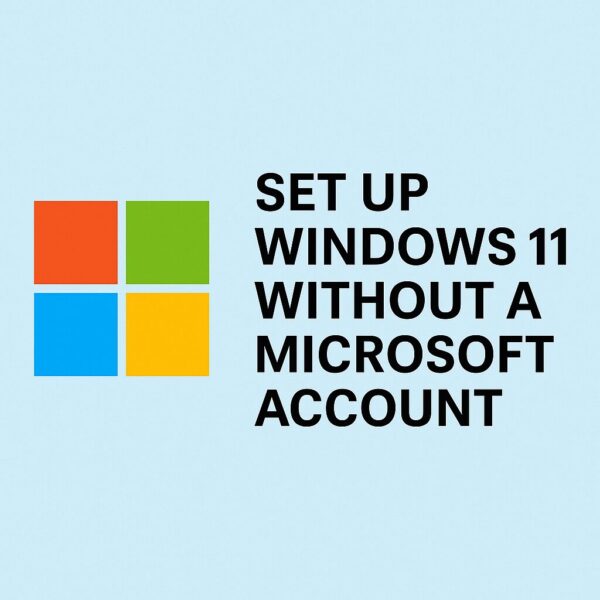
Heads-up: The methods below are not Microsoft-recommended and can stop working after future updates. If reliability matters most, finish setup with a Microsoft account first and switch to a local account afterwards (official steps included).
Who this guide is for
- You prefer a local account for privacy or simplicity.
- You’re setting up a lab/VM or a child/guest PC and don’t want cloud sync right away.
- Your organization’s policy discourages personal Microsoft accounts during imaging.
The fastest working method today (no reboot)
Works on Home/Pro; confirmed on recent preview builds.
- At the network / “Let’s connect you to a network” screen, press Shift + F10 to open Command Prompt.
2. Run
3. You’ll jump straight to the local account creation screen. Set a username (and password if you want), then continue setup.
Why this? Microsoft removed the older oobe\bypassnro trick in recent Insider builds; this new ms-cxh:localonly route skips the online account step and doesn’t require a restart. Microsoft can still block it later, so keep an alternative plan handy.
“Older method” (may still work on some media)
oobe\bypassnro
- On certain older ISOs / non-preview builds, you can still:
- Shift + F10 →
- OOBE\BYPASSNRO → Enter → PC reboots →
- Choose “I don’t have internet / Continue with limited setup” → create local account.
- This was removed from newer Insider builds (so it may fail on very recent media). Prefer the method above.
Official, future-proof path (always works): switch after setup
If the bypass doesn’t work (or you want a clean, supported route):
- Complete setup with a Microsoft account.
- In Windows: Settings → Accounts → Your info → Sign in with a local account instead and follow the prompts.
- Or add a new local user at Settings → Accounts → Other users → Add account → “I don’t have this person’s sign-in info” → “Add a user without a Microsoft account.”
Alternative for clean installs: Rufus setup USB
When creating a bootable USB with Rufus, you can remove the online Microsoft-account requirement as part of the image customization (plus other OOBE tweaks). Exact options can vary by Windows edition/build.
Local vs Microsoft account (quick comparison)
| Topic | Microsoft Account | Local Account |
|---|---|---|
| Setup | Requires internet + cloud sign-in by default | Offline possible via methods above / certain tools |
| Sync & Restore | Settings, apps, OneDrive backup restore easily | Manual backup/restore; per-PC configuration |
| Store & Subscriptions | Full Microsoft Store / subscription access | Prompts to sign in; some features limited |
| Device features | “Find my device”, cross-device continuity | Device-local management only |
| Privacy posture | Cloud-linked by design | Less cloud linkage by default |
| Best for… | Multi-device users; cloud backup & restore | Single-PC, lab/VM, minimal cloud footprint |
Tip: You can always switch later in either direction if your needs change.
Troubleshooting
- Shift + F10 does nothing
Try Fn + Shift + F10 on some laptops, or plug in a USB keyboard. Then retry the command. (You can also open the on-screen keyboard with osk if symbols are hard to type.) - start ms-cxh:localonly opens nothing
Confirm you’re on a network selection / OOBE screen and the syntax is exact. If it still fails, use the official switch-after-setup path. - OOBE\BYPASSNRO says not found
You’re likely on a newer build where the script was removed. Use ms-cxh:localonly or the official method.
FAQs
Q1) Is this safe / legal?
These are setup flows or documented toggles in tools—not cracks. Still, Microsoft doesn’t recommend bypassing the online account step and can close loopholes at any time. For the least friction with support, use the official “switch after setup.”
Q2) Will I lose features with a local account?
Yes—automatic OneDrive backup/sync, Store convenience, and cross-device features depend on a Microsoft account. Many people accept this trade-off for privacy/minimalism. You can always add the account later.
Q3) Does this work on Windows 11 Home and Pro?
Yes, the ms-cxh:localonly route has been demonstrated on both. But Microsoft may disable it in future builds—keep the official method in mind.
Q4) Why does the older bypassnro method no longer work for me?
Microsoft removed that script from recent Insider builds; behavior depends on your installer’s version. Newer media won’t have it; older ISOs might.
Q5) I’d rather prep my USB so it never asks for an online account.
Create your installer with Rufus and enable the option to remove the online Microsoft-account requirement (availability can vary by build/edition).
Q6) Can I change my mind later?
Yes. In Windows, go to Settings → Accounts → Your info and either Sign in with a local account instead or Sign in with a Microsoft account instead, depending on your current state.
Quick recap
- Fastest today: Shift+F10 → start ms-cxh:localonly → create local user.
- Older trick: oobe\bypassnro—removed on current preview builds.
- Always reliable: finish setup with MS account, then switch to a local account in Settings.
- For clean installs: build your USB with Rufus and strip online-account requirements.
- 💻 Microsoft 365 – Essential apps like Word, Excel, Outlook
- 📦 External SSD – Keep backups safe without relying on the cloud
- 📖 Windows 11 Beginner’s Guide – Step-by-step tips & tricks
[Affiliate Disclosure] This article contains affiliate links. We may earn a commission at no extra cost to you.
Recommended Articles for You
▶︎Windows 11 Setup Without a Microsoft Account (2025 Guide + FAQs)
▶︎⚠️ How to Handle Suspicious Sign-In Activity on Your Microsoft Account
▶︎Is Office 2024 Worth It? Microsoft 365 vs. Perpetual License Explained
▶︎WSUS Clients Not Updating? Common Causes and How to Fix Them
▶︎How to Check Your IP Address in Windows 11 (Beginner Guide)