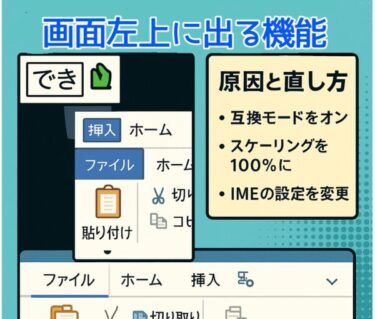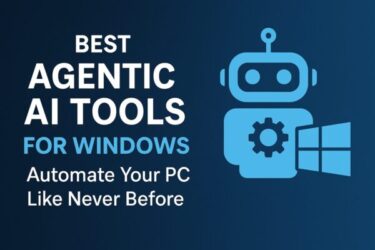Target audience: Windows 10 Version 22H2 users who are not seeing the “Enroll now” link for ESU (Extended Security Updates) in the Windows Update screen.
![[2025] Windows 10 ESU: Why the “Enroll now” Link Isn’t Showing (and How to Fix It) 1 Windows 10 logo with the text “Windows 10 ESU – Why ‘Enroll now’ Might Not Appear & How to Fix It” on a blue gradient background, alongside a screenshot-style depiction of the Windows Update settings page showing key update options.](https://kimiyoya.com/wp-content/uploads/2025/08/254F3684-EA8E-40F5-BA04-7DA109F1525D.jpg)
Windows 10 will reach end of support on October 14, 2025. To help users continue using the OS safely after that date, Microsoft offers ESU (Extended Security Updates), which can extend critical security update coverage until October 13, 2026. However, ESU enrollment is being rolled out gradually. Even if your device meets all the requirements, the “Enroll now” option may not appear yet.
This guide explains, step-by-step, what ESU is, the conditions for the link to appear, and the checks you can perform if it doesn’t.
- 1 What is Windows 10 ESU?
- 2 First: Check the Requirements
- 3 How to proceed if “Enroll now” appears
- 4 Enroll Now Missing? Why the ESU Link May Not Show and How to Fix It
- 4.1 1. Confirm version and updates
- 4.2 2. Ensure you’re using a Microsoft account with admin rights
- 4.3 3. Verify it’s a “Home-type” device
- 4.4 4. Turn on Windows Backup “Sync your settings” (for free option)
- 4.5 5. Run Windows Update Troubleshooter
- 4.6 6. Understand that “not appearing” is normal
- 4.7 7. Possible regional availability issues
- 5 FAQ
- 6 Summary – Quick Reference
What is Windows 10 ESU?
Extended Security Updates (ESU) are an optional program that lets you keep receiving important and critical security fixes for Windows 10 after it reaches end of support. They do not include new features or regular technical support.
・Coverage period: After Windows 10 reaches EOS (End of Support) on 10/14/2025, Microsoft will continue providing important and critical security updates until 10/13/2026. Feature updates and regular technical support are not included.
- How to enroll: You can only register from the “Enroll now” link in Settings → Update & Security → Windows Update. Follow the on-screen wizard and choose one of these options:
- Free (by turning on “Sync your settings” in Windows Backup)
- 1,000 Microsoft Rewards points
- Paid – $30/year (or local equivalent)
In all cases, you must sign in with a Microsoft account. One account can be used to enroll up to 10 devices.
- Staged rollout: The program is being offered gradually — from Windows Insiders to general users in phases. Even if you meet the requirements, the option might take time to show up.
💡 Tip – Prepare safely first
Before enrolling in ESU or upgrading, make a full backup of your important data. A USB flash drive or an external SSD can be a lifesaver.
Before starting ESU enrollment or a major upgrade, make sure your important files are backed up. A reliable USB drive or external SSD can save you from unexpected trouble.
*Affiliate links – no extra cost to you.
First: Check the Requirements
| Requirement | How to check | Notes |
|---|---|---|
| Windows 10 Version 22H2 | Settings → System → About (or Win+R → winver) | ESU is only available on Version 22H2. If you’re on an earlier version, update to 22H2 and install the latest cumulative updates first. |
| Latest updates installed | Settings → Update & Security → Windows Update → Check for updates | If your system is out of date, the “Enroll now” link may not appear. |
| Microsoft account with Administrator rights | Settings → Accounts → Your info | Local accounts will be prompted to sign in during enrollment. Child accounts are not eligible; ensure the account type is Administrator. |
| Personal / home-use device | Check whether the device is work/school managed | Devices joined to Active Directory / Entra, managed by MDM (for example, Intune), or set up as a kiosk are not eligible |
| Included in rollout phase | Check the Windows Update screen periodically | ESU enrollment is being rolled out in stages. Not seeing the link yet is common; it can take days or weeks even if requirements are met. |
Even if you meet all these conditions, the “Enroll now” link may still take days or weeks to appear, depending on rollout timing. Prepare your system first, then wait a while before re-checking.
How to proceed if “Enroll now” appears
- Open Settings → Update & Security → Windows Update and click “Enroll now”.
- If prompted, sign in with your Microsoft account (local accounts can switch here).
- Choose your registration method:
- Free – Turn on Sync your settings in Windows Backup
- Microsoft Rewards – Redeem 1,000 points
- Paid – $30/year (purchased through your Microsoft account; follow the on-screen payment process)
- Follow the prompts to finish.
- You can enroll up to 10 devices with the same account (click “Enroll now” on each).
Note: ESU must be started from the Windows Update screen. If you join later, you will still receive all ESU updates released since the start date — you won’t “miss” anything.
Enroll Now Missing? Why the ESU Link May Not Show and How to Fix It
1. Confirm version and updates
Make sure you’re running Version 22H2 with the latest cumulative updates installed. Use “Check for updates” in Windows Update.
2. Ensure you’re using a Microsoft account with admin rights
Child accounts are not eligible.
How to check if you’re using a Microsoft account:
- Start → Settings (or Windows + I)
- Accounts → Your info
- If you see an email address (e.g., @outlook.com) and “Managed by your Microsoft account,” you’re set.
- If you only see a username, you’re on a local account. Click “Sign in with a Microsoft account” and enter your credentials.
How to check if you’re an Administrator:
- On the same Your info screen, scroll down and check “Account type.”
- If it says “Standard user,” you’ll need to switch to an admin account:
Settings → Accounts → Family & other users → select your account → Change account type → choose “Administrator.”
💡 If you try to enroll from a local or standard account, errors may appear after clicking “Enroll now.”
3. Verify it’s a “Home-type” device
Work or school–managed devices (Active Directory / Entra joined, MDM-managed, or in kiosk mode) aren’t eligible. Check with your IT admin if you’re not sure.
4. Turn on Windows Backup “Sync your settings” (for free option)
Settings → Accounts → Windows Backup → turn on “Sync your settings” so the free enrollment option is available immediately.
5. Run Windows Update Troubleshooter
Settings → Update & Security → Troubleshoot → Windows Update.
Temporary Windows Update issues can delay the link appearing.
6. Understand that “not appearing” is normal
Many users report that their PCs simply haven’t been reached in the rollout yet. Wait a few days to a few weeks.
7. Possible regional availability issues
In some regions, ESU for consumers may not yet be available. Try again later.
FAQ
- Q. If I enroll in ESU, can I still upgrade to Windows 11?
A. Yes — ESU is just a bridge until you’re ready to upgrade. - Q. Is ESU really limited to 10 devices?
A. Yes, per Microsoft account. - Q. How long will security updates continue? Is technical support included?
- A. Security updates (important/critical) will be delivered until 10/13/2026. Feature updates and full technical support are not included.
- Q. What about Microsoft 365 apps?
A. Microsoft will provide security updates for Microsoft 365 apps on Windows 10 until 10/10/2028, though Windows 11 is recommended.
[Affiliate Disclosure]
Before applying for the free ESU or upgrading your system, having a valid Microsoft 365 plan ensures access to Office apps and cloud storage.
Summary – Quick Reference
① Check your version – Must be Windows 10 22H2 with latest cumulative updates.
② Use a Microsoft account with admin rights – Email sign-in and “Administrator” account type.
③ Ensure it’s a home device – Work/school-managed PCs aren’t eligible.
④ Set up Windows Backup sync – Needed for the free option.
⑤ Run Windows Update troubleshooter – Fixes common issues.
⑥ Understand phased rollout – Even with all conditions met, it can take days/weeks to appear.
If you’ve done all of these and still don’t see “Enroll now,” it’s most likely due to rollout timing. Prepare your system, then check again periodically.
✔️You might also find these helpful:
▶︎ C Drive Space Disappearing on Windows 11? 10 Real Causes and Fixes
▶︎2025 Updated – 4 Common Windows 11 Issues and Easy Fixes You Can Do Yourself