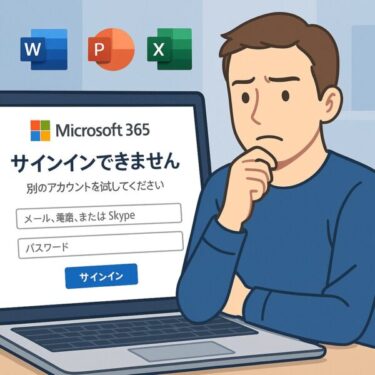Introduction — Why a Clean Install Matters Today
If your PC feels sluggish, freezes frequently, or keeps throwing errors even after multiple restarts, it may be time to consider the ultimate remedy: a clean install of Windows.
A clean install wipes your current system entirely and reinstalls Windows from scratch, giving your computer a fresh start. It’s like decluttering your entire house in one sweep — except this time, you’re doing it for your PC.
However, if done incorrectly, you risk losing important data or facing a system that won’t boot at all. That’s why this guide walks you through every stage — preparation, installation, initial setup, and troubleshooting — so you can safely restore your PC to peak performance.
What Is a Clean Install?
A clean install means removing your existing Windows installation and reinstalling the operating system alone. Unlike a reset, it completely erases system files, applications, and settings, leaving your computer as if it just came out of the box.
When Should You Perform a Clean Install?
| Situation | Explanation |
|---|---|
| Unstable system | Frequent crashes, freezes, or errors that don’t go away after rebooting |
| After malware infection | Performance remains slow even after virus removal |
| Storage nearly full | System files, cache, and old apps piling up beyond cleanup tools’ capabilities |
| Post-update issues | Major Windows 11 updates (e.g., 24H2) causing boot loops or recurring errors |
| Selling or giving away PC | Ensures all personal data is erased securely |
In 2024–2025, many users reported persistent issues after the Windows 11 24H2 upgrade that couldn’t be fixed with simple troubleshooting. A clean install has become a reliable “last resort” for such cases.
Preparation Before a Clean Install
Success depends on preparation. Skipping these steps can result in data loss or activation errors.
1. Back Up Your Data
Use an external SSD/HDD, USB drive, or cloud storage (OneDrive, Google Drive, Dropbox). Don’t forget:
- Desktop, Documents, Downloads folders
- Photos, videos, work files
- Outlook profiles, browser bookmarks
- Wi-Fi SSIDs and passwords
- Software license keys (Office, Adobe, etc.)
👉 Pro Tip: Export your browser bookmarks and password manager data separately to avoid headaches later.
2. Confirm Your Windows Product Key
- Windows 10/11 often activates automatically through digital licenses tied to your hardware.
- Still, it’s wise to note down the key:
Run Command Prompt (Admin) and type:
wmic path softwarelicensingservice get OA3xOriginalProductKeyIf nothing appears, don’t panic. OEM systems store the key in the BIOS, and activation usually works automatically.
3. Create Installation Media
You’ll need:
- A USB drive (8GB+)
- Another working Windows PC
- The official Media Creation Tool
Steps:
- Visit Microsoft’s download page
- Download the Media Creation Tool
- Run it → Select “USB flash drive” → Create installation media
⚠️ Note: The USB contents will be erased, so double-check before using it.
💡 If you own an older PC, plug the USB into a USB 2.0 port for higher boot compatibility.
[Sponsored Links]
Must-Have Items Before a Clean Install
- External SSD (1TB+) — Safely back up your files before wiping Windows
- High-capacity USB Drive — Create bootable install media or a recovery disk
※Affiliate links included. Always back up data in at least two locations for safety.
Step-by-Step: Performing the Clean Install
Step 1: Boot From the USB Installer
- Shut down your PC completely
- Power on and immediately press the BIOS/UEFI key (F2, F12, ESC, Delete, varies by manufacturer)
- Open the Boot menu and set USB drive as first priority
- Save and restart → Your PC should now boot from USB
Step 2: Windows Setup
- Click Install Now
- Enter your product key (or skip for now)
- Choose Custom: Install Windows only
- Select the target drive → Delete partitions → Create new → Next
- Installation begins (usually 30–60 minutes depending on hardware)
👉 Be careful when deleting partitions — erase only the system drive unless you’re sure about others.
Common Issues During Installation
| Problem | Solution |
|---|---|
| Drive not detected | Load storage drivers from a USB stick |
| Installation stuck | Recreate installation media, try another USB port |
| Product key error | Skip entry; activation often works later |
| No internet after install | Install LAN/Wi-Fi drivers manually |
| Missing drivers for devices | Download from your PC manufacturer’s website |
Initial Setup After Installation
After reboot, you’ll configure:
- Wi-Fi or Ethernet connection
- Microsoft account sign-in
- Apply Windows Update immediately (crucial for drivers and security)
- Reinstall apps from official sources
- Restore files from backup (scan with antivirus first)
Many post-install issues like “no sound” or “low resolution” are caused by missing drivers. Updates usually fix this automatically.
Pro Tips & Hidden Tricks
1. Try a Reset First
If you’re nervous about wiping everything, use Reset this PC (keep personal files option). It reinstalls Windows but preserves documents.
2. Secure Boot & TPM Tweaks
If USB boot fails, temporarily disable Secure Boot in BIOS. Don’t forget to re-enable it after installation for security.
3. Prepare Microsoft Account Ahead
Ensure your Microsoft account login, recovery email, and phone number are updated to avoid sign-in delays.
4. Use USB 2.0 for Stability
Older motherboards sometimes struggle with USB 3.0 installers. Switching to USB 2.0 avoids random freezes.
5. Offline Driver Backup
Before wiping, back up existing drivers with free tools like Double Driver. This prevents “no internet” headaches after installation.
[Sponsored Links]
Reinstall Microsoft Office After Clean Install
- Microsoft 365 Personal (1-Year Online Code) — Always up to date with Word, Excel, PowerPoint, plus 1TB OneDrive
- Office Home & Business 2024 (Perpetual License) — One-time purchase for long-term use, includes Word, Excel, Outlook
※Affiliate links included. Choose subscription if you prefer flexibility, or perpetual if you want a one-time purchase.
FAQ
Q: Can I recover data after a clean install?
A: Generally no. Backup is your lifeline.
Q: Can I clean install on OEM/manufacturer PCs?
A: Yes, but you’ll likely need to reinstall drivers manually.
Q: What if I don’t know my product key?
A: Most Windows 10/11 systems use digital licenses and activate automatically.
Q: BIOS boot key?
A: Varies: Dell (F12), HP (ESC), Lenovo (F1/F2), ASUS (F2/Del). Search for “BIOS key + brand.”
Q: What if performance doesn’t improve?
A: The issue may be hardware-related (failing SSD, bad RAM). Run diagnostics if problems persist.
Conclusion
A clean install may sound daunting, but it’s the most effective way to resolve deep system issues. With proper preparation, safe partition handling, and careful setup, you can transform a buggy, unstable PC into a fresh, fast, and reliable machine.
It does take time and patience, but once you’ve mastered it, you’ll not only regain performance — you’ll also gain the confidence to fix your own system whenever future problems arise.
So if your PC feels weighed down, don’t hesitate: follow this guide, back up wisely, and give your machine the fresh start it deserves.
Related Articles
・USB Not Recognized on Windows? Try These Fixes [2025 Update]
・External HDD Not Recognized on Windows 11: Causes and Fixes (2025 Edition)