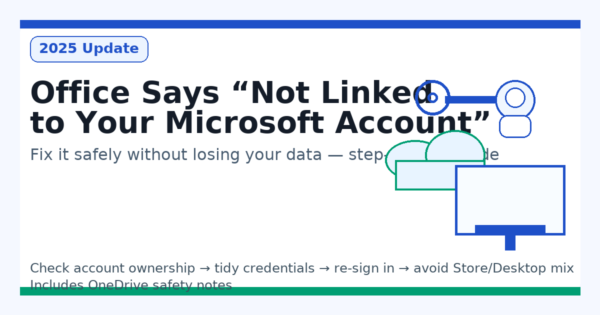
- 1 Office Says “Not Linked to Your Microsoft Account”?
- 1.1 0) Before You Touch Anything: What Not to Do
- 1.2 1) Identify What You Actually Have (this prevents 80% of pitfalls)
- 1.3 2) Confirm the Owner Account of Your License (safe, read-only steps)
- 1.4 3) Why It Says “Not Linked” (and how to tell which one applies)
- 1.5 4) The Safest Fix Order (smallest steps first)
- 1.6 OneDrive — Safety Notes (keep it brief, keep it safe)
- 1.7 5) If It Still Won’t Activate
- 1.8 6) Prevention: Don’t Get “Unlinked” Again
- 1.9 FAQ
- 1.10 Conclusion — Fixing “Not Linked to Microsoft Account” Safely
Office Says “Not Linked to Your Microsoft Account”?
Fix It Safely Without Losing Your Data (2025 Update)
Worried that clicking the wrong thing will delete files or break Office?
This guide shows you how to diagnose first, then fix the issue with the smallest, safest steps—for both home users and organizations.
0) Before You Touch Anything: What Not to Do
- Don’t immediately sign out, remove accounts, or reinstall Office.
- Don’t unlink or purge OneDrive yet.
- First back up your important folders (Documents, Desktop, Pictures—especially if they’re in OneDrive). Copy them to an external drive or a different local folder.
1) Identify What You Actually Have (this prevents 80% of pitfalls)
Which product & installer type are you using?
- Product
- Microsoft 365 subscription (Personal/Family/Business/Enterprise)
- Perpetual license (Office 2019/2021)
- Installer type
- Microsoft Store app
- Click-to-Run desktop app
Quick checks
- In Word/Excel: File → Account → Product Information shows “Microsoft 365” or “Office 2021,” etc.
- Apps & Features may show “Microsoft 365 – Microsoft Store” (Store build).
- If Store + Desktop variants are mixed, activation often breaks—unify to one.
2) Confirm the Owner Account of Your License (safe, read-only steps)
For individuals (personal Microsoft account / MSA)
- Windows sign-in account (Settings → Accounts).
- Office sign-in account (Word → Account).
- Purchase account (email receipt / Microsoft Store order history).
- Go to
account.microsoft.com/servicesand check which account actually shows your subscription/product.
For organizations (work/school Entra ID)
- Personal MSA and Work/School accounts often coexist and conflict.
- Ask an admin to check Microsoft 365 admin center → Users → Licenses and apps.
- On shared PCs, previous staff left behind sign-ins/OneDrive links—be cautious.
Up to here, you’re only checking—no destructive changes.
3) Why It Says “Not Linked” (and how to tell which one applies)
- Account mismatch: The account you purchased/assigned with ≠ the one Office is using now.
- Expired subscription or device sign-in limit reached.
- Store vs Desktop mix: Two Office builds confuse activation.
- Credential leftovers: Old MSA + Work/School tokens still cached.
- Org changes: Tenant/domain migrations, former staff accounts lingering.
4) The Safest Fix Order (smallest steps first)
A) Microsoft 365 (Personal/Family)
- Confirm your subscription at
account.microsoft.com/services(status “Active”?). - Align the Office sign-in with the account from step 1 (Word → Account).
- Tidy credentials (carefully):
- Windows Settings → Accounts → Access work or school → disconnect unneeded Work accounts (check OneDrive first).
- Credential Manager (Control Panel) → Windows/Generic Credentials → remove Office/Microsoft-only items (e.g.,
MicrosoftOffice16_Data:ADAL,login.microsoftonline.com). Don’t touch VPN/printer credentials.
- Re-sign in to Office (Word → Account → sign out → sign in with the correct account).
- Eliminate Store/Desktop mix:
- Apps & Features → uninstall/repair the Store edition.
- Reinstall Desktop (Click-to-Run) from your account page (“Install Office”).
Most cases resolve here. When re-signing into OneDrive, re-check Files On-Demand and where your known folders point.
B) Perpetual (Office 2019/2021)
- Verify the purchase account (receipt / MS Store order history).
- Link the product key to the correct account at
account.microsoft.com/servicesif it doesn’t appear there. - Re-enter the key if prompted
- Word → Account → Change License
- (Advanced)
cscript ospp.vbs /inpkey:XXXXX-...
- Remove Store/Desktop mix (same as above).
- Online Repair (Apps & Features) or, as a last resort, use the Office removal tool, then reinstall using the proper account.
Perpetual keys should be exchanged & bound to an MSA. If the account is unknown, receipts/packaging become critical evidence.
C) Organizations (nonprofits, schools, clinics, etc.)
- Identify whose license it really is.
- Block purchases with personal MSAs; prefer Work/School assignment by admins.
- In the admin center
- Verify license assignment, sign-in restrictions, and device sign-ins.
- Shared/shift PCs
- One license per person; avoid shared “generic” sign-ins.
- Disable default OneDrive auto-save; prefer local standard folders.
- Track and revoke device sign-ins when staff leave.
- Off-boarding runbook
- Suspend account → reclaim license → sign out on devices → hand over OneDrive (delegate access).
- If no admin exists today
- Inventory who purchased/assigned what, and on which PCs.
- Phase out shared MSAs and move to proper Work/School accounts.
OneDrive — Safety Notes (keep it brief, keep it safe)
- Check which account is syncing first (taskbar cloud → ⚙ Settings → Account).
- Back up important folders inside OneDrive (Documents/Desktop) to another location.
- Disconnecting OneDrive keeps local files; only the cloud link is removed.
- After re-sign-in, verify save locations and enable Files On-Demand if desired to avoid duplicates/overwrites.
5) If It Still Won’t Activate
- Old sign-ins cached? Remove only Office/Microsoft entries in Credential Manager.
- Proxy/SSL inspection blocking auth endpoints? Test on a clean network/hotspot.
- Clock skew breaks tokens—sync time with a reliable NTP.
- Hit the device sign-in limit? Sign out unused devices from your account page/admin center.
- Half-applied Office update? Run Online Repair or reinstall cleanly (single build only).
6) Prevention: Don’t Get “Unlinked” Again
- Unify purchases under one account and keep a license ledger (emails, receipts, keys).
- For orgs, ban personal MSA purchases; assign via Work/School only.
- Shared PC policy:
- No automatic OneDrive sign-in; store to local folders by default.
- After use, sign out from Office (Windows sign-in may remain).
- Pre-upgrade checklist: sign-outs, de-provisioning, backups, then reinstall with the right account.
FAQ
Q1. Can I “just check” without risking data?
Yes—sections 0–3 are read-only. Changes start in section 4 after backups.
Q2. I forgot which account I used to buy Office.
Search email receipts, check MS Store order history, or packaging/cards. Many people unknowingly used a personal MSA.
Q3. Store vs Desktop—does it matter?
Mixed builds cause headaches. Most users find the Desktop (Click-to-Run) edition more stable when unified.
Q4. What about OneDrive files?
Disconnecting doesn’t delete local files, but review sync settings after sign-in to avoid duplicates or surprises.
[Affiliate]
Microsoft 365 Personal — safest way to keep Office up to date
- Always-current Office apps (safer than one-time purchases)
- Includes 1TB OneDrive for backup
- Use on up to 5 devices (PC/Mac/mobile)
Conclusion — Fixing “Not Linked to Microsoft Account” Safely
When Office says “Not linked to your Microsoft account” or “Unlicensed product”, it doesn’t mean your data is lost — it usually means your sign-in and purchase accounts don’t match.
The safest way to recover is simple:
check first, clean carefully, and re-sign in using the correct account.
🔹 Key Takeaways
- Identify your product and account type before touching anything.
- Back up your OneDrive-synced folders before removing or reconnecting accounts.
- Use Credential Manager to delete only old Microsoft/Office entries, not everything.
- Avoid Store/Desktop mix-ups by keeping just one installation type.
- Unify purchases and accounts so future activations are effortless.
✅ In short: Don’t panic, don’t rush, and don’t reinstall.
Most “unlinked” errors are reversible with a few careful steps — no data loss, no stress.
Related Articles
・⚠️ How to Handle Suspicious Sign-In Activity on Your Microsoft Account
・Office Not Opening or Crashing After Windows Update? Here’s How to Fix It


