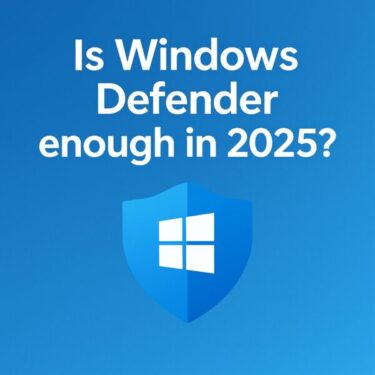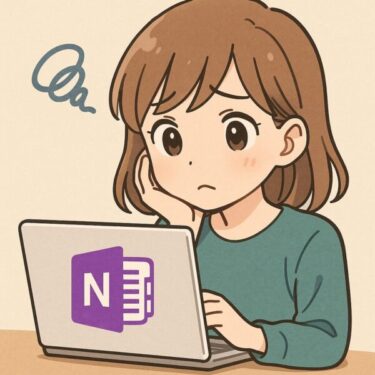⚠ Important Notice
tiny11 is a modified, unofficial build of Windows 11 created by a third-party developer, not by Microsoft.
This article does not recommend or endorse installing tiny11 on your main PC. Instead, it aims to explain what tiny11 25H2 is, its pros and cons, and who it may (or may not) be suitable for so that you can make an informed decision.
If you experiment with tiny11, always back up your data and proceed entirely at your own risk.
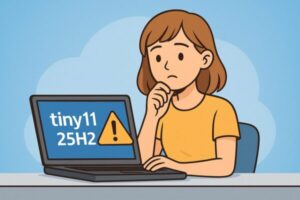
- 1 Introduction: “I’ve heard of tiny11… but is it actually safe?”
- 2 1. What is tiny11 25H2?
- 3 2. How is tiny11 different from normal Windows 11?
- 4 3. Why are people interested in tiny11 25H2?
- 5 4. The other side: limitations and risks you should not ignore
- 6 5. Who tiny11 25H2 might be suitable for (and who it’s not for)
- 7 6. Want a faster, lighter PC? Safer alternatives to consider
- 8 7. Frequently asked questions about tiny11 25H2
- 9 8. Conclusion: tiny11 25H2 is interesting — but not for everyone
Introduction: “I’ve heard of tiny11… but is it actually safe?”
As Windows 10 reaches the end of its support lifecycle, more and more users are asking the same questions:
- “My PC is too old for Windows 11. Do I have any options?”
- “Windows 11 feels too heavy. Is there a lightweight version?”
- “I keep seeing ‘tiny11’ on YouTube and forums. Can I really use it?”
One of the most popular answers floating around the internet is tiny11 – a stripped-down, lightweight, modified build of Windows 11 that promises to run on older hardware and use fewer resources. Recently, tiny11 25H2 builds have also appeared, based on newer Windows 11 releases.
However, tiny11 is not an official Microsoft product, and it comes with important limitations and risks that many beginners are not aware of.
In this article, we’ll cover:
- What tiny11 25H2 actually is (and what it is not)
- How it differs from normal Windows 11
- The potential benefits that make it so attractive
- The limitations and risks you need to understand
- Who might experiment with it — and who should stay away
- Safer alternatives if you just want a faster, lighter PC
The goal is not to tell you “yes” or “no”, but to give you clear, neutral information so you can decide what makes sense for your situation.
1. What is tiny11 25H2?
1.1 Who creates tiny11?
tiny11 is developed by NTDEV, an independent developer known for experimenting with minimized and customized Windows builds.
A few key points:
- tiny11 is built from official Windows 11 Pro images
- It removes many preinstalled apps and components to reduce size and resource usage
- It can relax some of the Windows 11 hardware requirements (TPM 2.0, Secure Boot, etc.)
- Newer versions are based on Windows 11 23H2 / 25H2 builds, depending on the release
In other words, tiny11 is not a completely new operating system.
It is a heavily trimmed-down edition of Windows 11, made by a third party.
📌 Important: tiny11 is not an official Windows edition like “Home”, “Pro”, or “Enterprise”.
It is a community-made, modified image and is not supported by Microsoft.
1.2 What does “25H2” mean in tiny11 25H2?
“25H2” refers to a feature update wave of Windows 11 — roughly the “second half of 2025” update.
So when people say tiny11 25H2, they usually mean:
- A tiny11 build based on Windows 11 25H2
- Or a tiny11 builder/tool that lets you generate a minimized 25H2-based image
In practice, that means tiny11 25H2 aims to give you:
- The newer Windows 11 codebase and features,
- …but with a much smaller footprint and fewer built-in apps.
2. How is tiny11 different from normal Windows 11?
Let’s look at the main differences in a simple, practical way.
2.1 Fewer preinstalled apps
A typical tiny11 build removes many of the following:
- Preinstalled Microsoft Store apps you might never use
- Teams / some communication apps
- Certain “inbox” apps (news, tips, etc.)
- In some builds, even OneDrive or Microsoft’s “recommended” apps
Result:
- Start menu is much cleaner
- Fewer background processes
- Less disk space used right after installation
2.2 Smaller size and lower resource usage
tiny11 often has:
- A smaller install size (commonly quoted around ~13–14 GB after installation, depending on the build)
- Less RAM usage at idle
- Fewer services running in the background
This is why many users report:
- Faster boot times
- Better responsiveness on low-end or older PCs
- Less disk activity on HDD-based systems
2.3 Looser hardware requirements (in some builds)
Some tiny11 images are configured so that:
- They do not strictly enforce TPM 2.0
- They can install on older CPUs
- They may boot on systems that do not fully meet Microsoft’s official Windows 11 requirements
This is part of the appeal for people with older PCs — but it’s also where some risk begins (we’ll come back to that soon).
3. Why are people interested in tiny11 25H2?
From a user’s perspective, there are several attractive points:
3.1 Breathing new life into old hardware
If you have:
- A 6–10+ year old laptop
- A small desktop with a weak CPU
- A device that runs Windows 10 but is “unsupported” for Windows 11
…tiny11 can feel like a second chance for that machine.
The idea is simple:
“If I can’t (or don’t want to) buy a new PC right now, can I still get a modern Windows-like experience on my old hardware?”
For some users, the answer with tiny11 is “yes, technically”.
3.2 A cleaner, distraction-free Windows experience
Some people don’t want:
- News widgets
- Preinstalled games or entertainment apps
- Telemetry-heavy, always-on services
tiny11 offers a minimal, almost “classic” Windows experience, where:
- Start menu shows only a few essential apps
- The system feels less “busy” in the background
- There is less visual clutter for new users
3.3 A playground for enthusiasts and testers
For power users and Windows enthusiasts, tiny11 is also:
- A way to experiment with how small and minimal a Windows install can get
- A platform for lab environments or virtual machines
- A starting point for specialized kiosks or hobby projects
In that sense, tiny11 is like a sandbox:
something fun and interesting to explore — but not necessarily something you’d want to rely on for your daily job.
4. The other side: limitations and risks you should not ignore
Now we come to the part that matters most for everyday users.
4.1 It is unofficial and unsupported by Microsoft
This is the core issue.
- tiny11 is not an official Windows edition
- Microsoft doesn’t test, certify, or support this modified build
- If something goes wrong, you cannot contact Microsoft and expect help for that environment
This also means:
- You may run into bugs that don’t exist on normal Windows
- Some enterprise / security tools may refuse to support it
- It is not appropriate for corporate, school, or regulated environments
4.2 Update behavior may differ from standard Windows 11
Some tiny11 builds are marked as “serviceable”, meaning:
- They are still able to receive normal cumulative updates
However, there are also extreme, “core” or experimental builds where:
- Components like the WinSxS (component store) are heavily trimmed
- The system cannot be safely serviced via standard Windows Update
- Certain features or updates simply won’t install
For everyday users, this can lead to:
- Patch installation failures
- An inability to upgrade to future builds cleanly
- A gradually “stale” or insecure system over time
4.3 Security posture may be different
Depending on the build and how it was created, tiny11 may:
- Disable or remove some services that standard Windows relies on
- Change how Defender and related security components behave
- Reduce attack surface in some areas – but potentially open new gaps in others
If you are not deeply familiar with Windows internals, it’s hard to know:
“Is my system really secure?
Or did my ‘lite’ OS just remove something important?”
And because tiny11 is not a supported target, many security tools and best-practice guides are written with standard Windows in mind, not modified builds.
4.4 Troubleshooting becomes more complicated
Imagine a situation where:
- A driver refuses to install
- An app crashes on startup
- Windows Update throws an error code
On a normal, fully supported Windows 11 25H2 installation, you can:
- Search for the exact error
- Follow official guides
- Rely on Microsoft docs or support forums that assume a standard environment
On tiny11, however, each issue raises an extra question:
“Is this a general Windows 11 problem…
…or did it happen because I’m on a modified, unsupported build?”
This extra uncertainty can make troubleshooting:
- Slower
- More confusing
- Sometimes impossible to fully resolve
That’s fine for hobbyists who enjoy experimenting.
But it’s not fine for someone whose PC is essential for work or study.
5. Who tiny11 25H2 might be suitable for (and who it’s not for)
Let’s talk about fit instead of “good vs. bad”.
5.1 People who might experiment with tiny11 (carefully)
tiny11 can make sense as a test or hobby project if you are:
- Comfortable with clean installs, backups, and disk imaging
- Able to restore your system when something goes wrong
- Using a secondary device (not your main PC)
- Interested in learning and experimenting with Windows, not just “using” it
- Prepared to accept that there is no official support for this environment
Typical safe scenarios:
- Installing tiny11 in a virtual machine to see how it feels
- Testing it on an old laptop you no longer rely on
- Using it for very limited, non-critical tasks (for example, a simple kiosk or lab test)
In these cases, tiny11 is more like a tech hobby – a fun project with clear boundaries.
5.2 People who should avoid using tiny11 as their OS
On the other hand, tiny11 is not a good choice if:
- You have only one PC, and it’s important for daily work or school
- You handle sensitive data (finance, healthcare, legal, client information, etc.)
- You rely on official support channels or corporate IT policies
- You just want a stable, simple PC and are not interested in troubleshooting
- You’re not comfortable reinstalling Windows if something goes wrong
In these cases, you will usually be much happier with:
- A standard Windows 11 installation, possibly optimized and cleaned up
- Or, if your current PC is simply too old, a refurbished or new device that officially supports Windows 11
6. Want a faster, lighter PC? Safer alternatives to consider
If you are reading about tiny11, your real problem might be:
“My current system feels slow, heavy, or outdated.
I just want it to run better.”
Here are safer, more sustainable ways to achieve that.
6.1 Clean up and optimize your existing Windows
On a standard Windows 10 or 11 PC, you can:
- Uninstall apps you never use
- Disable unnecessary startup items
- Turn off background apps you don’t need
- Use “Storage Sense” or similar features to clean temporary files
- Consider a clean install of official Windows 11 25H2 to start fresh
Often, these steps alone can:
- Reduce boot times
- Make the system more responsive
- Free up disk space and memory
6.2 Upgrade key hardware components
If your PC supports it, two upgrades can make a dramatic difference:
- Move from HDD to SSD
- Increase RAM (for example, from 4 GB to 8 GB or more)
These changes benefit any OS you install – including official Windows 10/11 – and they keep your system within the supported, documented world.
6.3 Consider a refurbished or entry-level new PC
If your current device:
- Uses a very old CPU
- Does not support Windows 11 officially
- Struggles even after optimization
…then it may simply be time to consider:
- A refurbished business laptop or mini PC with a modern CPU
- A budget-friendly new PC that comes with genuine, supported Windows 11 preinstalled
This route costs money, of course.
But you gain:
- Official support and security updates
- A stable, predictable environment
- Less time spent fighting with problems
For many users, this is ultimately cheaper (in time and stress) than endlessly tweaking an old, unsupported system.
7. Frequently asked questions about tiny11 25H2
Q1. Is tiny11 illegal?
The core idea of tiny11 is to use a genuine Windows license with a modified image.
However:
- You still need a valid Windows license to be fully compliant
- Distribution and usage rules depend on Microsoft’s licensing terms in your region
- tiny11 is not a Microsoft product, and Microsoft does not endorse it
If you care about licensing compliance (for example, in a business), use official Windows images only.
Q2. Is tiny11 safe?
“Safe” here is a complicated word.
- Many people use tiny11 without obvious problems
- Others encounter bugs, driver issues, or update failures
- Security and stability are not guaranteed in the same way as official Windows
For non-technical everyday users, the safest answer is:
tiny11 is a fun experiment, but not a safe replacement for a fully supported OS on your main PC.
Q3. Will I get normal Windows updates on tiny11 25H2?
It depends:
- Some builds can receive cumulative updates
- Others (especially “core” or ultra-minimal builds) cannot be serviced in a normal way
Because behavior varies by build and is not officially documented by Microsoft, you should not rely on tiny11 as a long-term, fully updated platform.
8. Conclusion: tiny11 25H2 is interesting — but not for everyone
tiny11 25H2 is:
- An impressive technical project
- A fascinating tool for enthusiasts and testers
- A potential way to extend the life of old hardware in controlled scenarios
But it is also:
- Unofficial and unsupported
- More complex to troubleshoot
- Not appropriate for critical, everyday use on your main PC
If you are simply curious, you can:
- Try tiny11 in a virtual machine
- Experiment on a spare device that doesn’t hold important data
If you just want a smoother, more reliable PC, then:
- Optimizing official Windows 10/11
- Upgrading to an SSD or more RAM
- Or investing in a refurbished or new PC
will usually give you a better, safer experience in the long run.
The most important thing is this:
Understand what tiny11 is — and what it isn’t —
before deciding whether it has a place in your setup.
For most everyday users, it’s better kept as “interesting knowledge”
rather than “main operating system”.
Related Articles
・How to Set Up Free ESU for Windows 10 (Even If You’re Not Tech-Savvy)
・Windows 10 ESU: Why the “Enroll now” Link Isn’t Showing (and How to Fix It)