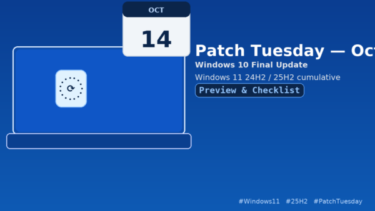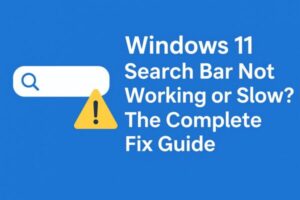
Who this guide is for
If your Windows 11 search bar won’t open, won’t accept typing, shows no results, or feels painfully slow, this guide is for you. We’ll start with the easiest fixes and move toward deeper repairs. Every step is written for beginners—no prior experience required.
- 1 Quick wins (try these first)
- 2 Level 1 — Restart the search components
- 3 Level 2 — Rebuild the search index (fix slow or empty results)
- 4 Level 3 — Run the Search troubleshooter (even if it’s hidden)
- 5 Level 4 — Repair search via Windows Terminal (Admin)
- 6 Level 5 — Fix “can’t type in the search box”
- 7 Level 6 — Tidy up exclusions and heavy background apps
- 8 Level 7 — Clean boot test (checks for software conflicts)
- 9 Level 8 — Windows Update and rollback options
- 10 Level 9 — Create a fresh local test profile
- 11 Level 10 — Last-resort repairs (rarely needed)
- 12 Special notes for OEM PCs (NEC, Fujitsu, etc.)
- 13 Preventing future search slowdowns
- 14 FAQ
- 15 Copy-paste repair block (safe defaults)
- 16 One-paragraph summary for readers
Quick wins (try these first)
- Restart your PC
It sounds basic, but it clears temporary glitches that often break search. - Check your internet
Windows 11 search can query online sources. Make sure Wi-Fi isn’t disconnected and Airplane mode is off. - Restart Explorer (the taskbar and Start menu shell)
- Press Ctrl + Shift + Esc to open Task Manager.
- Select Processes.
- Find Windows Explorer, right-click → Restart.
If your taskbar briefly disappears and comes back, that’s normal.
Level 1 — Restart the search components
A. Restart the Windows Search service
Fast path (Task Manager):
- Press Ctrl + Shift + Esc → open Task Manager → Services tab.
- Find WSearch → right-click → Restart.
Alternate path (Services app):
- Press Win + R, type
services.msc→ Enter. - Double-click Windows Search.
- If Service status is Running, click Stop, then Start.
- Startup type should be Automatic (Delayed Start). If not, set it and click OK.
B. Restart SearchHost (the search process)
- In Task Manager, go to Details.
- Select SearchHost.exe → End task. It will respawn automatically within a few seconds. This alone fixes many “won’t type” or “no results” issues.
Level 2 — Rebuild the search index (fix slow or empty results)
- Open Settings → Privacy & security → Searching Windows.
- Click Advanced indexing options.
- In the Indexing Options window, click Advanced → Rebuild.
- Rebuilding can take a while. Your PC remains usable; results improve as indexing progresses.
- Optional: In Indexing Options, click Modify and make sure important folders (like your user profile, Documents, Desktop) are checked.
Tip: If your disk is almost full, indexing slows down. Freeing up 10–20 GB can noticeably help.
Level 3 — Run the Search troubleshooter (even if it’s hidden)
In some Windows 11 builds—especially on OEM devices—the Search and Indexing troubleshooter doesn’t appear under Settings. You can still launch it directly:
- Press Win + R.
- Paste the command below and press Enter:
msdt.exe -ep WindowsHelp id SearchDiagnostic - Follow the on-screen steps (check the boxes that match your symptoms, e.g., “Can’t type in the search box” or “Search results are incomplete”).
If the troubleshooter isn’t available on your build, skip to the PowerShell repair and integrity checks below.
Level 4 — Repair search via Windows Terminal (Admin)
Why Terminal (Admin)? On modern Windows 11, Windows Terminal (Admin) is the standard entry point for admin shells. By default it opens PowerShell; that’s exactly what we need.
Open it:
- Right-click the Start button → Windows Terminal (Admin).
- If the tab says Windows PowerShell, you’re in the right place. If it says Command Prompt, click the ˅ menu and switch to PowerShell.
A. Re-register the Search package
Copy-paste the line below and press Enter:
Get-Service WSearch | Restart-Service -Forcetaskkill /im SearchHost.exe /fGet-AppxPackage -AllUsers Microsoft.Windows.Search | ForEach-Object { Add-AppxPackage -DisableDevelopmentMode -Register "$($_.InstallLocation)\AppXManifest.xml"}When it completes, restart your PC and test the search bar again.
B. Repair system files (fixes “can’t type”, missing components, random errors)
Run these in order in the same Terminal (Admin) window:
- DISM – repairs the component store used by Windows:
DISM /Online /Cleanup-Image /RestoreHealth- SFC – scans and repairs system files:
sfc /scannowIf SFC reports repairs, restart once it finishes.
Level 5 — Fix “can’t type in the search box”
If your cursor won’t appear in the box or typing does nothing, the text input subsystem might be stuck.
A. Relaunch the text input service
- Press Win + R, type:
services.msc - Find Touch Keyboard and Handwriting Panel Service.
- Double-click it → set Startup type to Automatic → click Start → OK.
B. Kickstart the text engine (ctfmon)
- Press Win + R, type:
ctfmon.exe - Press Enter.
If typing returns, this was the culprit. (It should persist after a reboot, but if it recurs, repeat this step and keep going with the other fixes.)
C. Check your keyboard layout
- Settings → Time & language → Language & region.
- Confirm your Preferred languages and Keyboard layout are correct (e.g., Japanese – Microsoft IME, US or Japanese layout as you actually use).
- Remove stray layouts you don’t use.
Level 6 — Tidy up exclusions and heavy background apps
A. Verify what Windows is allowed to index
- Settings → Privacy & security → Searching Windows.
- Under Find my files, Enhanced scans the entire PC; Classic scans user folders. Choose based on your needs.
- Scroll to Excluded folders. Remove key folders (e.g., Documents, Desktop) if they somehow ended up excluded.
B. Reduce background interference
- Temporarily disable or exit third-party antivirus or optimization utilities to test.
- Don’t run multiple “tune-up” tools. They can block or throttle the Search indexer.
Level 7 — Clean boot test (checks for software conflicts)
- Press Win + R, type
msconfig→ Enter. - Services tab → check Hide all Microsoft services → Disable all.
- Startup tab → Open Task Manager → disable non-Microsoft startup apps.
- Restart and test search.
If search works in a clean boot, re-enable items in batches until you find the conflicting program.
Level 8 — Windows Update and rollback options
A. Install available updates
Settings → Windows Update → Check for updates → install → restart.
Microsoft often ships search fixes in cumulative updates.
B. If the problem started after an update
Settings → Windows Update → Update history → Uninstall updates.
Roll back the specific security/cumulative update that coincides with the failure, then pause updates for a few days and retry later.
Level 9 — Create a fresh local test profile
A corrupted user profile can break search.
- Settings → Accounts → Family & other users → Add account → I don’t have this person’s sign-in information → Add a user without a Microsoft account.
- Create a quick local user, sign in, and test search there.
If search works, your original profile has corruption; migrate data gradually.
Level 10 — Last-resort repairs (rarely needed)
- In-place repair install (keeps files and apps):
Download the latest Windows 11 installation media from Microsoft and choose Upgrade this PC now. This refreshes Windows components without wiping your data. - Reset this PC (keeps files, removes apps):
Settings → System → Recovery → Reset this PC → Keep my files.
Only do this if other options fail and you have backups.
Special notes for OEM PCs (NEC, Fujitsu, etc.)
- Some OEM utilities (e.g., support dashboards, device update assistants) can modify or hide certain Settings pages.
- Even if “Search and Indexing” is missing in Settings, you can still launch the troubleshooter with the Run command shown earlier.
- Keep the OEM updater installed for drivers/firmware, but avoid optional “optimizer” suites that duplicate Windows features—they can slow Search.
Preventing future search slowdowns
- Keep Windows updated (but don’t delay critical work to install updates mid-day).
- Leave Windows Search service on Automatic (Delayed Start).
- Don’t exclude key folders unless necessary.
- Avoid multiple antivirus/optimizer apps running together.
- Maintain free disk space (10–20 GB+).
- If you use huge network folders, switch Searching Windows to Classic to limit indexing to your user profile and speed things up.
FAQ
Q. I can’t find “Searching Windows” in Settings.
A. Use Windows search within Settings, or go directly to Advanced indexing options via Start → type “Indexing Options”. If still missing, run control.exe srchadmin.dll from Win + R to open Indexing Options directly.
Q. The troubleshooter command didn’t open anything.
A. Some builds remove older troubleshooters. Skip it and use the PowerShell repair + DISM + SFC sequence; then rebuild the index.
Q. My search is fine, but results are outdated.
A. Rebuild the index and ensure your key folders aren’t excluded. Keep your PC awake and plugged in for a while so indexing can finish.
Q. Is Windows Terminal (Admin) the same as PowerShell (Admin)?
A. Functionally yes for our purposes. Terminal (Admin) is the modern “gateway”; it opens PowerShell by default, which is exactly what we need for the commands above.
Copy-paste repair block (safe defaults)
Open Windows Terminal (Admin) and run these lines in order:
# Restart Search service and processGet-Service WSearch | Restart-Service -Forcetaskkill /im SearchHost.exe /f# Re-register Search packageGet-AppxPackage -AllUsers Microsoft.Windows.Search | ForEach-Object { Add-AppxPackage -DisableDevelopmentMode -Register "$($_.InstallLocation)\AppXManifest.xml"}# Repair Windows component store and system filesDISM /Online /Cleanup-Image /RestoreHealthsfc /scannowRestart your PC when they finish.
One-paragraph summary for readers
If your Windows 11 search bar won’t open, won’t accept typing, or is slow, start by restarting Explorer and the Windows Search service, then rebuild the index (Settings → Privacy & security → Searching Windows → Advanced indexing options → Advanced → Rebuild). If the Search and Indexing troubleshooter doesn’t appear in Settings, launch it directly with msdt.exe -ep WindowsHelp id SearchDiagnostic. When needed, repair search from Windows Terminal (Admin) using the PowerShell commands above, then run DISM and SFC to fix system files. Most cases are solved without reinstalling Windows.
Related Articles
・Fake CAPTCHA Scam: “I’m not a robot” Used to Spread Malware – How to Spot and Stay Safe
・How to Show Hidden Files and Folders in Windows 11 (and Windows 10)
・Beginner-Friendly Guide: How to Manually Install Windows Updates in 2025 (Step-by-Step)
・How to Move Excel Files Safely When Replacing or Disposing of a PC