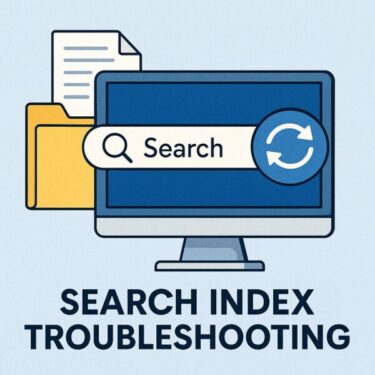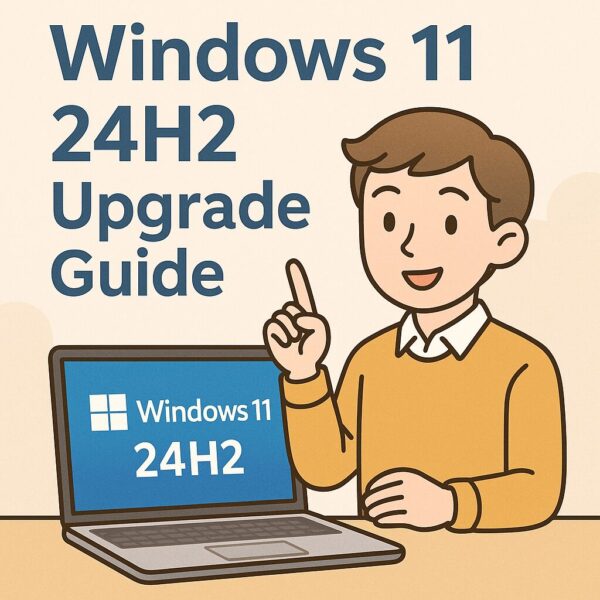
- 1 Introduction
- 2 What Is a “Compatibility Check Bypass Tool”?
- 3 Why Is Windows 11 24H2 Installation Blocked?
- 4 Why Do People Still Want to Bypass 24H2 Restrictions?
- 5 Three Methods to Bypass Windows 11 24H2 Compatibility Checks
- 6 Summary Table: Comparison of Methods
Introduction
You might be excited to upgrade your PC to Windows 11 24H2, but suddenly you see the dreaded message:
“This PC can’t run Windows 11.”
Don’t worry — you’re not alone. With the release of Windows 11 24H2, Microsoft has raised the hardware requirements even further. Many perfectly working older PCs are now blocked from upgrading, even though they are still capable of running the system smoothly.
In this complete guide, we will carefully explain what “compatibility checks” are, why your PC might be blocked, and — most importantly — how you can bypass these checks safely, using tools or manual methods. Even if you are a complete beginner, don’t worry. We will go step-by-step!
What Is a “Compatibility Check Bypass Tool”?
When you install Windows 11, the installer checks if your PC meets Microsoft’s minimum requirements. This automatic process is called the compatibility check. If your PC fails, the installation simply stops.
A bypass tool is a special tool that temporarily disables this check, allowing you to continue installing Windows even if your hardware doesn’t meet all the official requirements.
Important note:
These tools are not built into Windows by default. You need to manually download them from trusted sources on the internet.
Many people with older PCs use these tools because their computers are still fully functional and powerful enough to run Windows 11 24H2 smoothly. However, since this method is unofficial, you must do it at your own risk.
Why Is Windows 11 24H2 Installation Blocked?
Here are the main requirements that often block installations:
| Requirement | Details |
|---|---|
| CPU | Intel 8th Gen (or newer), AMD Zen 2 (or newer) |
| TPM 2.0 | Required |
| Secure Boot | Required |
| UEFI Boot | Required |
| RAM | 4GB or more |
| Storage | 64GB or more |
These requirements are part of Microsoft’s focus on security, stability, and future AI capabilities. Unfortunately, many older but still useful PCs lack features like TPM 2.0 or Secure Boot, leading to installation failure.
Why Do People Still Want to Bypass 24H2 Restrictions?
You may wonder: if there are risks, why do so many people still attempt these bypass methods?
The answer is simple — Windows 11 24H2 introduces many exciting new features:
- Enhanced AI-powered tools (like Windows Copilot)
- Better power efficiency
- Improved security architecture
- Future-proof features that extend a PC’s useful life
Many people feel that their older computers are still powerful enough to enjoy these benefits. Buying a new PC isn’t always affordable, so bypassing compatibility checks can be a way to extend hardware life.
Three Methods to Bypass Windows 11 24H2 Compatibility Checks
Method 1: Use a Compatibility Bypass Tool (Best for Beginners)
One of the safest and most popular methods is using specialized tools like Rufus, Ventoy, or Tiny11 Builder.
Example: Using Rufus
- Download the latest version of Rufus from the official site.
- Download the official Windows 11 24H2 ISO file.
- Launch Rufus and create a bootable USB drive.
- During the process, Rufus will offer checkboxes such as:
“Remove requirement for TPM, Secure Boot, and supported CPU”
Simply check these options. - Boot your PC from the USB and begin the installation.
Why does this work?
Rufus modifies certain configuration files inside the installer, disabling compatibility checks while keeping the original ISO otherwise intact.
Method 2: Manual Registry Modification (For Intermediate Users)
If you prefer to do it manually, registry tweaks are available.
Steps:
1.Start Windows installation and press Shift + F10 to open Command Prompt.
2. Type regedit to open the Registry Editor.
3.Navigate to:
4.Create the following DWORD (32-bit) values:
| Name | Value |
|---|---|
| BypassTPMCheck | 1 |
| BypassSecureBootCheck | 1 |
| BypassCPUCheck | 1 |
Close the Registry Editor and continue installation.
Why does this work?
These registry entries disable internal hardware checks during installation.
Method 3: Bypass Microsoft Account Requirement (Offline Bypass)
Windows 11 24H2 increasingly pushes users to sign in with a Microsoft account. You can bypass this using:
At the account setup screen, press Shift + F10.
2.Type:
3.Press Enter and reboot. After rebooting, you can create a local (offline) account.
Why is this useful?
It allows you to set up Windows without linking it to a Microsoft Account, which is sometimes preferable for privacy or offline use.
Is It Safe to Use These Bypass Tools?
Tools like Rufus and Ventoy are widely trusted and used by millions of people worldwide. However, you must always download them from their official websites.
Many fake download sites exist that distribute malware disguised as helpful tools.
Pro Tip:
Always double-check the official domain names before downloading.
Potential Risks After Bypassing Compatibility Checks
Bypassing allows installation but comes with potential long-term risks:
- You may lose official support and security updates.
- Some features, especially AI-powered tools, might not work properly.
- Certain drivers may not function correctly, especially for older hardware.
- Future Windows Updates might fail or reverse your bypass modifications.
- Businesses may violate compliance policies if unsupported hardware is used.
Example of post-installation issues:
- USB webcams not detected
- Sleep mode not functioning correctly
- Driver incompatibility for printers or peripherals
Always back up your data and be prepared to restore your system if issues occur.
Summary Table: Comparison of Methods
| Method | Difficulty | Summary |
|---|---|---|
| Rufus or similar tools | ★ | Beginner-friendly and widely used |
| Manual Registry Edit | ★★ | Requires some technical knowledge |
| Offline Account Bypass | ★ | Skips Microsoft Account login |
While bypassing Windows 11 24H2 compatibility checks can be a practical solution for some users, it’s important to fully understand both the benefits and the risks involved.
These methods can help you keep older hardware alive a bit longer, but you should always proceed with caution:
- Back up your system fully before attempting any bypass.
- Download tools only from their official websites.
For the latest updates and more advanced guides, visit our Windows troubleshooting website:
✔️You might also find these helpful:
▶︎How to Fix “TPM Disabled” and “Secure Boot Not Enabled” When Upgrading to Windows 11 24H2
▶︎How to Use Windows System Restore Points — A Complete Beginner’s Guide (2025 Updated)